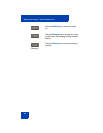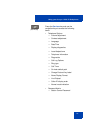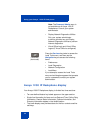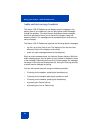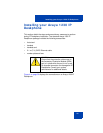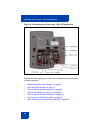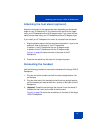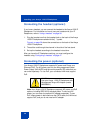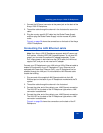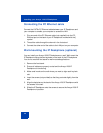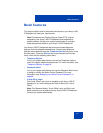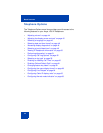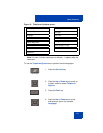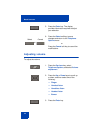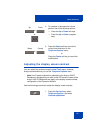Installing your Avaya 1230 IP Deskphone
38
Connecting the headset (optional)
If you have a headset, you can connect the headset to the Avaya 1230 IP
Deskphone. For information on how to use your headset with your IP
Deskphone, refer to “Using a headset” on page 98.
1. Plug the headset cord into the headset jack on the back of the Avaya
1230 IP Deskphone marked with the
) symbol.
Figure4on page36 shows the connections on the back of the Avaya
1230 IP Deskphone.
2. Thread the cord through the channel in the side of the foot stand.
3. Set up the headset according to the headset instructions.
After you have the IP Deskphone working, you must configure the
headset using “Configuring a headset” on page 47.
Connecting the power (optional)
Your Avaya 1230 IP Deskphone supports AC power and Power over
Ethernet (PoE). For AC power, use only the Avaya-approved Global
Power Supply (N0146475) and the country-specific IEC cable that you
can order separately. To use PoE, your connected LAN must support
PoE.
Note: Your Avaya 1230 IP Deskphone supports AC power and PoE
options, including IEEE 802.3 standard power. To use local AC
power, you can order the optional AC adapter separately. To use
PoE, where power is delivered over the CAT5 cable, the LAN must
support PoE, and you do not need an AC adapter.
CAUTION
Use your Avaya 1230 IP Deskphone with
the approved Avaya AC Adapter (model
#N0089601).