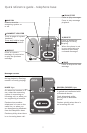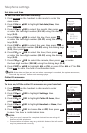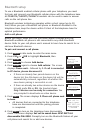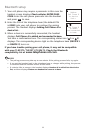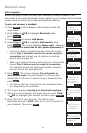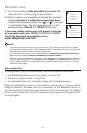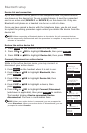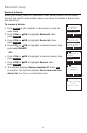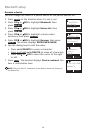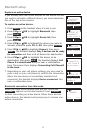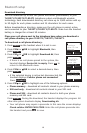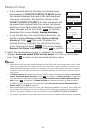12
Bluetooth setup
Add a headset
Before you begin, make sure that your Bluetooth enabled headset is not
connected to any other Bluetooth device. Refer to your headset user's manual
to learn how to search for or add new Bluetooth devices.
To pair and connect a headset:
Press MENU on the handset in idle mode to enter the
main menu.
Press CID or DIR to highlight Bluetooth, then
press SELECT.
Press SELECT to choose Add device.
Press CID or DIR to highlight Add headset, then
press SELECT. The screen displays Please wait... followed
by If headset is connected to cell, please disconnect it.
If there is another headset already active, the screen
shows Only 1 headset in device list can be ready for
connection and prompt you to replace an existing
paired device (page 17).
When you already have two active devices, the handset
shows Only 2 devices can be ready for connection.
The telephone base will deactivate another headset
from an active slot automatically.
Press NEXT. The screen displays Pls set headset to
discoverable mode. Set your headset to discoverable
mode (refer to the user’s manual of your headset), then
press NEXT.
All devices that are connected to the telephone base
are temporarily disconnected.
The screen displays Searching for Bluetooth headsets...
When the screen displays the found devices, press CID
or DIR to highlight your headset and then press SELECT.
Enter the PIN of your headset. The PIN for most
Bluetooth devices is 0000 (refer to the user’s manual of
your headset). Then press NEXT.
1.
2.
3.
4.
•
•
5.
•
6.
7.
8.
FOUND DEVICES
Headset A
Headset B
BACK
SELECT
Pls set headset
to discoverable
mode
BACK
NEXT
ADD DEVICE
Add cellular
Add headset
BACK
SELECT
BLUETOOTH
Add device
Device list
Download dir
BACK
SELECT
Play messages
Answering sys
Directory
Caller ID log
BACK
SELECT
Searching for
Bluetooth
headsets...
Directory
Caller ID log
Intercom
Bluetooth
BACK
SELECT
If headset is
connected to
cell, please
disconnect it.
NEXT