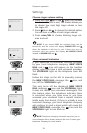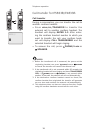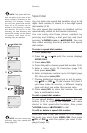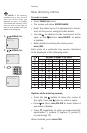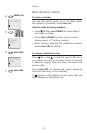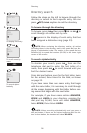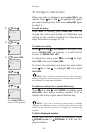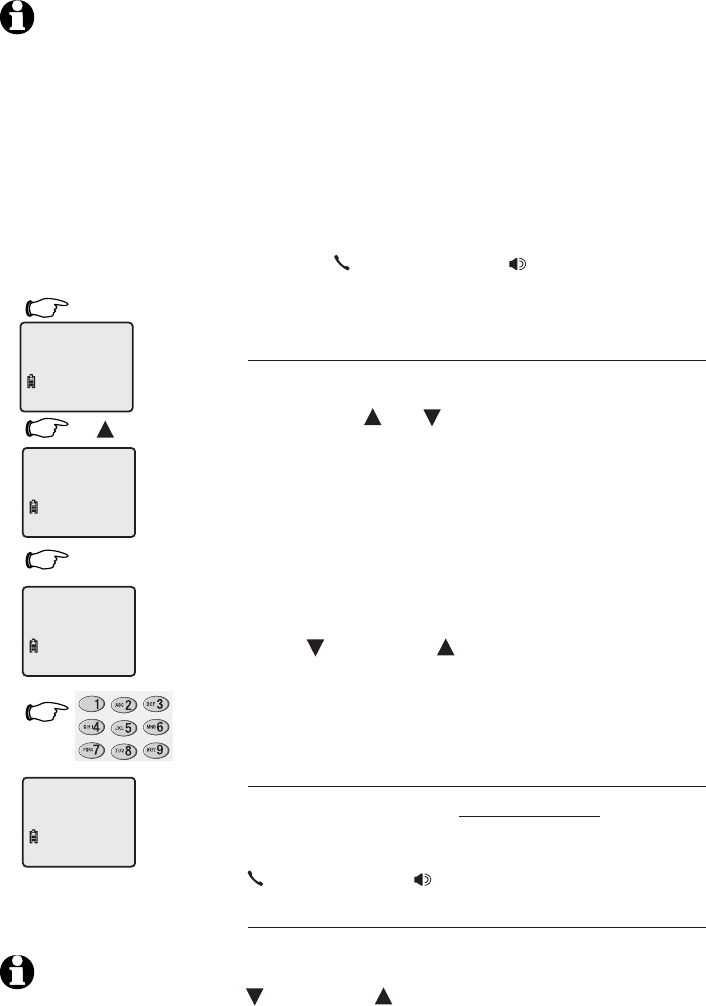
21
Directory
Speed dial
You can enter nine speed dial numbers of up to 24
digits. Each number is stored in a one-digit speed
dial location (1-9).
The nine speed dial numbers on handset will be
automatically added to the handset directory.
You can easily dial these phone numbers by
pressing and holding a dial pad key and then
pressing
PHONE/FLASH or SPEAKER
. You can
also make existing directory entries into speed
dial entries.
To enter a speed dial number
1. Press MENU/SEL.
2. Press DIR or CID until the screen displays
SPEED DIAL.
3. Press MENU/SEL.
4. Press dial pad to choose speed dial location (1-9).
5. Enter a name up to 15 characters (page 22),
then press MENU/SEL.
6. Enter a telephone number up to 24 digits (page
21), then press MENU/SEL.
7. Choose distinctive ringing (yes or no) by press-
ing CID or DIR . If you choose Yes (and if
you have caller ID service), a different ringing
style will alert you when this person calls.
8. Press MENU/SEL to store the number. You will
hear a confirmation tone.
To call a speed dial number
To use speed dialing, press and hold a dial pad
button (1-9) to display the number and name
stored in that speed-dial location, then press
PHONE/FLASH or SPEAKER
to dial.
To edit or delete a speed dial number
Press and hold a dial pad button (1-9) to display
the entry you want. Press MENU/SEL, then press
CID or DIR until the option you want is dis-
played (page 25).
NOTE: The speed dial fea-
ture occupies up to nine of the
thirty memory locations in the
directory. For example, if there
are only five speed dial entries,
then up to 25 entries can be
stored in the directory. If there
are already 30 entries in the
directory, no new directory and
speed dial entries can be stored
in memory until some of the
existing ones are deleted.
1.
MENU/SEL
2.
DIR
3.
MENU/SEL
(Pages 22-23).
CHAN
MUTE
REDIAL
4.
NOTE: You can convert any
directory entry into speed dial
entry (page 25).
DIRECTORY
SPEED DIAL
ENTER 1-9
ENTER NAME
01