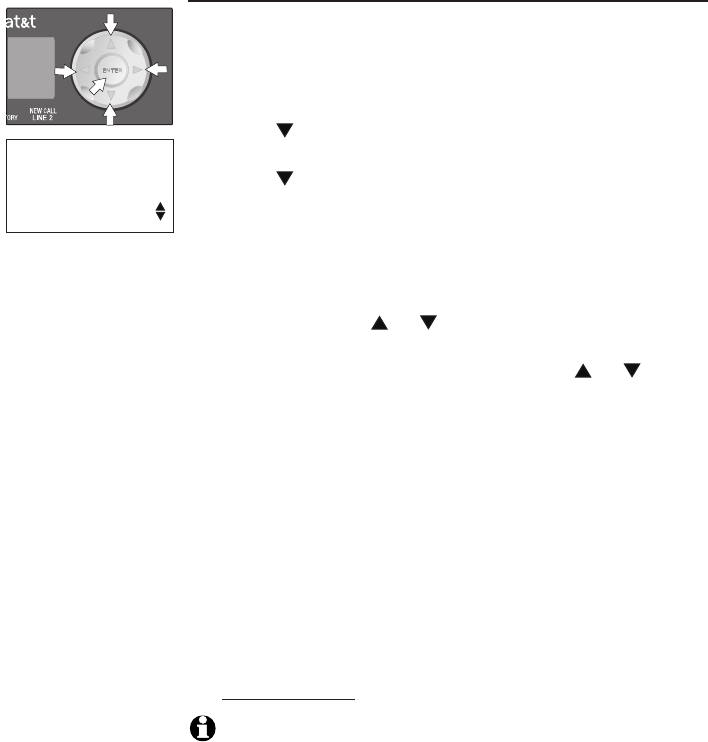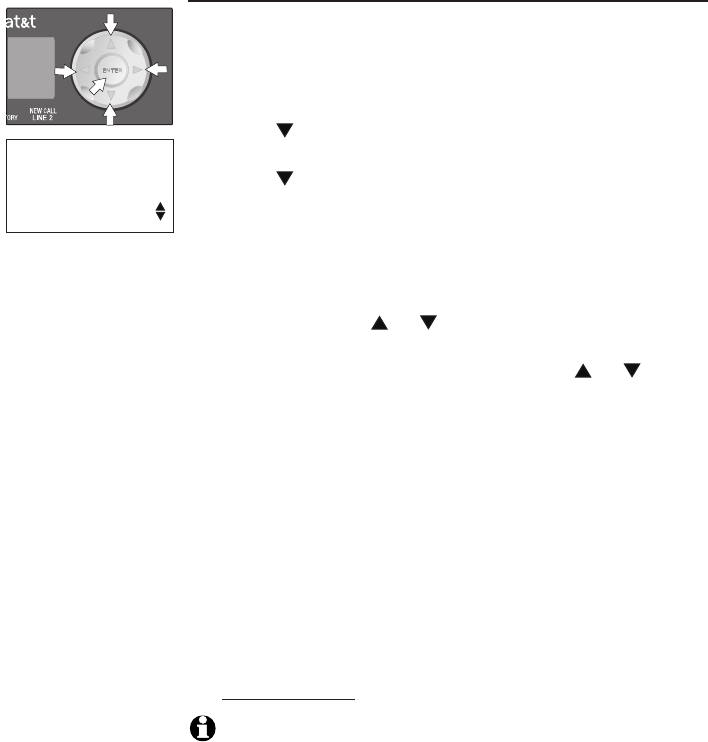
22
Telephone operation
Set the time and date
If you subscribe to caller ID service, the time and date are
set automatically with each incoming call. You can set the
time and date manually following these instructions.
Press ENTER to begin feature setup.
Press until the screen displays PHONE SETTINGS.
Press ENTER. The screen displays PRIMARY LINE.
Press until the screen displays SET TIME/DATE.
Press ENTER. The screen displays Enter new time
and the current setting.
Use the dial pad keys to begin entering the correct
time (hh/mm). The digits of the new time will appear
on the screen.
If needed, press or to toggle between AM and
PM. Press ENTER when the choice is shown.
When the correct time is shown, press or until
the screen displays DATE.
Press ENTER to save the time and move on to change
the date. The screen displays Enter new time and the
current setting.
Use the dial pad keys to begin entering the correct
date (mm/dd). The digits of the new date appear on
screen.
When the correct date is shown, press ENTER to save
the setting. The screen displays LCD BACKLIGHT.
Proceed to step 5 of Turn screen backlight on or off
on page 23 to set the next feature (Screen backlight).
— OR —
Press and hold ENTER to return to the idle screen.
NOTE: If you try to save an invalid time or date, there will be a low
pitch (error) tone and the date or time will not be changed.
1.
2.
3.
4.
5.
6.
7.
8.
9.
10.
11.
12.
PHONE SETTINGS
SET TIME/DATE
Feature setup