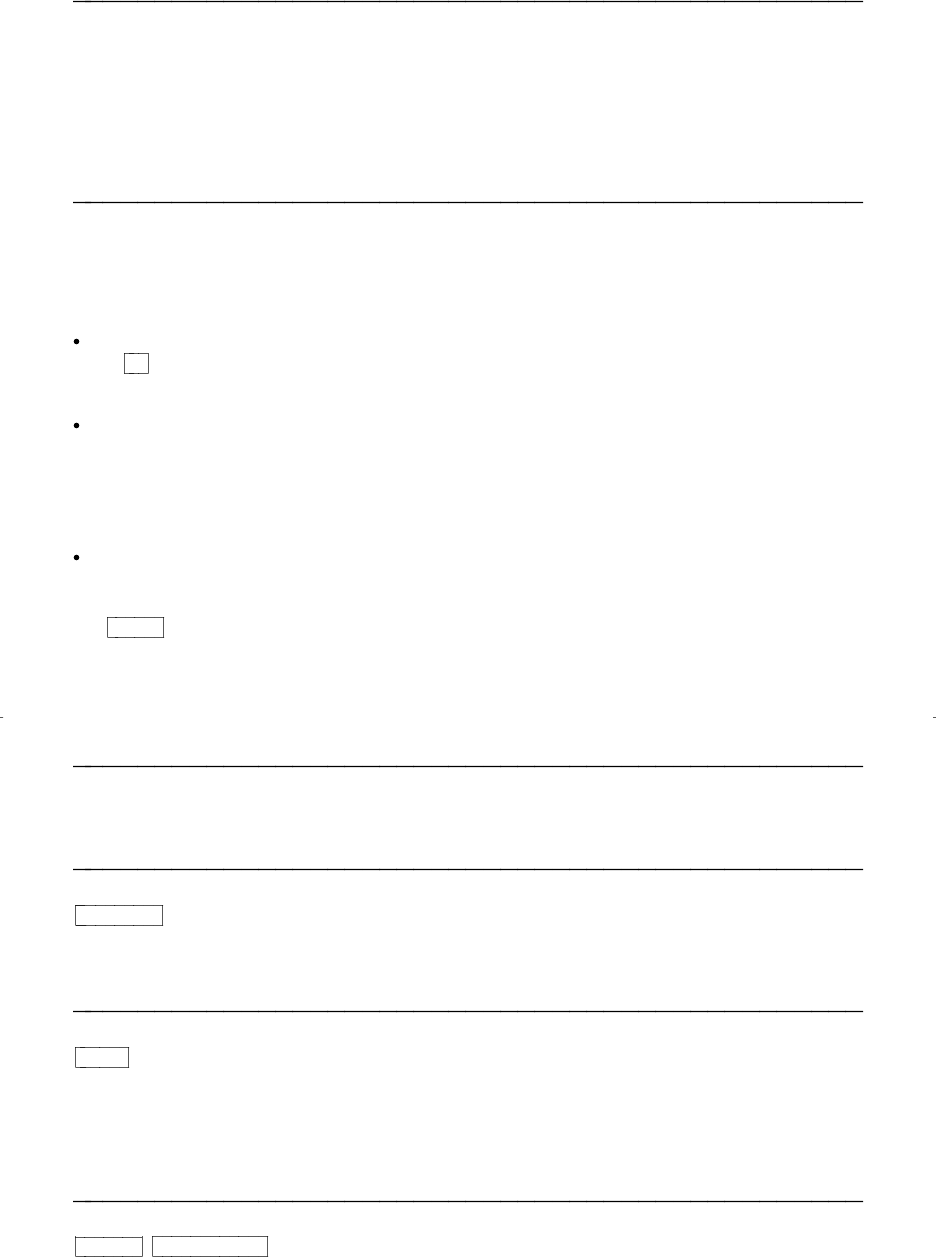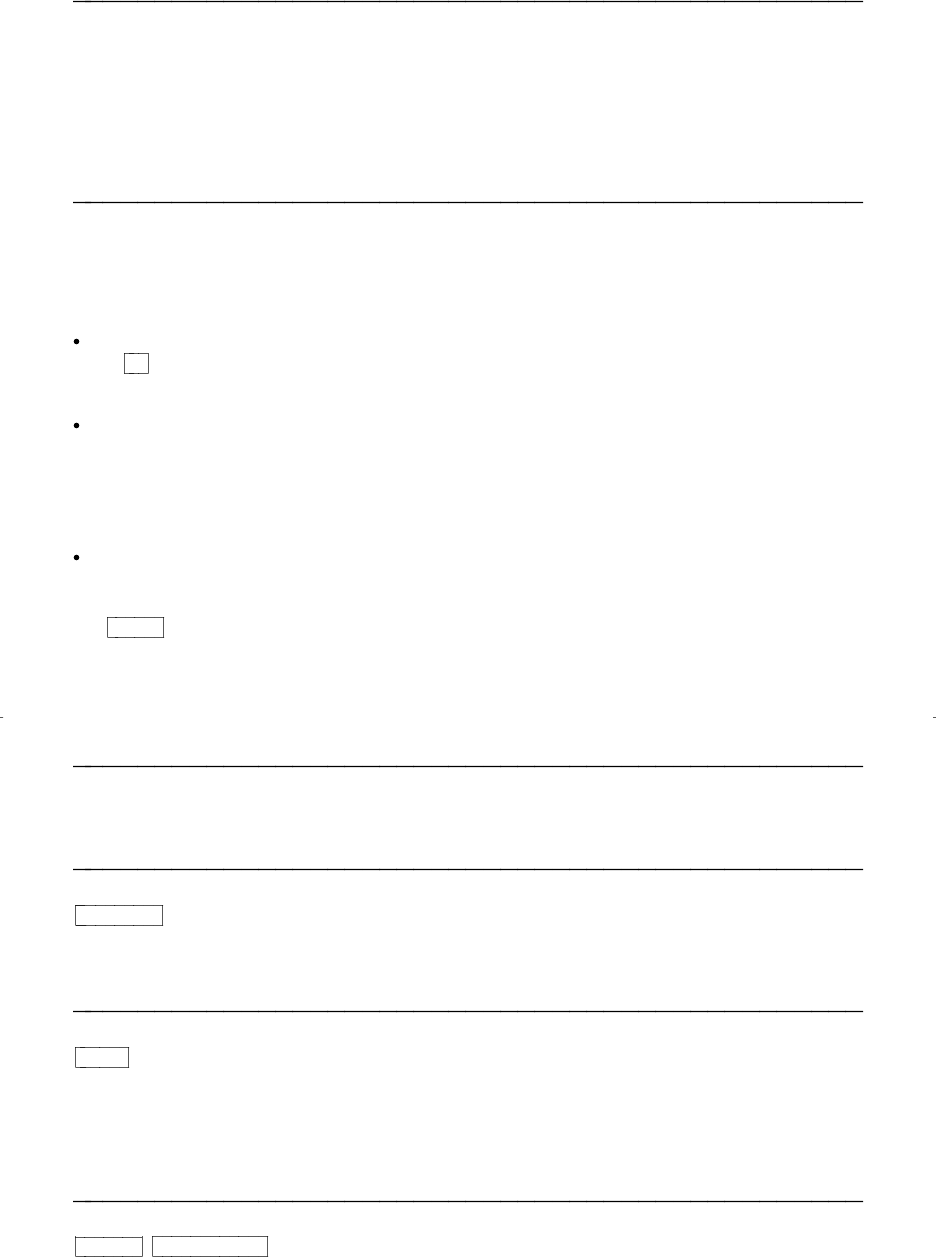
How to Use the Features
The procedures which follow give short, step-by-step instructions for using each of
the voice and display features. For your convenience, features in each category are
listed alphabetically.
Special Instructions
The first time you use these procedures, you will need to customize them for yourself
by following the directions below. Your System Manager can supply the information
required.
To the right of each feature name is a box. For each feature that you have, mark
a
in the blank box as a reminder. (Fixed feature buttons for Conference,
Transfer, Drop, Hold and Speakerphone are already marked for you.)
To use a voice feature, you must have the handset off-hook unless you are
instructed to remain on-hook in the procedures or you are using the built-in
speaker. You can activate or cancel most of the voice features by dialing 2- or 3-
digit codes (if they are not already assigned to a button). In the blanks provided
within the procedures, write in the feature code numbers.
If you receive an intercept tone (high-pitched, alternating high and low tone)
while attempting to operate any feature, you have taken too much time to
complete a procedural step or have made a dialing error. Hang up or press
Drop , get dial tone, and begin again at Step l.
Conventions
The following conventions are used in the procedures:
Gray Type
Procedural steps in gray type are steps that you should
follow if you do not have a button assigned for the
feature.
xxxxx
This box represents a call appearance button, which is
used exclusively for placing or receiving calls. The
button has a red in-use light and a green status light
and is labeled with an extension number (shown as
xxxxx).
Feature
Feature xxxxx
Each of these boxes represents a button that has a
feature assigned to it. The button is labeled with the
feature name, sometimes followed by an extension
number or a person’s name (shown as xxxxx).
For a list of glossary terms, see the section titled Key Words to Know.
9