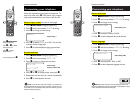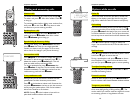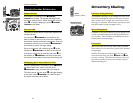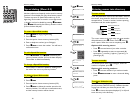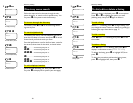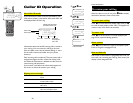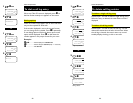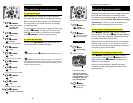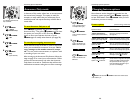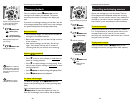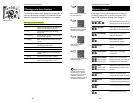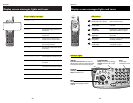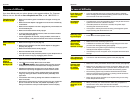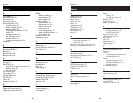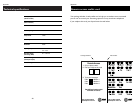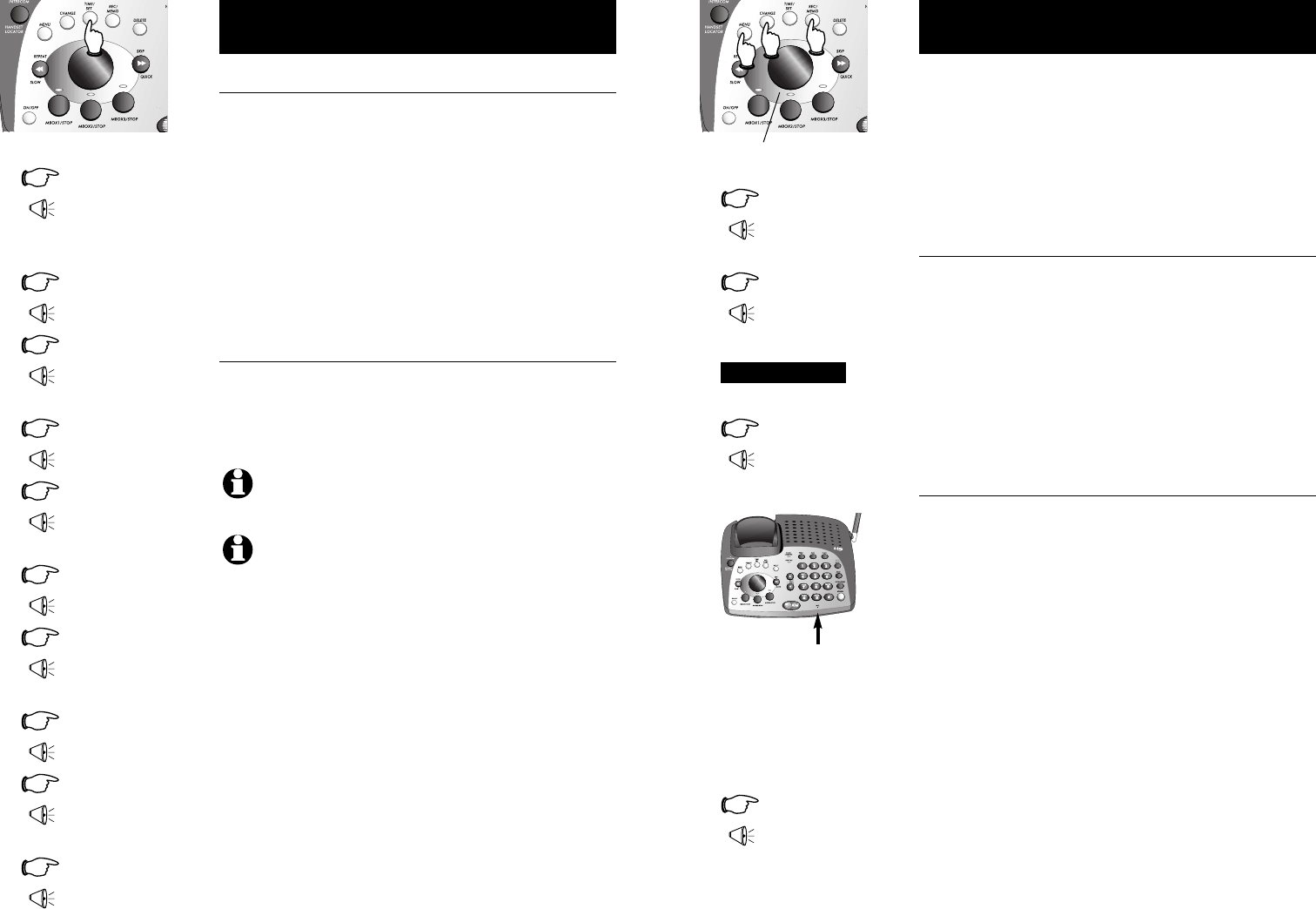
27
Answering System Operation
26
Answering System Operation
Outgoing announcements
Outgoing announcements are the messages callers hear
when calls are answered by the answering system.
The phone is pre-programmed with an announcement
that answers calls with “Hello. Please leave a message
after the tone.” You can use this announcement, or
replace it with a recording of your own voice.
To record your outgoing announcement
Press @MENU repeatedly until you hear “Change
announcement.” Then press @REC and begin speaking
after you hear “Now recording.” Speak facing the tele-
phone base from about 9 inches away.
Elapsed time (in seconds) will be shown in the message
window as you record. You can record an announce-
ment up to 90 seconds long. Announcements less than 3
seconds long will not be recorded.
To delete your outgoing announcement
Press @MENU repeatedly until you hear “Change
announcement,” then press any @MBOX button to
begin playback. Press @DELETE during playback to
delete your announcement.
When your announcement is deleted, calls will be
answered with the pre-programmed announcement
described above.
1
@MENU
“Change
announcement”
2
@MBOX
(Plays announcement
previously recorded)
2
@REC
“Now recording...”
3
4
@MBOX
(Announcement is
played back)
Speak into microphone
Announcement example:
“Hello, you’ve reached the
Jones family. Press 1 to leave
a message for Mary, 2 to leave
a message for John, or 3 to
leave a message for Pat.”
Microphone
Or
12
Elapsed recording time (seconds)
Day and time announcements
To set day and time
Before playing each message, the answering system
announces the day and time the message was received.
Before using the answering system, you should follow
the steps at left to set the day and time, so messages
are dated correctly.
The system uses voice prompts to guide you. Each time
you press @CHANGE, the day, hour, minute or year
advances by one. When you hear the correct setting,
press @TIME/SET to move to the next setting.
To check day and time
You can press @TIME/SET at any time to hear the
current day and time without changing it.
1
@TIME/SET
“Friday, 10:07 am, 2003”
8
@TIME/SET
“2003”
10
@TIME/SET
“Saturday, 11:08 am, 2004”
“To change clock,
press Time Set”
2
@TIME/SET
“Friday”
3
@CHANGE
“Saturday”
Press until correct day is spoken
4
@TIME/SET
“10 am”
5
@CHANGE
“11 am”
Press until correct hour is spoken
6
@TIME/SET
“07”
7
@CHANGE
“08”
9
@CHANGE
“2004”
Press until correct minute is spoken
Press until correct year is spoken
NOTE:
Press and hold
@CHANGE
to advance the minute or year by 10.
NOTE:
You can choose to set the time manually, or you can allow it to
be set automatically with incoming Caller ID information. The time will be set
automatically only if you subscribe to Caller ID service provided by your local
telephone company (see page 5).