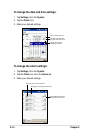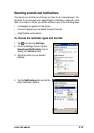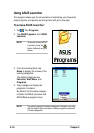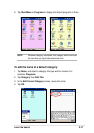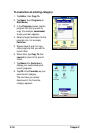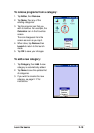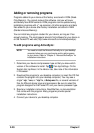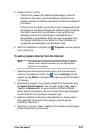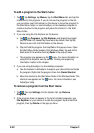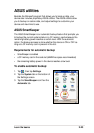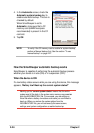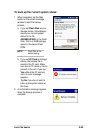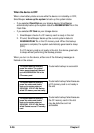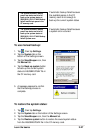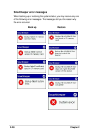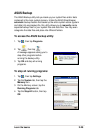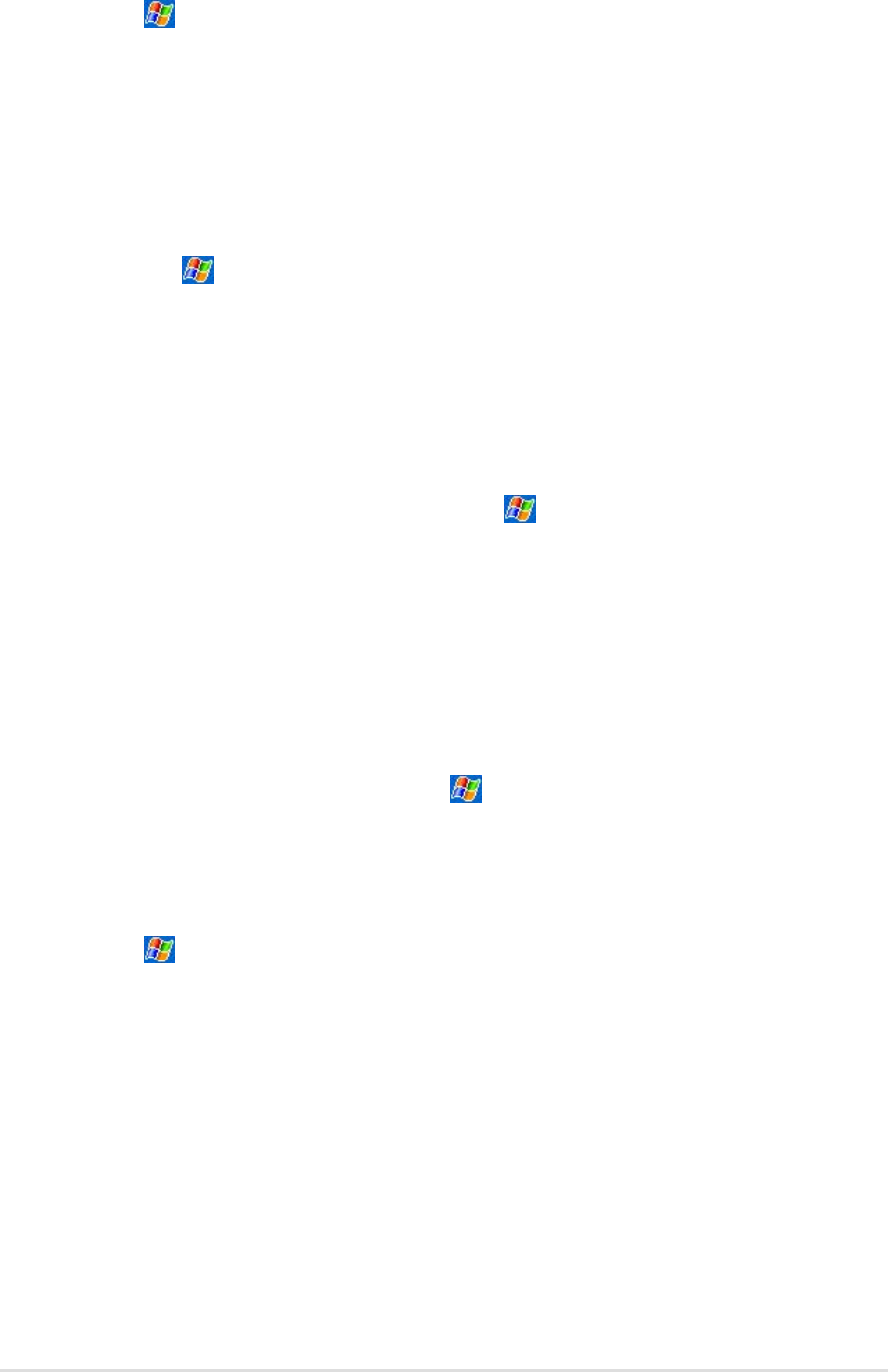
2-22
Chapter 2
To add a program to the Start menu:
1. Tap , tap Settings, tap Menus, tap the Start Menu tab, and tap the
check box for the program. If you do not see the program on the list,
you can either use File Explorer on the device to move the program to
the Start Menu folder, or use ActiveSync on the desktop computer to
create a shortcut to the program and place the shortcut in the Start
Menu folder.
2. If you are using the File Explorer on the device:
a. Tap , tap Programs, tap File Explorer, and locate the program
(tap the folder list, labeled My Documents by default, then tap My
Device to see a list of all the folders on the device).
b. Tap and hold the program, then tap Cut on the pop-up menu. Open
the Start Menu folder located in the Windows folder, tap and hold a
blank area of the window, then tap Paste in the pop-up menu.
c. The program now appears on the
menu. For more information on
using the File Explorer, see the section “Finding and organizing
information” earlier in this chapter.
3. If you are using ActiveSync on the desktop computer:
a. Use the Explorer in ActiveSync to explore your device files and locate
the program. Right-click the program, then click Create Shortcut.
b. Move the shortcut to the Start Menu folder in the Windows folder. The
shortcut now appears on the
menu. For more information, see
ActiveSync Help.
To remove a program from the Start menu:
1. Tap , then tap Settings. On the System tab, tap Remove
Programs.
2. If the program does not appear in the list of installed programs, use
File Explorer on your device to locate the program, tap and hold the
program, then tap Delete on the pop-up menu.