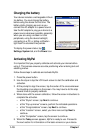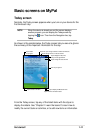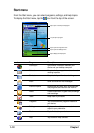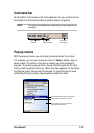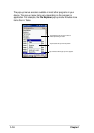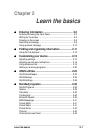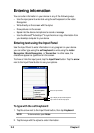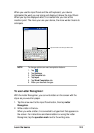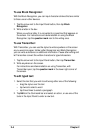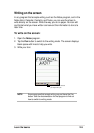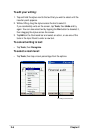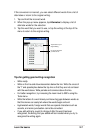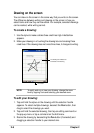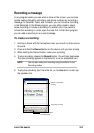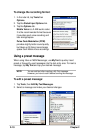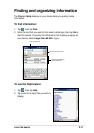2-4
Chapter 2
To use Block Recognizer:
With the Block Recognizer, you can input character strokes that are similar
to those use on other devices.
1. Tap the arrow next to the Input Panel button, then tap Block
Recognizer.
2. Write a letter in the box.
When you write a letter, it is converted to a typed text that appears on
the screen. For instructions and demonstation on using the Block
Recognizer, tap the question mark next to the writing area.
To use Transcriber:
With Transcriber, you can use the stylus to write anywhere on the screen
as you would on paper. Unlike Letter Recognizer and Block Recognizer,
you can write a sentence or additional information. Pause after writing and
let Transcriber convert the written characters to typed characters.
1. Tap the arrow next to the Input Panel button, then tap Transcriber.
2. Write anywhere on the screen.
For instructions and demonstration on using Transcriber, with
Transcriber open, tap the question mark in the lower right corner of
the screen.
To edit typed text:
1. Select the text that you wish to edit using either one of the following:
• drag the stylus over the text
• tap twice to select a word
• tap three times to select a paragraph
2. Tap Edit on the Command bar and select an action, or use one of the
tools in the Input Panel to enter a new text.