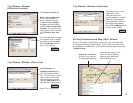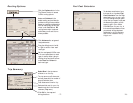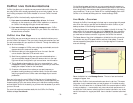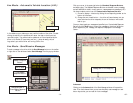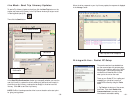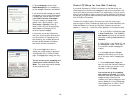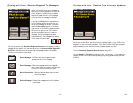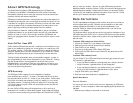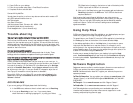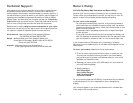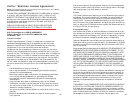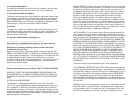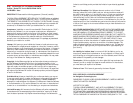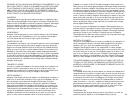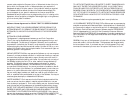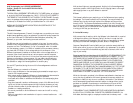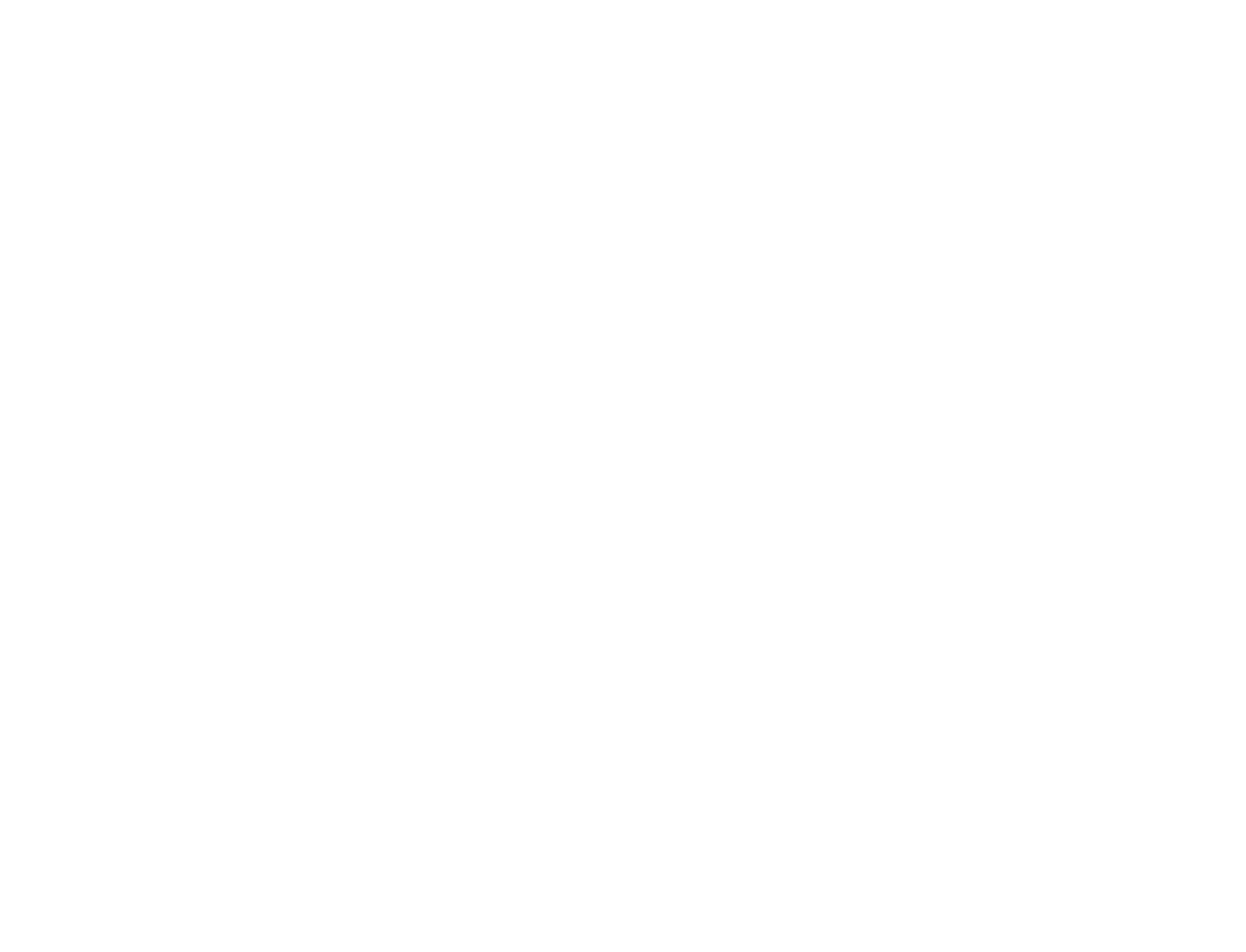
2. Open CoPilot on your desktop
3. From the top toolbar select Help > E-mail Data Corrections
4. Complete the form and click Send
Contact ALK by Mail/Fax:
You also have the option to write out any data corrections and/or create a CD
with GPS tracks and mail/fax them to:
ALK Technologies
Attn: Data Corrections
1000 Herrontown Road · Princeton, NJ · 08540 · USA
Fax: 609-252-8166 (North America only)
E-mail: data@alk.com** (North America only)
Trouble-shooting
WWhhyy ccaann''tt II ggeett aa ssaatteelllliittee rreeaaddiinngg tthhee ffiirrsstt ttiimmee II uussee PPoocckkeett CCooPPiilloott??
The first time the GPS receiver is used it may take approximately 5 minutes to
acquire a fix (but may take as long as 15 minutes). You can minimize this time by
remaining stationary and positioning the GPS receiver so that it has a clear view
of the southern sky. Once initialized, the unit should acquire satellite signals in 40
seconds or less in the future.
HHooww ccaann II ssppeeeedd uupp ssaatteelllliittee aaccqquuiissiittiioonn??
Be sure that the GPS receiver has an unobstructed view of the sky. Trees,
buildings, and other obstacles are capable of blocking the satellite signals.
IInn tthhee ddrriivvee ssccrreeeenn oonn mmyy PPoocckkeett PPCC II aamm rreecceeiivviinngg ttuurrnn-bbyy-ttuurrnn iinnssttrruuccttiioonnss iinn tthhee bbllaacckk
bbooxx,, bbuutt mmyy CCooPPiilloott iiss nnoott ssppeeaakkiinngg.. WWhhyy iiss tthhaatt??
CoPilot provides voice prompts each time you come up on your next turn. In
order to hear these prompts you need to be sure the volume on your Pocket PC
is turned all the way up. On the Pocket PC in the Start menu go to Settings,
and click on Sounds & Reminders. Under System volume move the slide
bar all the way to the right. Or use your Pocket PC’s keypad to adjust the vol-
ume. Tap up to increase the volume, tap down to decrease it.
From within CoPilot on your Pocket PC, you can also select Options in the
Tools menu, then tap the Guidance tab and be sure that Amplify Speech
Volume is checked.
GPS PROBLEMS
If you are not getting a GPS signal please check the following:
1. In the GPS menu, make sure there is a check mark next to Receiving.
2. If not, tap on Receiving to turn it on. If you cannot place a
check mark next to receiving by tapping on it, try using your Pocket
PC’s Reset button (located on the bottom or back of the device) while
CoPilot is open and the GPS unit is connected.
3. After you hit the Reset button, open the program again and make sure
Receiving is checked in the GPS menu. Your GPS unit should now
acquire a satellite fix.
Also be aware that heavy foliage, tall buildings, or any other structures
obstructing communications will interfere with CoPilot's ability to track your
location. Like your car radio, GPS tracking can also be affected by weather
conditions if severe. CoPilot will continue tracking as soon as adequate
signals are available.
Using Help Files
CoPilot provides extensive Help Files, available on your desktop/laptop and your
Pocket PC, to guide you through the program as you use it.
To access Help on your Pocket PC, once the CoPilot application is launched, tap
the Tools pop-up menu at the bottom of the screen and select Help.
In the desktop application, click on the Help button in any window to open a
Help topic that describes how to use that window. For example, if you're
entering a stop in the Trip Planner window, the Help button will open at the topic
Entering Additional Stops. From there, you can navigate through other topics, or do
a search for information using the Search tab.
Another way to access the Help files on your desktop is through the Help
menu. Contents and Search will open Help with the Contents tab displaying
the main topics available. Topic Search opens the Search tab, where you can
do a word search.
Software Registration
Registered users are entitled to technical support, discounts on new versions of
CoPilot, new product information, and software enhancements.
NOTE: Software activation does NOT register your software, they are two
separate processes.
In North America: You can register your software at www.alk.com (click
"Support Center") or call ALK® Technologies at 609-252-8191 (M-F, 9:00 AM -
5:00 PM EST).
In Europe: Go to www.alk.eu.com and click "Support Center".
In Australia: Go to www.travroute.com.au and click "Support".
ALK Technologies has a one-per-licensing non-transferable registration.
Unauthorized purchases from private owners are not supported or under
warranty, and special pricing does not apply.
- 91 - - 92 -