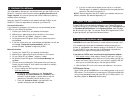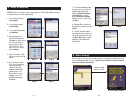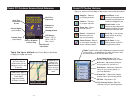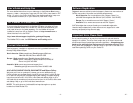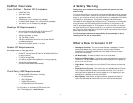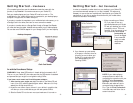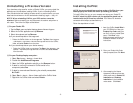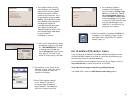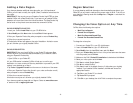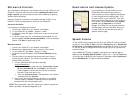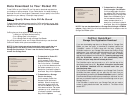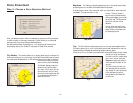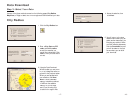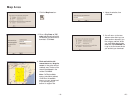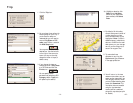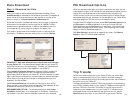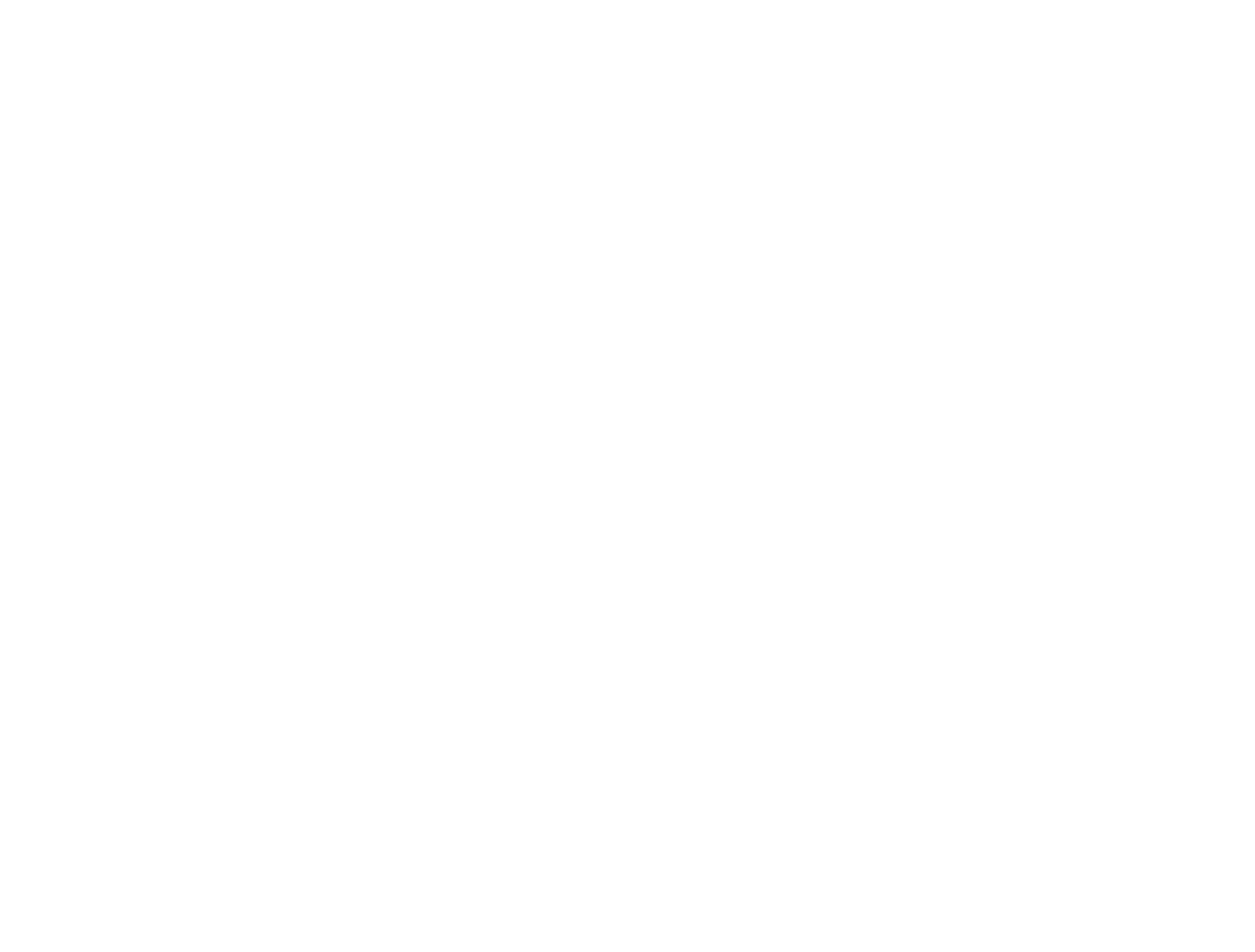
Adding a Data Region
If you have purchased an additional data region after your initial purchase of
CoPilot, you will need to modify the original (“Base”) installation and activate the
new region.
IMPORTANT: You can only use your Expansion Product Key AFTER you have
installed CoPilot with a Base Product Key. If you have not yet installed CoPilot,
please do so first and then follow the instructions below. The Base Product Key
can be found on the printed Quick Start Guide that comes with CoPilot.
ON YOUR DESKTOP/LAPTOP:
1. Insert your CoPilot Install Disc into your CD-ROM drive.
2. Select Modify and click Next when the InstallShield Wizard appears.
3. Enter your Expansion Product Key when prompted to enter a Product Key.
4. Follow the on-screen instructions.
5.The Activation Wizard will appear at the end of installation. Activation occurs
just as it did when you originally installed CoPilot.
ON YOUR POCKET PC:
IMPORTANT: You must install CoPilot to your Pocket PC using your Base
Product Key AND you must have data downloaded to your Pocket PC before
using your Expansion Product Key.
1. Open CoPilot on your Pocket PC.
2. If your GPS receiver is attached, CoPilot will ask you to confirm your
destination or to enter a new one. Enter any destination to proceed. If your GPS
receiver is not attached, go to Step 3.
3.Tap Tools > Upgrade License from the menu on the bottom of the screen.
4. Enter your Expansion Product Key (found in your order confirmation e-mail)
when prompted to enter a Product Key.
5. Follow the on-screen instructions.
6.Activation occurs just as it did when you originally installed CoPilot.
If you have any questions, please visit our Support Center at www.alk.eu.com
or send an e-mail to support@alk.com.
Region Selection
If you purchased an additional data region, when downloading map data to your
Pocket PC you will need to make sure the proper region is active. To do this, on
your desktop in Planning mode click the Map menu > Region > and check the
desired region.
Changing the Voice Option at Any Time
CoPilot offers the following voice options:
Male Text-to-Speech
Female Text-to-Speech
Male Pre-Recorded Sound Files
Female Pre-Recorded Sound Files
To change the voice option:
1. Connect your Pocket PC to your PC via Activesync.
2. Insert the Install Disc into your CD-ROM drive.
3. Select Modify from the InstallShield menu and click Next.
4. Enter your Product Key (see the front of the printed Quick Start that came
with the product) and click Next.
5. Make sure that ONLY PocketPC-Installation is checked and click Next.
6. Select your voice option and click Next.
7. ClickYe s to reinstall Pocket Speech.
8. Click No to reinstall CoPilot.
9. Click Ye s to install in the default directory if that’s where you originally
installed. If you installed CoPilot elsewhere, click No and choose the
appropriate location.
10. Tap Ok on your Pocket PC to reinstall.
11. Tap Yes to All if prompted.
12. Click Ok on your desktop, then click Finish to complete the process.
- 9 - - 10 -