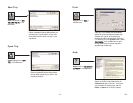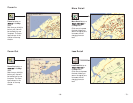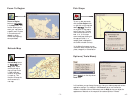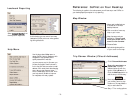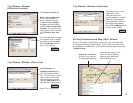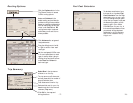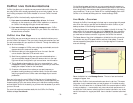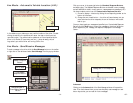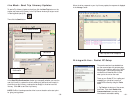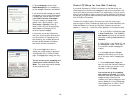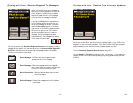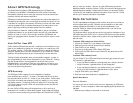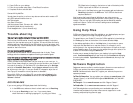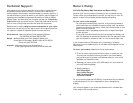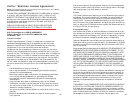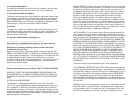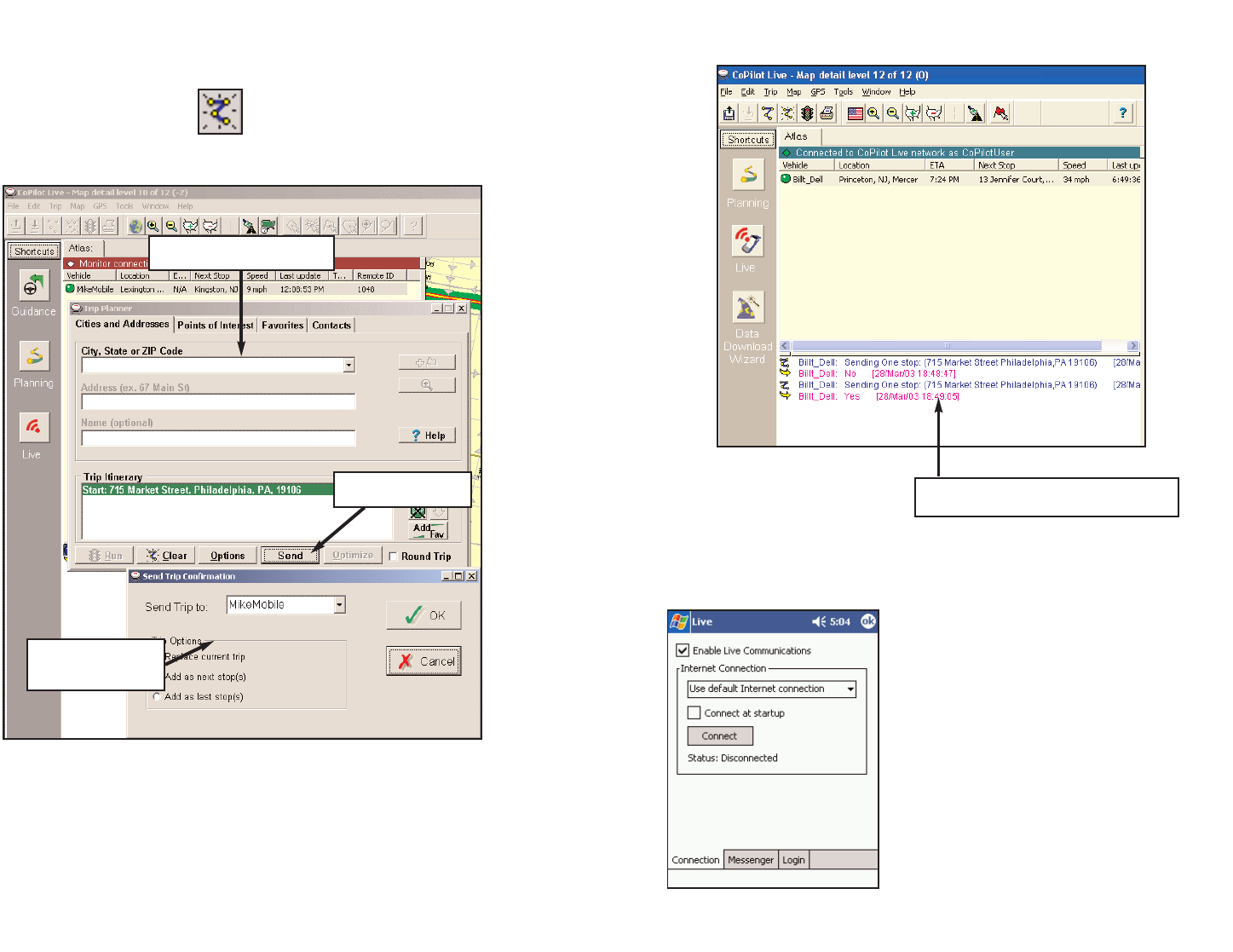
Live Mode - Send Trip Itinerary Updates
To send a Trip Itinerary Update to the driver, click the New Trip button on the
toolbar and create a trip itinerary in the Trip Planner window just as you would
in Planning Mode (see p. 65).
Then click the Send button:
In the Send Trip Confirmation window you can specify whether you want the
new trip itinerary to replace the driver's existing trip, add as the next stop(s) in
the driver's current itinerary, or add as the last stop(s) in the driver's current
itinerary. Click OK to send the trip itinerary.
NOTE: CoPilot Live always uses the driver's current location as the start point
for giving route guidance.
Trip Planner Window
Send Button
Send Trip
Confirmation
When the driver responds to your trip itinerary update, the response is displayed
in the Message Center:
Driving with Live - Pocket PC Setup
Send Trip and Driver’s Response
- 83 -
The previous sections have detailed how
you can communicate with someone else
who's on the road from within the CoPilot
Live program. The following Driving with
Live sections will describe how it looks
when you're the one on the road.
To set up your Pocket PC for tracking and
messaging, you (the driver) must first
enable this functionality using the Tools
menu.
1. Tap Tools at the bottom of the screen,
then Live. Then check Enable Live
Communications to connect to the
Live Network and enable tracking.
- 84 -