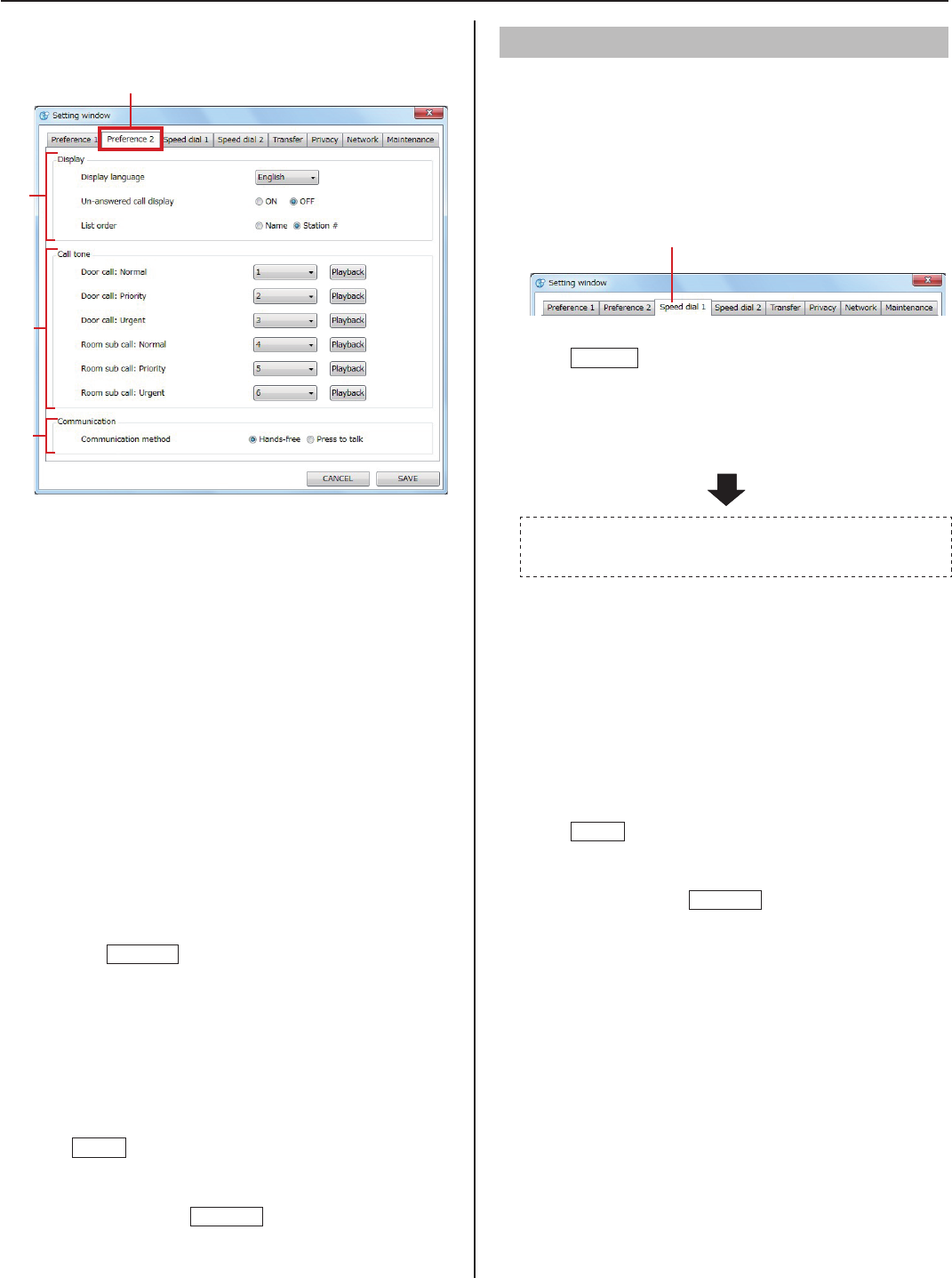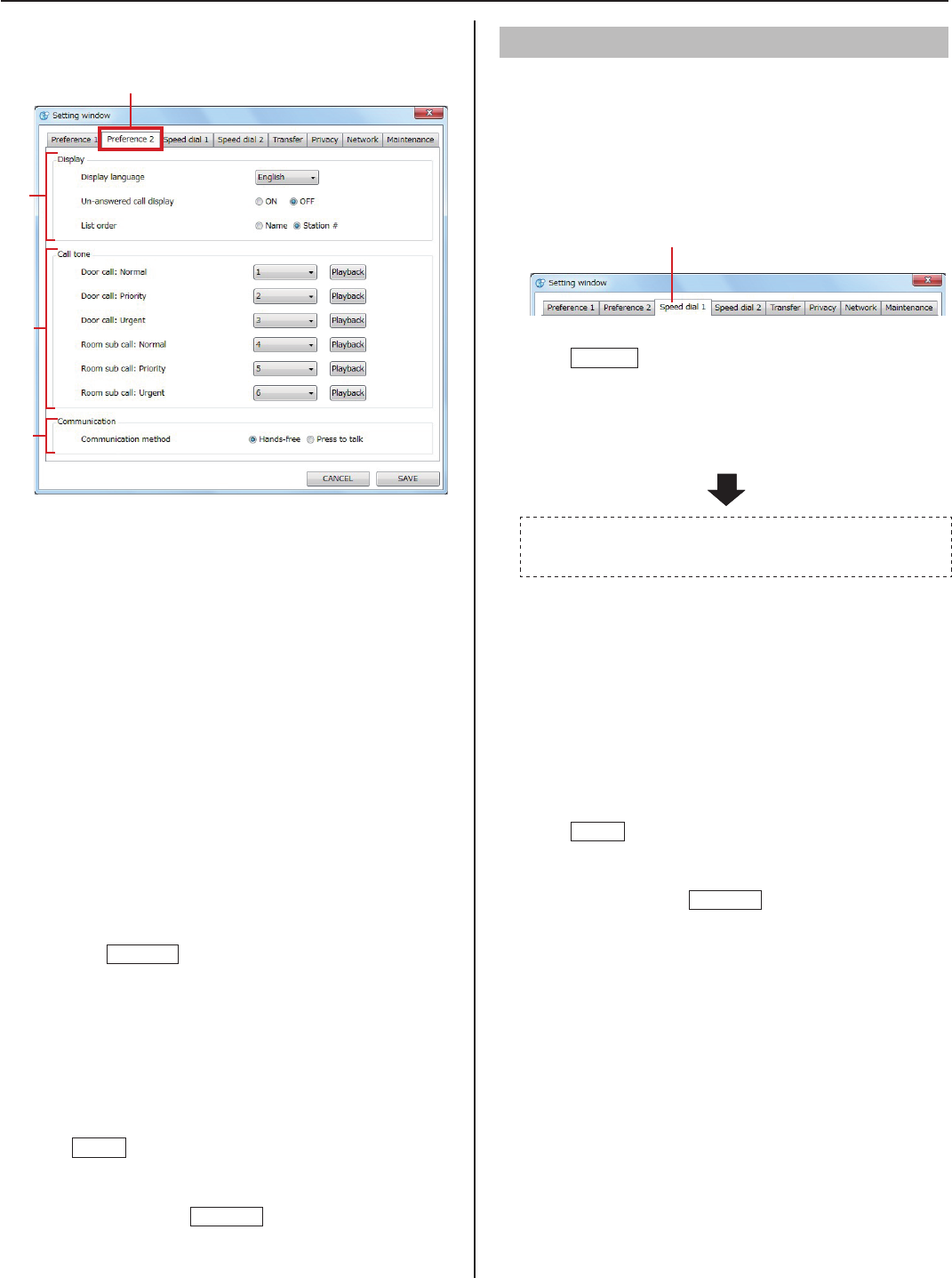
12
■
Setting on [Preference 2]
Select the [Preference 2] tab in the Setting window.
1
[C] Display
[Display language]:
Select the language for displaying on the PC master
station.
[Un-answered call display]:
Set whether or not to display the record of incoming
call(s) automatically.
[List order]:
Select either name or no. to sort the list.
[D] Call tone
Select the tone of calling from the door stations and room
sub stations from 6 types.
The setting can be made to "Normal", "Priority" and
"Urgent" individually.
[Door call]: Normal/Priority/Urgent
[Room sub call]: Normal/Priority/Urgent
* Click
Playback
to check the currently selected tones.
[E] Communication
[Communication method]:
Select the talking method of using the microphone from
either "Hands-free" (selectable between hands-free
or press-to-talk mode) or "Press to talk" (press-to-talk
mode only).
Click
2
SAVE
to save the set contents and overwrite
the previous ones.
If you wish to cancel the set contents and restore the
*
previous ones, click
CANCEL
.
Setting speed dials
You can register stations, zones or remote sites you call
frequently to the speed dials (1 to 24).
NOTE:
This setting is not available if stations, zones or remote sites are not
registered to the system in the System setting on a PC.
Setting method
Select the [Speed dial 1] tab on the Setting window.
1
Click
2
Setting
for [Speed dial 1].
The search items are shown in the SEARCH LIST
displayed in the list area of the Main window.
Select the target station, zone or remote site by using
3
the desired search item in the SEARCH LIST.
Refer to “Searching for a station, zone or remote site
from the SEARCH LIST” (→P. 13)
* Also refer to “OPERATION MANUAL” for details about
part names and their functions, etc.
The registered station, zone or remote site number and
name are displayed in the boxes on the right hand of the
[Speed dial 1] window.
Make the settings to [Speed dial 2] to [Speed dial 12]
4
in the same way.
To make the settings to [Speed dial 13] to [Speed dial 24],
select the [Speed dial 2] tab.
Click
5
SAVE
to save the set contents and overwrite
the previous ones.
If you wish to cancel the set contents and restore the
*
previous ones, click
CANCEL
.
[C]
[D]
[E]