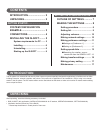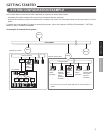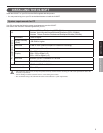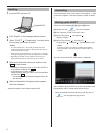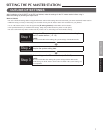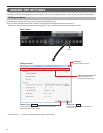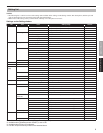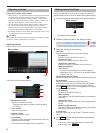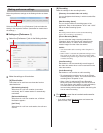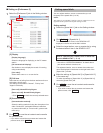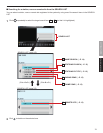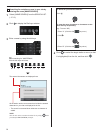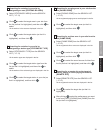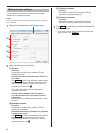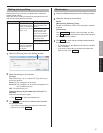10
Adjusting volumes
NOTES ON VOLUME ADJUSTMENT
When talking, if you cannot hear audio from the target door station
•
or master station even after turning up the speaker volume, try
turning down the microphone volume gradually. (The PC master
station uses a hands-free system. If the microphone volume is too
high, the talking might not switch to the receiver's side.)
The microphone volume settings and the speaker volume settings
•
are synchronized with the PC's settings. Please note that the
communication volume is changed when you change the volume
in "Sounds and Audio Devices Properties" from the PC.
Depending on the PC's environment, the sound quality may be bad
•
or communication may not be possible.
CAUTION
Do not adjust the volume with your ear close to the speaker. A sudden
increase in volume could damage your eardrum.
Adjusting method
Adjust volumes on the Volume control window as shown below.
The Volume control window appears.
Microphone volume
1
Adjust the microphone volume.
Drag the slider right to increase or left to decrease
*
the volume.
Tone volume
2
Adjust the tone volume.
Speaker volume
3
Adjust the speaker volume.
Close button
4
Click this to close the Volume control window (when the
adjustments have fi nished).
*1: The volume level of talking sound is shown here.
Making network settings
Be sure to register the IP host unit to the system and make the
required settings for the IP host unit before starting these settings.
Click the Setting window button on the main window.
1
The Setting window appears.
Select the [Network] tab on the Setting window.
2
Make the settings on this window.
3
Host unit:
Enter the data for the IP host unit in this system.
[IP Address]:
Enter the IP address of the IP host unit.
[Connection Port]:
Enter the connection port of the IP host unit.
[Connection Password]:
Enter the connection password of the IP host unit.
[Multicast address]:
(Unmodifi able)
This is the multicast address used when paging is
*
triggered by the PC. This is set in the System settings
on the IP host unit.
[Network Interface Card: NIC]:
Select the optional NIC (Network Interface Card) being used.
PC application:
Required data are entered to the following items
automatically when you have entered data to [IP Address],
[Connection Port] and [Connection Password], and then
clicked
SAVE
with the IP host unit registered to the system
and set with required settings.
[IP Address]:
Displays the IP address of the PC.
[MAC address]:
(Unmodifi able: Your PC’s MAC address is automatically
displayed.)
[Connection Port]:
Displays the communication port number designated on
the PC.
[Audio Port]/[Video Port]:
Displays the audio and video port numbers set on the IP
host unit as to be used on this unit.
[License key]:
Enter the license key of your IS-SOFT. (See the provided
sheet.)
Click
4
SAVE
to save the set contents and overwrite
the previous ones.
If you wish to cancel the set contents and restore the
*
previous ones, click
CANCEL
.
Click.
Click.
*1
4
1
2
3
Main window
Main window