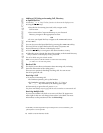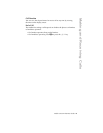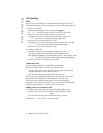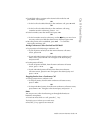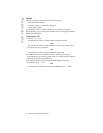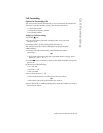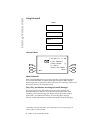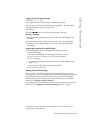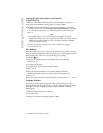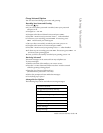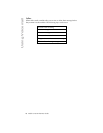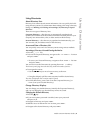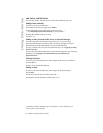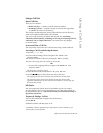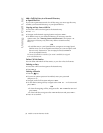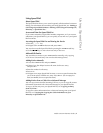27
Model VentureIP 480i User Guide
Using Voicemail
Copying the Caller Information to your Directory
or Speed Dial List
1. With the desired Voicemail entry shown on the display screen, press Copy.
2. Navigate to the desired copying location and press Select.
3. To add the contact information to your Personal Directory, if necessary,
enter the contact name (see “Entering Letters and Characters”) and press
Done. (This step is necessary only if the entry did not contain a name.)
Press OK.
OR
• To add the contact to your Speed Dial list, navigate to an empty
Speed Dial list item, or to an occupied list item that you want to replace
with the new entry. Press Assign (for an empty list item) or Replace
(for an occupied list item).
The name (if available) or number (if no name is available) is assigned
to the selected list item.
Zero Redirect
This allows the caller to press 0 (zero) to be transferred to another extension
or to an external telephone number (for instance your mobile phone). Please
note that the caller will have to press 0 during your greeting.
1. Press the 4 key.
2. If your user options password is enabled, enter your password
and press Done.
3. Navigate to Voicemail.
4. Navigate to the Zero Redirect and press Select.
5. Press Change.
6. Enter an extension number or an external telephone number
(including the prefix 9) that you wish callers to be transferred to.
7. Press Done.
8. You can active or deactivate Zero Redirect by pressing TurnOff or TurnOn.
Language Selection
Following the voice mail greeting, the callers will hear short prompts
guiding them to use the system. You can set the language for these prompts
to English or French. English language is used by default. To change
the language:
1. Follow the steps to login to voice mail
2. Press Language
Navigate to the desired language and press Select