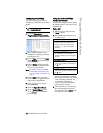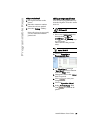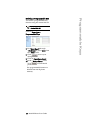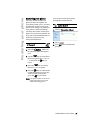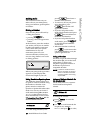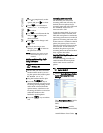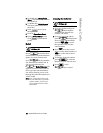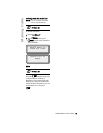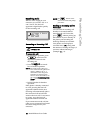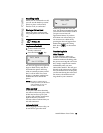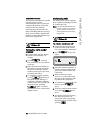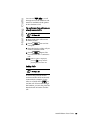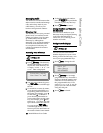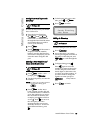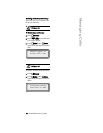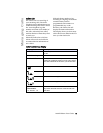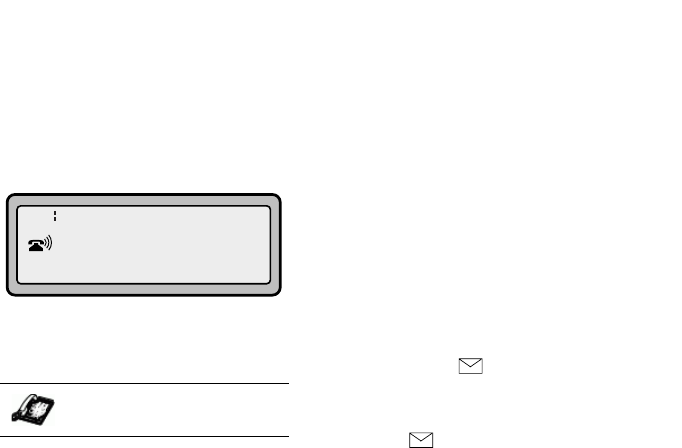
24 9133i IP Phone User Guide
Receiving Calls
Receiving Calls
When a call is ringing at your
extension, you see the "Inbound
Call" Screen. The line/call
appearance light flashes quickly
for the incoming call.
Answering an Incoming Call
To answer the call:
• For handsfree operation, press
q or the line/call
appearance button for the
incoming call.
• Press
q for hands-
free or headset operation.
NOTE: The audio mode setting you
have selected in the options list
under 7. Headset Settings
determines if the call goes to
handsfree or headset opera-
tion. For more information, see
the section "Customizing Your
Phone" in the 9133i Installation
Guide.
• Lift the handset for handset
operation.
If the phone is already connected
to a call, pressing the line/call
appearance button for the new
incoming call automatically places
the connected call on hold and
answers the new call. To reconnect
to a party, press the line/call
appearance button for that call.
If you cannot answer the call, the
caller goes to voicemail if voicemail
has been configured for your
extension.
NOTE: The N button can be
used to cancel the call pickup
procedure.
Sending an Incoming Call to
Voicemail
You can send an incoming call
directly to voicemail without
answering the call. To do this,
press
N without picking up
the handset. If you're already on
the phone your incoming call
should go directly to voicemail.
Your phone screen displays a
voicemail icon ( ) along with
the number of waiting messages, if
you have unheard messages
(example: x4).
IP Phone UI
Laflamme & Assoc
555-1234