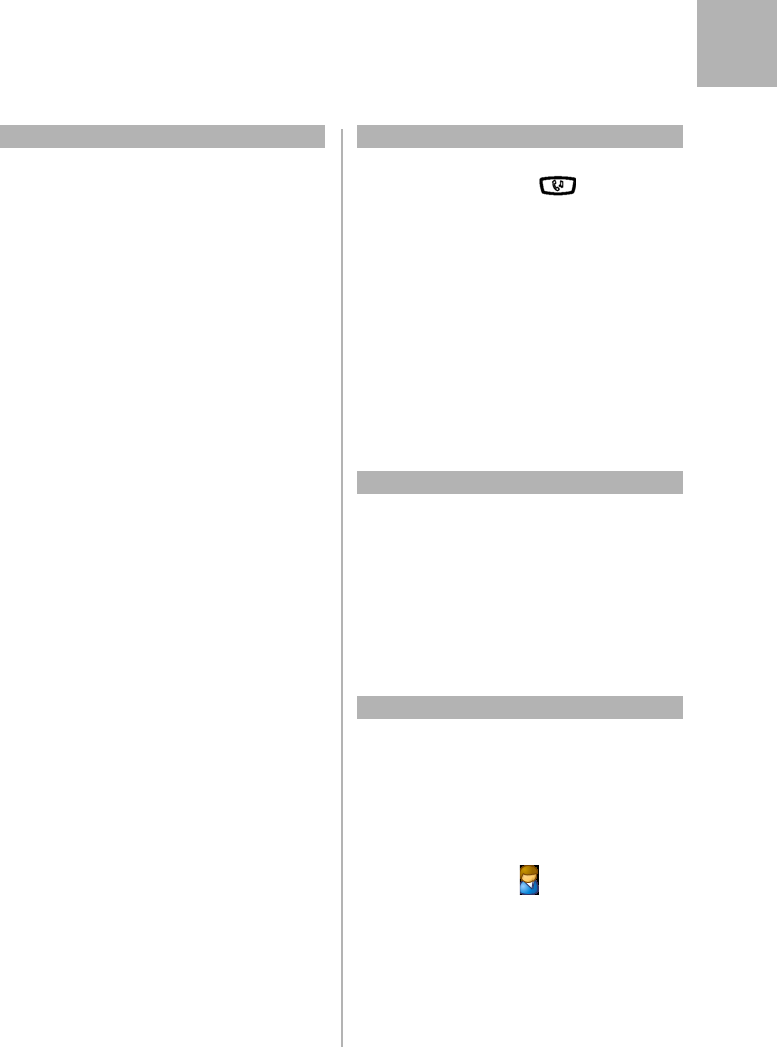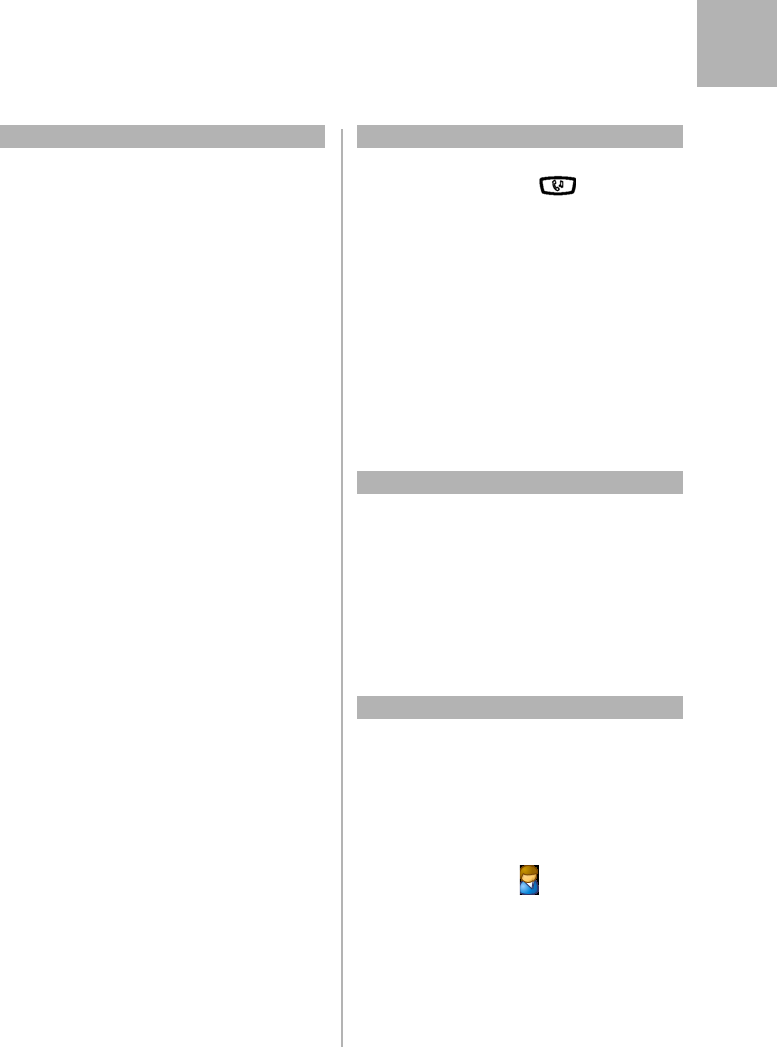
7
MX-ONE – Aastra 6739i
Aastra 6739i Quick Reference Guide
English
Shared Call Appearance (SCA)
The SCA feature allows a group of terminals to control
the incoming and outgoing calls on a common line.
Your extension number can be reperesented on a SCA
key on other extensions in your work group. Any
member can answer calls to your SCA line and make
outgoing calls on the SCA line.
A member that have an active call, can put the call on
hold and it can be retrived from any member in the
group. This is a simple way to exchange/move calls
between the members
Any memeber in the work group can initiate a
conference by barge into an active SCA line. This feature
is enabled by the system administrator.
If your phone is monitoring other members with SCA
lines, these SCA lines are represented on L3 or on
softkeys
Lamp indications:
Main rule: Green light when it is your call. Red light
when somebody else in the SCA group has the active
call. The table below describes the L1-L3 keys and the
soft keys used for SCA:
Steady green light: Active call. You are the owner of the
call.
Steady red light Active call. Somebody else in the
SCA group is the owner of the call.
Fast flashing green
light:
Incoming call. Anyone in the SCA
group can answer the call.
Slow flashing green
light
Parked call. You have parked the
call from your terminal
Slow flashing red
light
Parked call. Somebody else in the
SCA group has parked the call.
Traffic cases:
Answer an incoming
call on a SCA line
Press the SCA key that is flashing
(green fast flashing).
Make an outgoing
call from a SCA line:
Press the SCA key, enter the digits
and press Dial
Park and retrieve the
call
The member that has the active call
presses . The SCA key
flashes slowly with green light.
Any member in the group can
retieve the call by pressing the SCA
key that is flashing slowly with red
light.
Conferencing A member in the group wants to
participate in an active call. The
member presses the SCA key with
the active call indicated with red
steady light. (The feature has to be
enabled by the system
administrator).
Extra Directory Number (EDN)
The system administrator can assign one or several
extra directory numbers (lines) to your telephone. The
extra directory number is represented on a line key or a
soft key
Make a call from a
EDN line:
Press the wanted EDN line or soft
key. Enter the number, press Dial.
Answer a call to an
EDN line:
Press the EDN key that is flashing.
Monitored Extension Number (MNS)
This feature is also called Busy Lamp Field (BLF).
One or several extensions can be monitored on softkeys
on your telephone.
When there is a call to a monitored extension, the
sofkey flashes in red. If the monitored extension has a
call, the sofkey change color to steady red.
A MNS sofkkey has the icon to the left of the label
or number
Answer a call to a
MNS key:
Touch the MNS softkey that
flashes.
Make a call to a
monitored extension:
Touch the MNS softkey.
Shared Call Appearance (SCA)