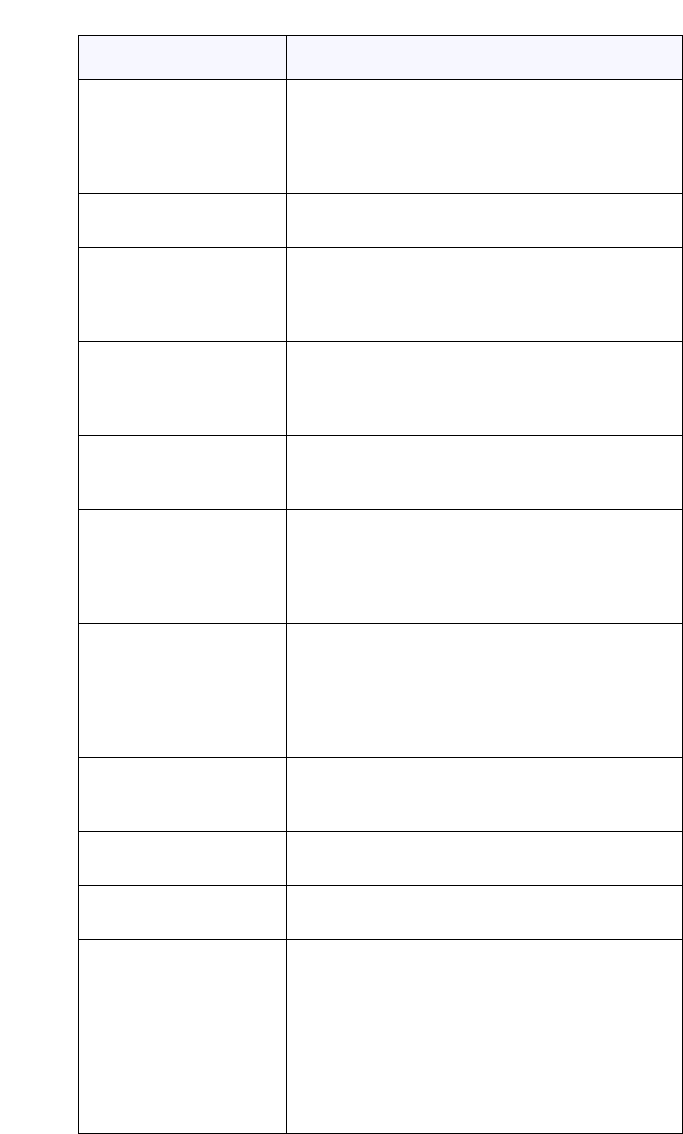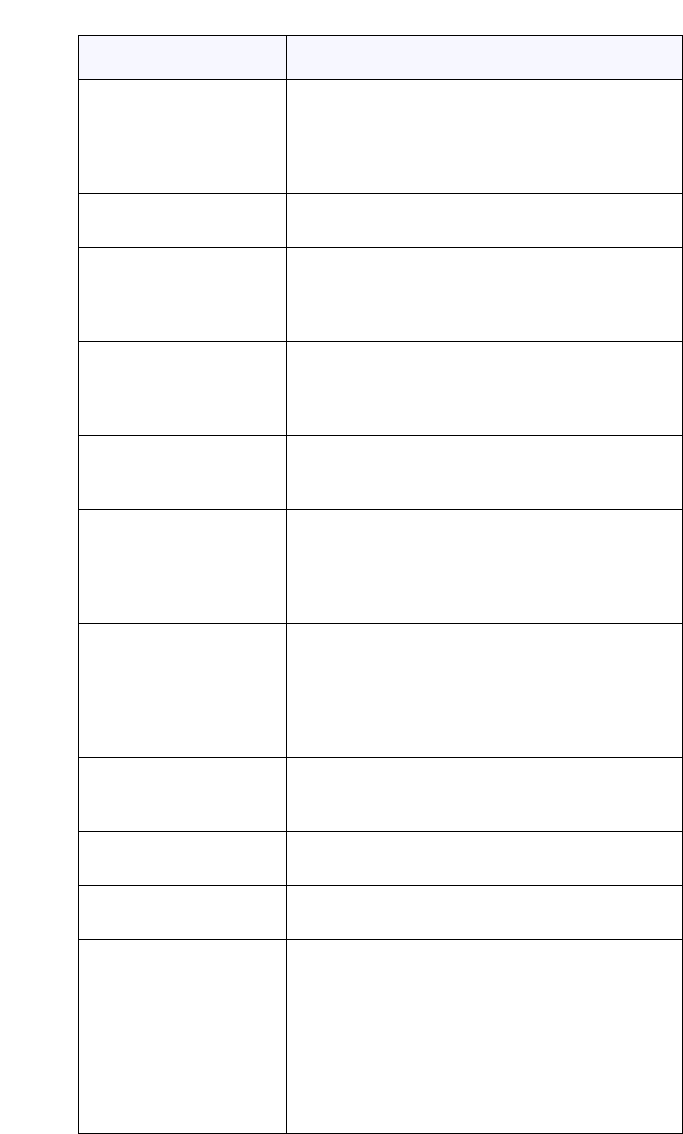
54 Model 55i IP Phone User Guide
Line Keys, Programmable Keys, and Softkeys
Key Function Description
Busy Lamp Field (BLF) Indicates key is configured for Busy Lamp Field
(BLF) use. A user can dial out on a BLF configured
key.
(Maximum of 50 BLFs allowed on 536M and 560M
Expansion Modules.)
BLF List Indicates key is configured for BLF list use. A user
can dial out on a BLF List configured key.
Auto Call Distribution
(ACD)
(For Sylantro Servers)
Indicates the key is configured to allow the Sylantro
server to distribute calls from a queue to registered
IP phone users (agents).
Directed Call Pickup
(DCP)/
Group Call Pickup (GCP)
(For Sylantro Servers)
Indicates the key is configured to allow you to
intercept - or pickup - a call on a monitored
extension(s).
XML Indicates the key is configured to accept an XML
application for accessing customized XML services.
You can also specify an XML key URL for this option.
Flash Indicates the key is set to generate a flash event
when it is pressed. The IP phone generates flash
events only when a call is connected and there is an
active RTP stream (for example, when the call is not
on hold.)
Sprecode Indicates the key is configured to automatically
activate specific services offered by the server. For
example, if the sprecode value of *82 is configured,
then by pressing the Sprecode key, *82 automatically
activates a service provided by the server. Contact
your System Administrator for available services.
Park Indicates the key is configured to park incoming calls
when pressed.
Pickup Indicates the key is configured to pick up parked
calls when pressed.
Last Call Return (lcr) Indicates the key is configured for “last call return”
when pressed.
Services
(Top Key 1 by Default)
Indicates the key is configured to access the
Services Menu. Be default, the Services Menu
displays the following options on the phone:
Directory
Callers List
Voicemail
Your Administrator can configure XML Services to
add to this Services Menu. Contact your System
Administrator for more information.