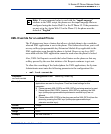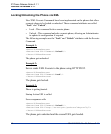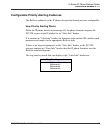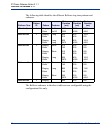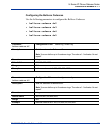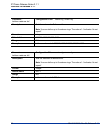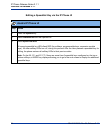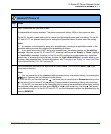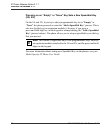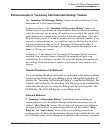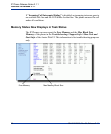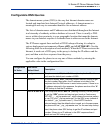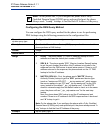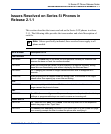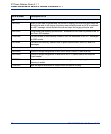Features in Release 2.1.1
RN-001029-00, Rev 04, Release 2.1.1 25
5i Series IP Phone Release Notes
4 Press a speeddial key you want to edit.
The speeddial edit screen displays. The phone restores all softkey LEDs to their previous state.
On the 53i, the edit screen allows you to change the Speeddial Number and Line setting. On the 55i,
57i, and 57i CT, the phones allows you to change the Speeddial Name, Number and Line setting.
Notes:
1. If a number on the keypad is setup as a speeddial key, pressing the applicable number in the
speeddial editing process also displays the speeddial edit screen.
2. If you press a key that is NOT setup as a speeddial key, the phone displays an “Invalid Key”
message. Likewise, on the 55i, 57i, and 57i CT, pressing a softkey set as “Empty” or “None” displays
an “Invalid Key” message. However, on the 53 and 55i, pressing a programmable key, expansion
module key, or a press-and-hold digit key, initiates the “Add a Speeddial Key” process allowing you
to setup a new speeddial key. For more information, see “Pressing on an “Empty” or “None” Key Sets
a New Speeddial Key (53i, 55i)” on page 26.
5 Edit the speeddial information as applicable and press SAVE. (You can press SAVE or 4 (right
arrow) key on the 53i).
Notes:
1. You can cancel out of the speeddial editing process at any time without saving, by pressing the
key. Pressing this key displays the idle screen.
2. On the 53i, you can also use the (up arrow) key to cancel when in Extension editing or the
3 (left arrow) key to cancel if in Line editing. Pressing either of these keys display the idle screen.
3. On the 53i, you can remove the Speeddial Key by erasing the speeddial number digits (leaving
the speeddial value blank) and then press SAVE or the 4 (right arrow) key. Use the 3 (left arrow)
key to delete the digits. For the 55i, 57i and 57i CT, you can completely remove the Speeddial Key by
pressing REMOVE.
Aastra IP Phone UI
Step Action