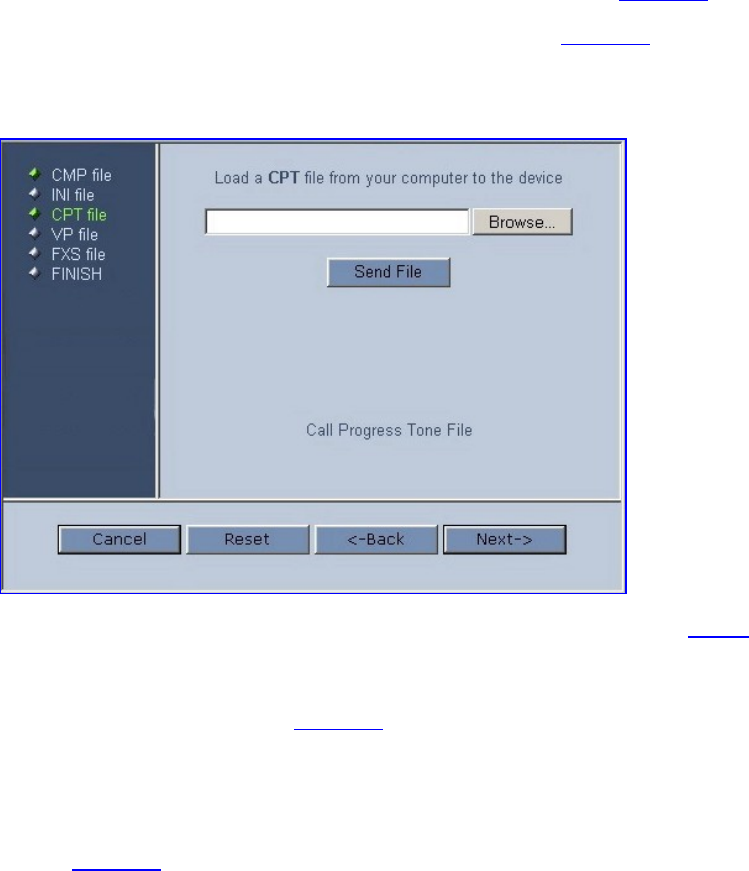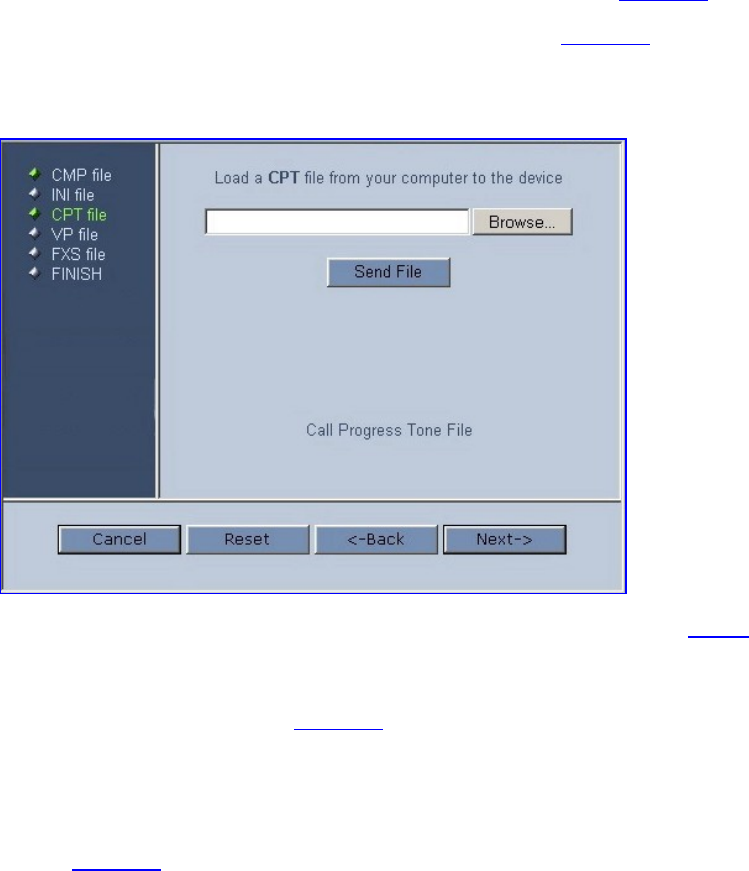
You can now choose to either:
Click Cancel; the device resets utilizing the cmp, ini and all other configuration files
that were previously stored in flash memory. Note that these are NOT the files you
loaded in the previous Wizard steps.
Click Reset; the device resets, utilizing the new cmp and ini file you loaded up to now
as well as utilizing the other configuration files.
Click Back; the ‘Load a cmp file’ screen is reverted to; see
Figure 27.
Click Next; the ‘Load a CPT File’ screen opens (see
Figure 30); Loading a new CPT
file or any other auxiliary file listed in the Wizard is optional.
Figure 30 Load a CPT File Screen
7 Follow the same procedure you followed when loading the ini file (see
Step 6). The same
procedure applies to the ‘Load a VP file’ (not applicable to the V7111 gateway) screen
and ‘Load a coefficient file’ screen.
8 In the ‘FINISH’ screen (see
Figure 31), the Next button is disabled. Complete the
upgrade process by clicking Reset or Cancel.
Click Reset, the V7111 ‘burns’ the newly loaded files to flash memory. The ‘Burning
files to flash memory’ screen appears. Wait for the ‘burn’ to finish. When it finishes,
the ‘End Process’ screen appears displaying the burned configuration files (see
Figure 32).
Click Cancel, the V7111 resets, utilizing the files previously stored in flash memory.
(Note that these are NOT the files you loaded in the previous Wizard steps).
3Com VCX V7111 Analog Gateway Installation Guide 51