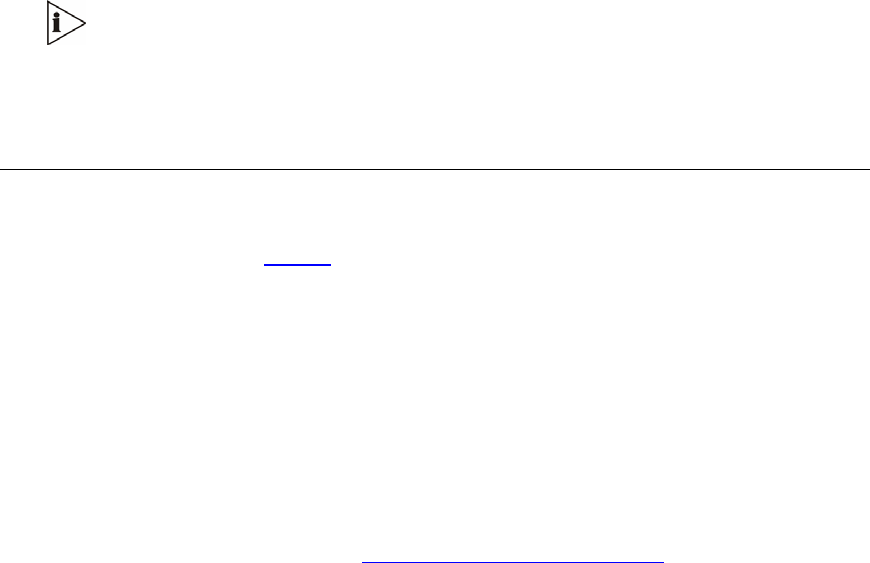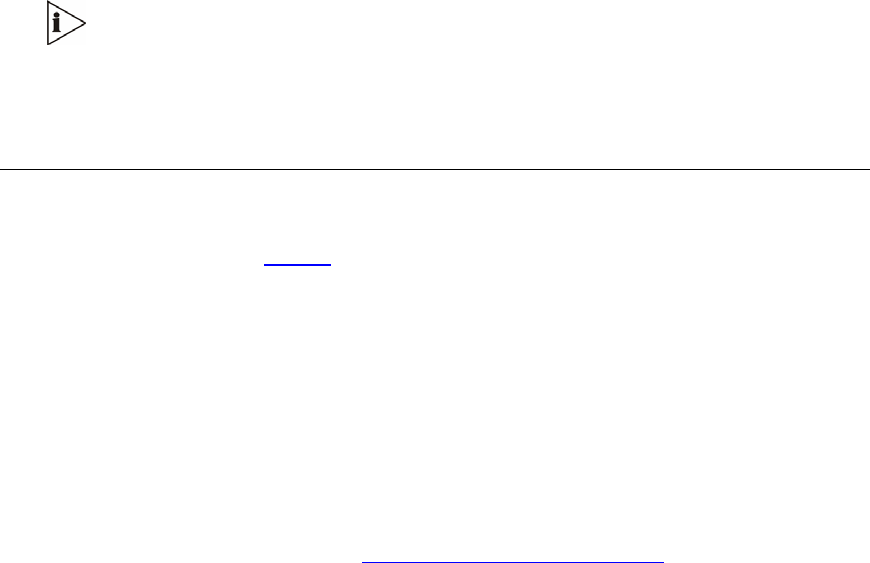
TM
2 Use a serial communication software (e.g., HyperTerminal
) to connect to the V7111.
Set your serial communication software to the following communications port settings:
Baud Rate: 115,200 bps (V7111 24-PORT), 9,600 bps (V7111)
Data bits: 8
Parity: None
Stop bits: 1
Flow control: None
The CLI prompt is available immediately.
Assign an IP Address
To assign an IP address via the CLI, follow these 4 steps:
1 At the prompt type ‘conf’ and press enter; the configuration folder is accessed.
2 To check the current network parameters, at the prompt, type ‘GCP IP’ and press enter;
the current network settings are displayed.
3 Change the network settings by typing: ‘SCP IP [ip_address] [subnet_mask]
[default_gateway]’ (e.g., ‘SCP IP 10.13.77.7 255.255.0.0 10.13.0.1’); the new settings
take effect on-the-fly. Connectivity is active at the new IP address.
This command requires you to enter all three network parameters (each
separated by a space).
4 To save the configuration, at the prompt, type ‘SAR’ and press enter; the V7111 restarts
with the new network settings.
Restoring Networking Parameters to Their Initial State
You can use the ‘Reset’ button to restore the V7111 networking parameters to their factory
default values (described in
Table 9) and to reset the username and password.
Note that the V7111 returns to the software version burned in flash. This process also
restores the V7111 parameters to their factory settings. Therefore, you must load your
previously backed-up ini file, or the default ini file (received with the software kit) to set them
to their correct values.
To restore the networking parameters of the V7111 to their initial state, follow these 4 steps:
1 Press in the ‘Reset’ button uninterruptedly for a duration of more than six seconds; the
gateway is restored to its factory settings (username: ‘Admin’, password: ‘Admin’).
2 Assign the V7111 IP address (see
Assigning the V7111 IP Address).
30 3Com VCX V7111 Analog Gateway Installation Guide