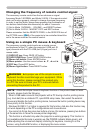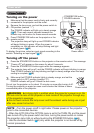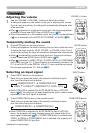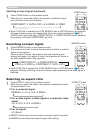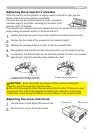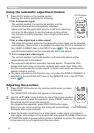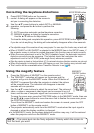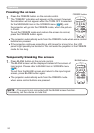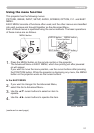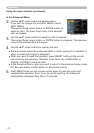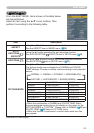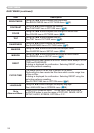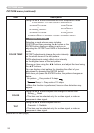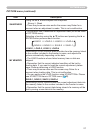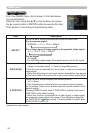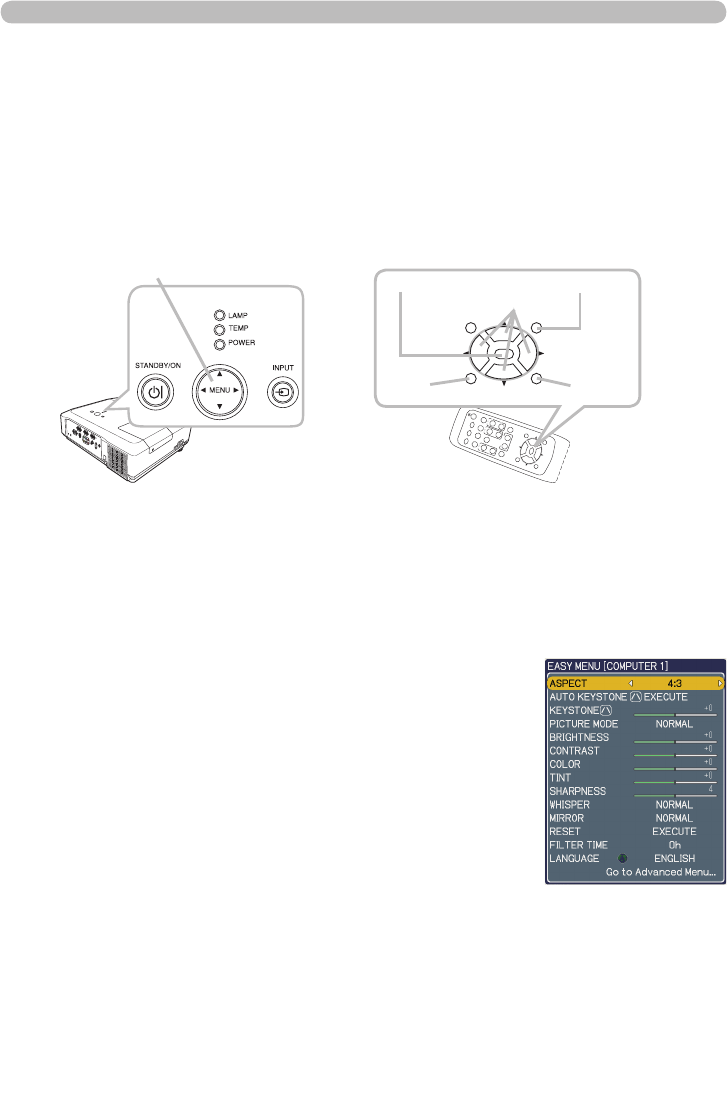
21
Operating
1.
Press the MENU button on the remote control or the projector.
The Advanced Menu or EASY MENU, which has priority just after powered
on will appear.
If you want to move the menu position, use the cursor buttons after pressing
the POSITION button. While the projector is displaying any menu, the MENU
button on the projector works as the cursor buttons.
Using the menu function
2.
If you want to change it to the Advanced Menu,
select the Go to Advanced Menu...
This projector has the following menus:
PICTURE, IMAGE, INPUT, SETUP, AUDIO, SCREEN, OPTION, C.C. and EASY
MENU.
EASY MENU consists of functions often used, and the other menus are classied
into each purpose and brought together as the Advanced Menu.
Each of these menus is operated using the same methods. The basic operations
of these menus are as follows.
In the EASY MENU
3.
Use the ▲/▼ cursor buttons to select an item to
operate.
4.
Use the ◄/► cursor buttons to operate the item.
MENU button
VIDEO
DOC.CAMERA
KEYSTONE
ASPECT SEARCH
BLANK
MUTE
MY BUTTON
POSITION
1 2
ESC
ENTER
MENU
RESET
COMPUTER
MY SOURCE/
AUTO
MAGNIFY
PAGE
UP
VOLUME
DOWN
ON
OFF
㧗
FREEZE
RESET button
ENTER button MENU button
Cursor buttons
VIDEO
DOC.CAMERA
KEYSTONE
ASPECT SEARCH
BLANK
MUTE
MY BUTTON
POSITION
1 2
ESC
ENTER
MENU
RESET
COMPUTER
MY SOURCE/
AUTO
MAGNIFY
PAGE
UP
VOLUME
DOWN
ON
OFF
㧗
FREEZE
ESC button
EASY MENU
(continued on next page)