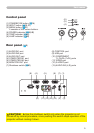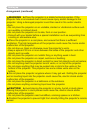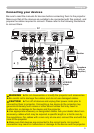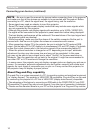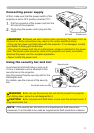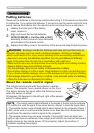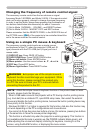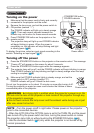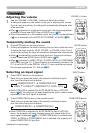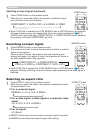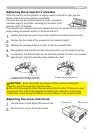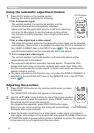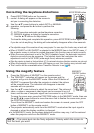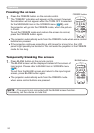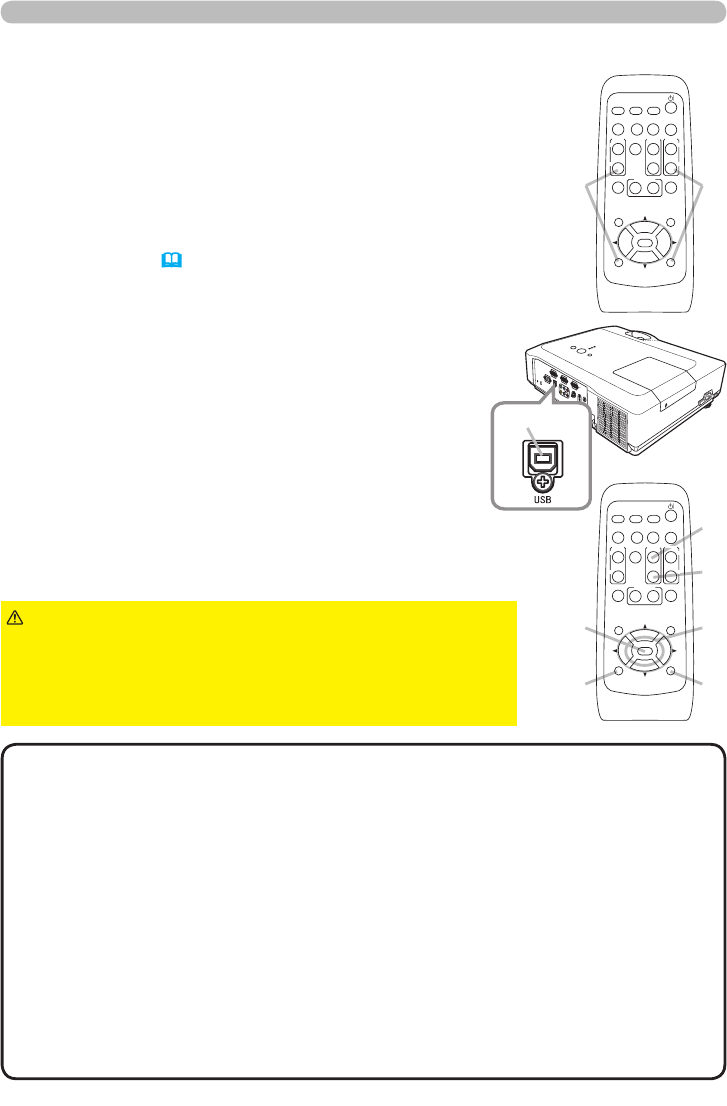
13
Remote control
Changing the frequency of remote control signal
The accessory remote control has the two choices on signal
frequency Mode 1:NORMAL and Mode 2:HIGH. If the remote control
does not function properly, attempt to change the signal frequency.
In order to set the Mode, please keep pressing the combination of
two buttons listed below simultaneously for about 3 seconds.
Using as a simple PC mouse & keyboard
The accessory remote control works as a simple mouse
and keyboard of the PC, when the projector's USB port (B
type) connects with the PC's USB port (A type) port via a
mouse cable.
(1)
(2)
(1)
(3)
(5)
(2)
(4)
(6)
USB port
VIDEO
DOC.CAMERA
KEYSTONE
ASPECT SEARCH
BLANK
MUTE
MY BUTTON
POSITION
1 2
ESC
ENTER
MENU
RESET
COMPUTER
MY SOURCE/
AUTO
MAGNIFY
PAGE
UP
VOLUME
DOWN
ON
OFF
㧗
FREEZE
VIDEO
DOC.CAMERA
KEYSTONE
ASPECT SEARCH
BLANK
MUTE
MY BUTTON
POSITION
1 2
ESC
ENTER
MENU
RESET
COMPUTER
MY SOURCE/
AUTO
MAGNIFY
PAGE
UP
VOLUME
DOWN
ON
OFF
㧗
FREEZE
(1) PAGE UP key: Press PAGE UP button.
(2) PAGE DOWN key: Press PAGE DOWN button.
(3) Mouse left button: Press ENTER button.
(4) Move pointer: Use the cursor buttons ▲, ▼, ◄ and ►.
(5) ESC key: Press ESC button.
(6) Mouse right button: Press RESET button.
►Improper use of the simple mouse &
keyboard function could damage your equipment. While
using this function, please connect this product only
to a PC. Be sure to check your PC’s manuals before
connecting this product to the PC.
WARNING
•
When the simple mouse & keyboard function of this product does not work
correctly, please check the following.
- When a USB cable connects this projector with a PC having a built-in pointing device
(e.g. track ball) like a notebook PC, open BIOS setup menu, then select the external
mouse and disable the built-in pointing device, because the built-in pointing device may
have priority to this function.
- Windows 95 OSR 2.1 or higher is required for this function. And also this function may
not work depending on the PC’s congurations and mouse drivers.
- You cannot do things like press two buttons at once (for instance, pressing two buttons
at the same time to move the mouse pointer diagonally).
- This function is activated only when the projector is working properly. This function is
not available while the lamp is warming up (the POWER indicator blinks green), and
while adjusting the volume and display, correcting for keystone, zooming in on the
screen, using the BLANK function, or displaying the menu screen.
NOTE
(1) Set to Mode 1:NORMAL... VOLUME - and RESET buttons
(2) Set to Mode 2:HIGH... MAGNIFY OFF and ESC buttons
Please remember that the REMOTE FREQ. in the SERVICE item of
the OPTION menu
(
44)
of the projector to be controlled should be
set to the same mode as the remote control.