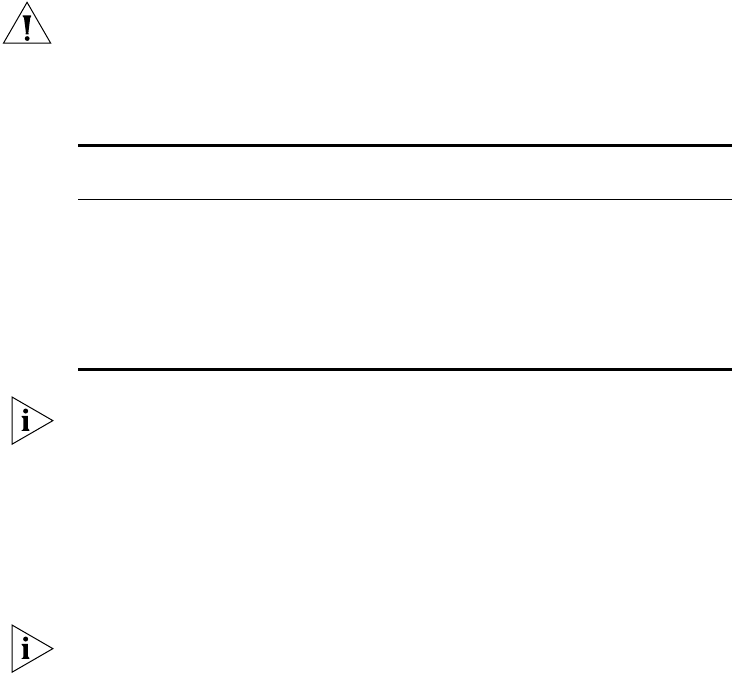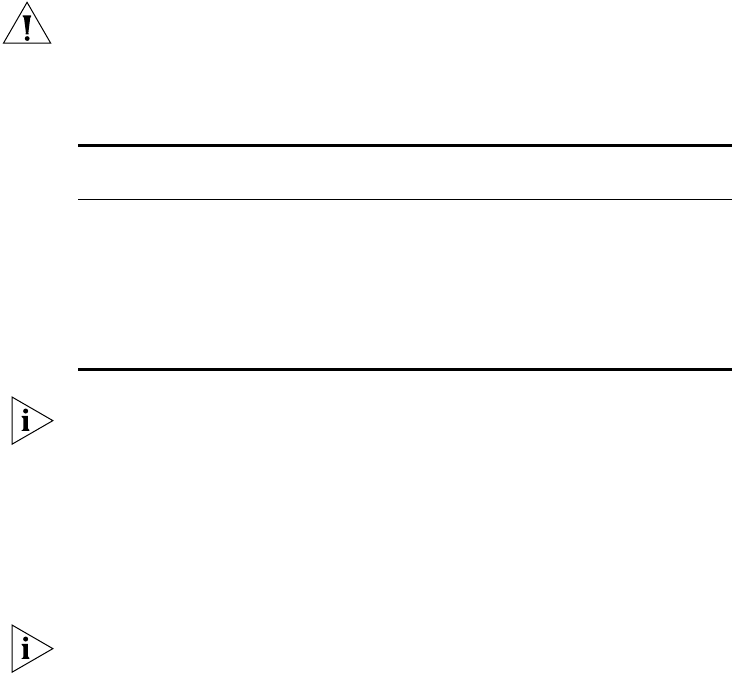
44 CHAPTER 3: SETTING UP FOR MANAGEMENT
user names, and each user name has a different password and level of
access. These default users are listed in Table 9.
CAUTION: To protect your Switch from unauthorized access, you must
change all three default passwords as soon as possible, even if you do not
intend to actively manage your Switch
Table 9 Default Users
Use the admin default user name (no password) to login and carry out
initial Switch setup.
Changing Default
Passwords
You can change the default passwords using either:
■ The gettingStarted command on the CLI, or
■ The security device user modify command on the CLI, or
■ The Security > Device > User > Modify operation on the web interface.
For more information about default users and passwords, refer to the
“Management Interface Reference Guide” on the Switch CD-ROM.
User
Name
Default
Password
Access Level
monitor monitor monitor — the user can view all manageable parameters,
except special/security features, but cannot change any
manageable parameters.
manager manager manager — the user can access and change the
operational parameters but not special/security features
admin (no
password)
security — the user can access and change all manageable
parameters
DUA1745-0AAA03.book Page 44 Friday, April 8, 2005 12:34 PM