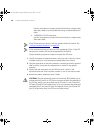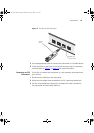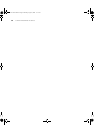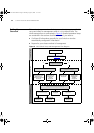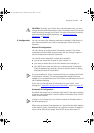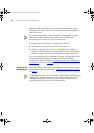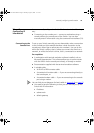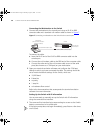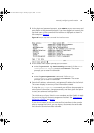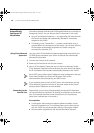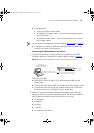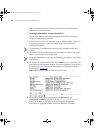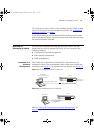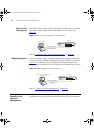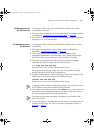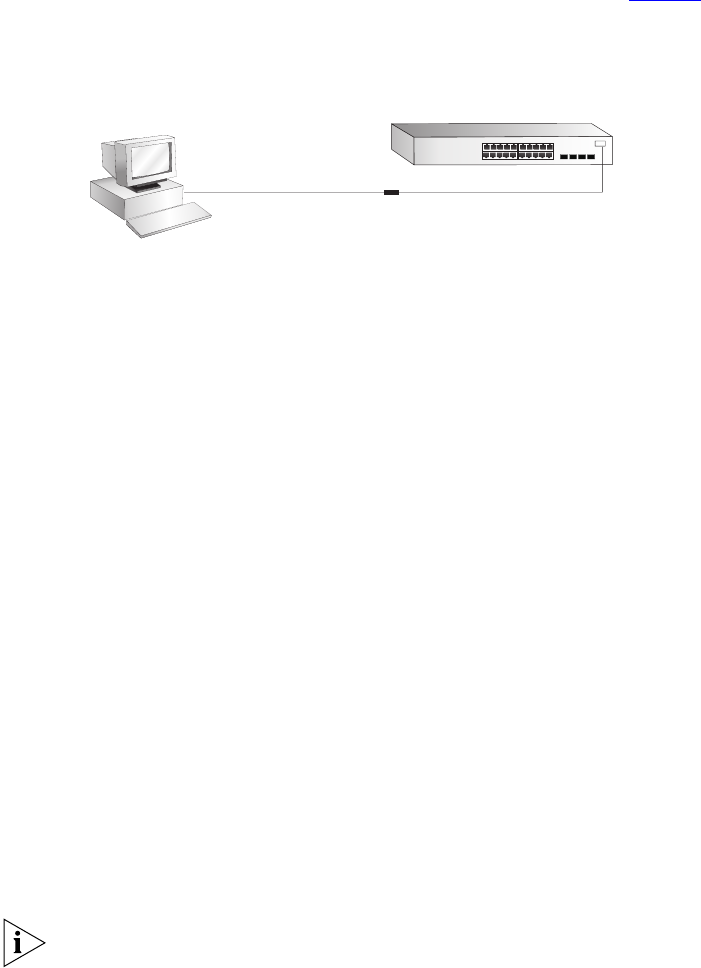
36 CHAPTER 3: SETTING UP FOR MANAGEMENT
Connecting the Workstation to the Switch
1 Connect the workstation to the console port using an RJ-45 to DB9
converter cable and a standard null modem cable as shown in Figure 7
.
Figure 7 Connecting a workstation to the Switch via the console port
To connect the cable:
a Insert the RJ-45 end of the RJ-45 to DB9 converter cable into the
console port.
b Connect the null modem cable to the DB9 end of the converter cable.
c Connect the other end of the null modem cable to one of the serial
ports (also known as a COM port) on your workstation.
2 Open your terminal emulation software and configure the COM port
settings to which you have connected the cable. The settings should be
set to match the default settings for the Switch, which are:
■ 19,200 baud
■ 8 data bits
■ no parity
■ 1 stop bit
■ no hardware flow control
Refer to the documentation that accompanies the terminal emulation
software for more information.
Setting Up the Switch with IP Information
You are now ready to manually set up the Switch with IP information
using the command line interface.
1 The command line interface login sequence begins as soon as the Switch
detects a connection to its console port.
If the login prompt does not begin immediately, press Return a few times
until it starts.
Console Port
Connection
Workstation
(with terminal emulation
software installed)
Switch
Standard Null Modem Cable
RJ-45 to DB9 Converter Cable
DUA1745-0AAA02.book Page 36 Monday, August 9, 2004 11:51 AM