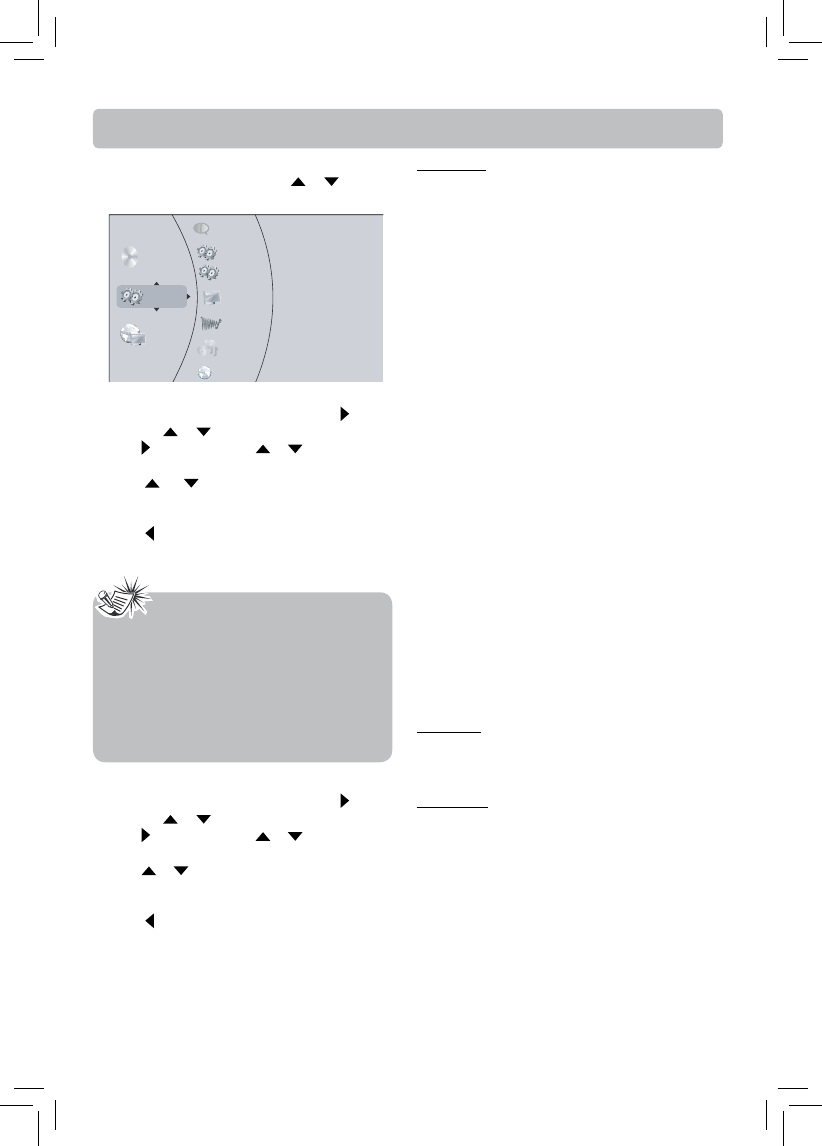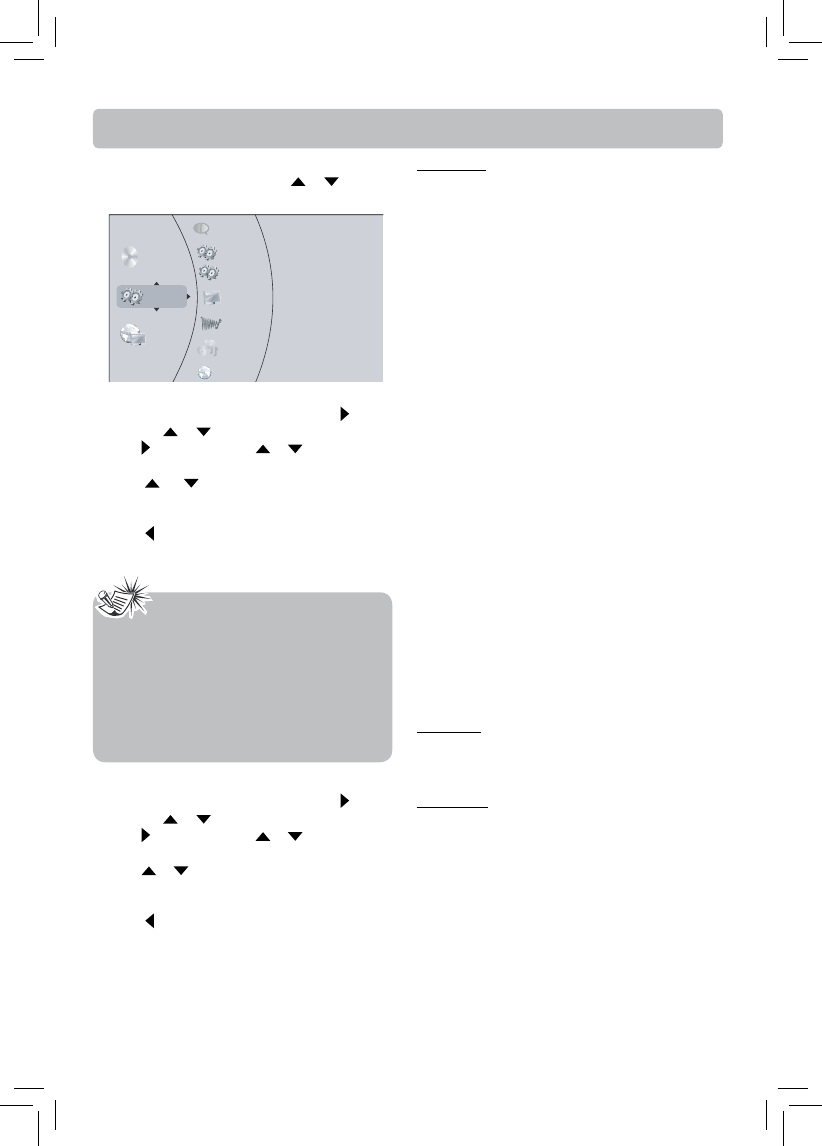
- 21 -
Display Setting
1. In the main menu of Settings, press button,
then use or button to select Display.
2. Press button and press or button to select
an option, then press OK button.
3. Press or button to select the desired option,
and then press OK button to confi rm your
selection.
4. Press or EXIT button to go to the previous
menu.
The Settings menu appears automatically when the
unit is in BD/USB stop mode. Use
or button to
select Settings.
Language Setting
1. In the main menu of Settings, press button,
then use
or button to select Language.
2. Press button and press or button to select
an option, then press OK button.
3. Press
or button to select the language
you want, then press OK button to confi rm your
selection.
4. Press or EXIT button to go to the previous
menu.
Notes
• If the selected language is not available on a
disc, the disc’s language will be used instead.
• If the language chosen is available, it is
automatically selected when you display
the subtitles or press SUBTITLE button on
the remote control. Otherwise, the subtitle
language indicated on the disc is selected.
The Settings Menu
Settings
BD-ROM
Connected
Info
Dispaly
Language
Quick Setup
BD-Live
Audio
Speaker
Resolution
You can defi ne the video output resolution in this
option.
HDMI Auto: If your TV is a high-defi nition TV
(HDTV), is connected to the HDMI
jack on your player and you want your
player to set the output resolution
based on information exchanged
between the TV and your player over
the HDMI cable.
1080p: If the TV is a high-defi nition TV (HDTV)
capable of 1080p (any frame rate)
connected to the HDMI jack on your
player.
1080i: If your TV is a high-defi nition TV
(HDTV) capable of 1080i only.
720p: If your TV is a high-defi nition TV
(HDTV) capable of 720p only.
480p: If your TV is an enhanced-defi nition TV
(EDTV).
480i: If your TV is a standard-defi nition
NTSC (analog) TV.
Notes
• Selecting a resolution your TV does not support
could result in an unstable picture or loss of the
picture. See the documentation that came with
the TV to fi nd the resolutions the TV supports.
• Only the HDMI output on your unit supports
1080p video output at any frame rate. If the TV is
connected to the component output, the video
output is limited to 1080i or lower.
TV Aspect
16:9 wide, 16:9 Pillarbox, 4:3 Pan and Scan, and 4:3
Letterbox are available for your choice.
Deep Color
This option allows you to turn off the Deep Color
(color depth) setting for video signals output from
the HDMI OUT jack.
Connecting the player to a TV that supports Deep
Color allows more accurate color reproduction than
when connecting it to a TV that does not support
Deep Color. It is recommended to set this option Off
if the picture is unstable or colors appear unnatural.