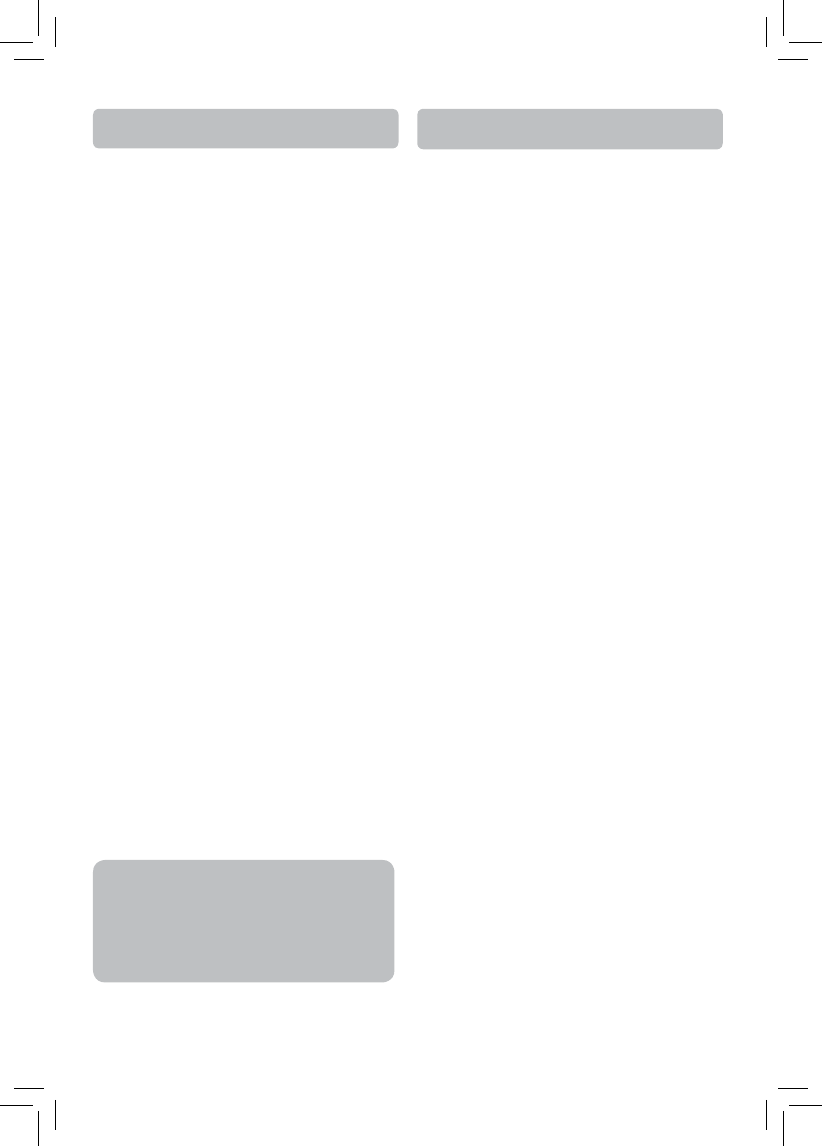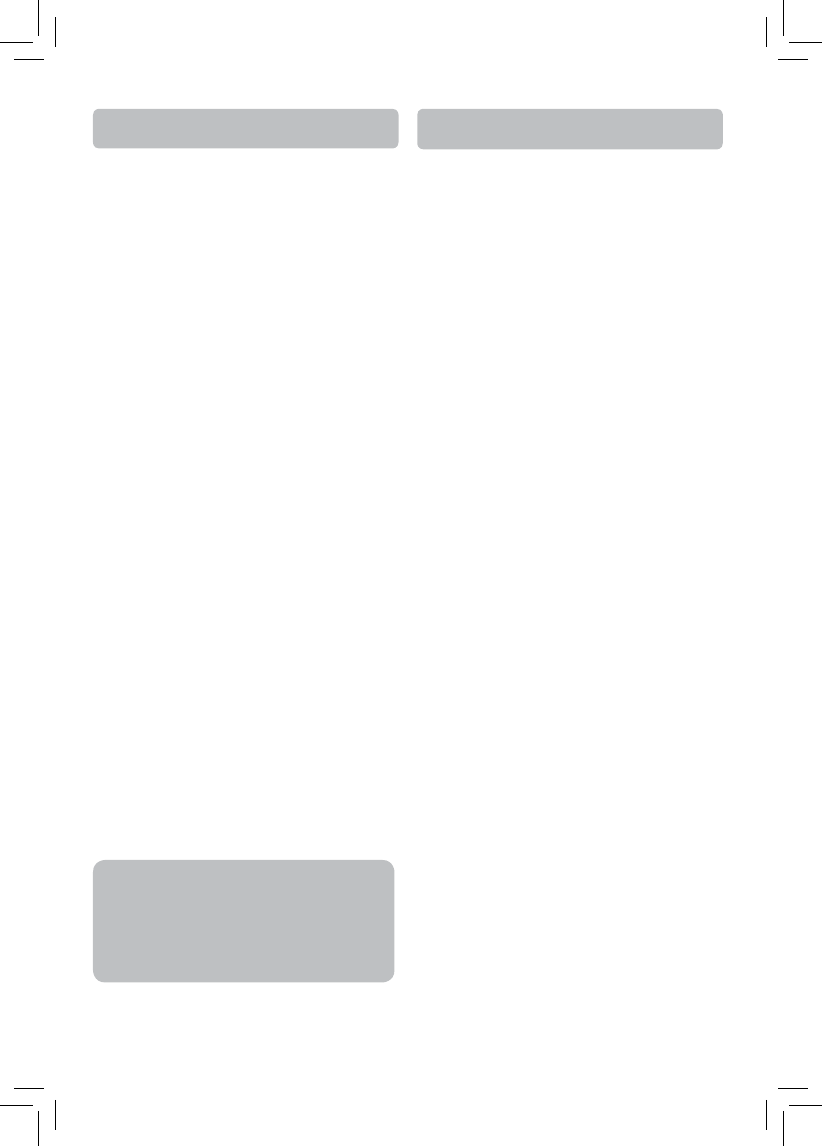
- 19 -
Some BD-ROMs contains BD-Live features that
can be downloaded to the external memory (local
storage) for enjoyment.
In order to access BD-Live functions, the Blu-ray
disc player must be properly confi gured for BD-
Live internet access, and it must be equipped with
additional memory (USB Flash Drive).
1. Insert a USB Flash Drive of at at least 1GB capacity
(not supplied) into the USB jack on the front
panel of the Blu-ray disc player.
• The USB device is used as the local storage.
• Make sure that the USB device is properly
inserted into the Blu-ray disc player.
• If there is not at least 100Mbyte of free space
on the USB device, you should choose “Erase
Blu-ray Storage” from the BD-Live settings
(see page 25).
2. Connect the Blu-ray disc player to a network
(see page 7).h
3. Turn the Blu-ray disc player on.
4. Set “BD-Live Internet Acces” to “Limit Access” or
“Always Allow Access” in BD-Live Settings
(see page 25).
5. Insert a BD-ROM with BD-Live and select the BD-
Live selection following the instructions on the
disc menu.
• The operation method diff ers depending on
your BD-ROM. Please refer to the instructions
coming with the disc.
Enjoying BD-Live
Notes
• Do not remove the USB device when using the
BD-Live function.
• Depending on your connection environment, it
may take time to connect to the Internet or the
Internet may not be connected.
IMPORTANT!
Many BD-Live compatible discs require content
to be downloaded onto USB fl ash drive in order
to access the available BD-Live features.
A USB fl ash drive with at least 1GB of free space
needs to be inserted prior to inserting the BD-
Live compatible disc.
AUX/OPTICAL
You can connect Audio or Audio-Video devices such
as a TV, Game System, VCR, Satellite or Cable Box
to this unit using the AUDIO IN jacks at the back of
the unit. The AUX input provides an analog audio
connection especially suitable for older devices. The
OPTICAL input provides a digital audio connection
which will allow you to experience true digital
surround sound, if the connected device is capable
of providing Dolby digital surround signals. This
unit will take the audio from the connected device
and play the audio through the speakers.
Connecting Auxiliary Components
Refer to Connecting AUDIO IN from external
sources such as TV for details on connecting the
auxiliary components to the unit (see page7).
Selecting AUX/OPTICAL Mode
Press either the SOURCE button on the main unit
or AUX/OPTICAL button on the remote control to
select AUX or OPTICAL input.
Sound Output in AUX or OPTICAL
Mode
• You may change the Surround Sound setting
to STEREO mode if you like (see instructions
under Overview of Controls). However, we
recommend you leave the system in full surround
(“CH 5.1”) mode
• If the auxiliary audio signal is mono, there will be
no output from some speakers in full surround
mode.
Note: Optical input cannot decode DTS signals.