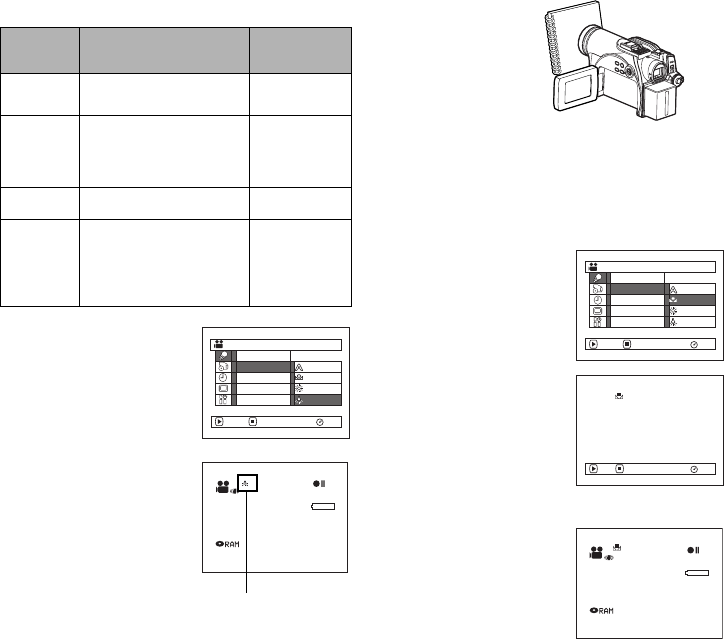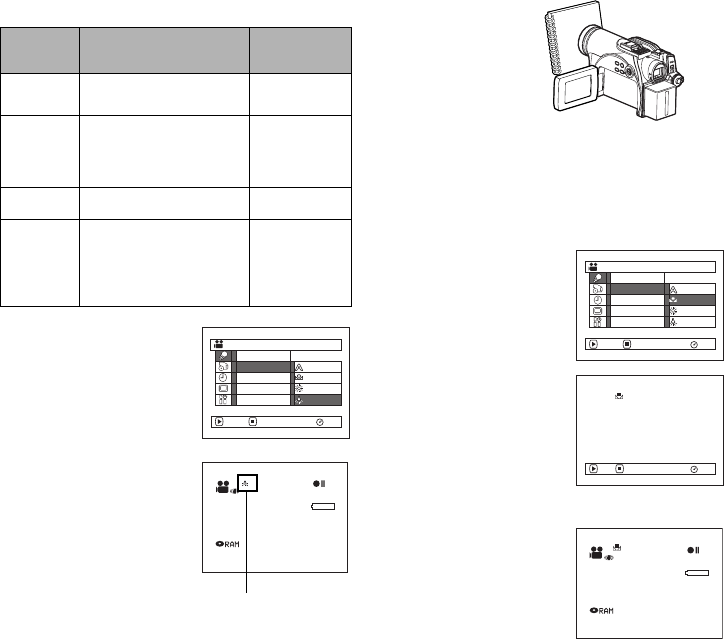
81
Adjusting Color (White Balance)
This DVD Video Camera automatically adjusts the
color of subject. Change the white balance setting
depending on the recording conditions.
1 Press the MENU button,
choose “White Bal.” on
the “Camera Functions
Setup” menu screen, and
then press the A
button.
2 Choose the desired
option, and then press the
A button.
3 Press the MENU button to end the setting.
Note:
• The white balance mode can be confirmed using the on-
screen information.
• In Set mode, resetting will be necessary when the DVD
Video Camera is turned off. (All other modes of white
balance will be stored in memory.)
• If “Input Source: LINE” or “S LINE” has been specified,
you cannot use the “Set” mode of white balance (P. 88).
lSetting white balance manually
1 Point the DVD Video
Camera at a white
object so that it fills
the screen. Use an
object that is not
transparent.
If the object that fills
the screen is not
focused, correct the
focus using “Manual
Focus”, P. 64.
2 Press the MENU
button, choose “White
Bal.”, “Set”, and then
press the A button.
3 Hold A pressed until
the “h“ indicator
changes from blinking to a
steady light. When the
“h“ indicator lights, the
white balance setting will
be complete.
4 Press the g button to end
the setting.
Note:
• It is recommended that you specify “Dig. Zoom: Off” (See
page 57) before setting white balance.
• Do not use a colored object when setting white balance:
The appropriate tint cannot be set.
• Setting the white balance might take a while in some
cases, depending on the shooting environment. In this
case, set white balance in a bright environment using an
object as white as possible.
• The white balance cannot be set when the digital zoom is
engaged or under low light: The
“h” indicator will blink
at this time.
• If the white balance that was manually set before is kept,
the
“h” indicator will blink.
Mode Setting contents
On-screen
display
Auto White balance always
automatically adjusted
None
Set You can manually adjust
white balance to match
the light source or
situation
h
Outdoor To record in fine weather
i
Indoor To record under
incandescent light,
halogen light or bulb-
color type fluorescent
light
j
Camera Functions Setup
Set
Outdoor
Indoor
RAM
Program AE
White Bal.
Dig.Zoom
Wind Cut
EIS
ENTER RETURN
Auto
3 0MIN
0:00:00
REM
FINE
8:00AM
SEP 30 2005
White balance mode
White thick paper
Camera Functions Setup
Set
Outdoor
RAM
Program AE
White Bal.
Dig.Zoom
EIS
ENTER RETURN
Auto
Indoor
Wind Cut
RAM
Set EXIT
3 0MIN
0:00:00
REM
FINE
8:00AM
SEP 3 0 2005
VDR-M95M75M55M53PP.book Page 81 Tuesday, March 29, 2005 2:19 PM