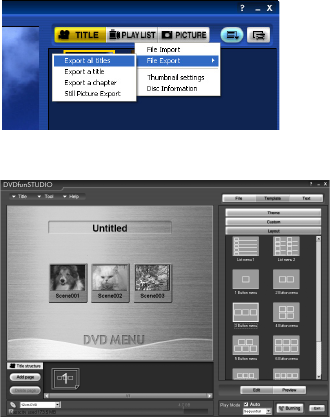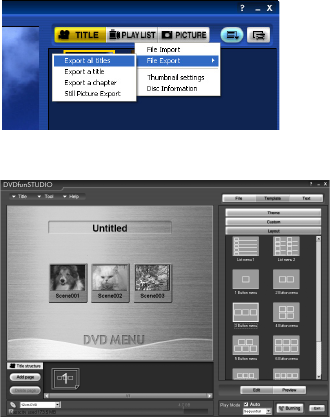
14
3 Export video clips to PC using DVD-MovieAlbumSE.
4 DVDfunSTUDIO program will automatically start. (see page 144 for details)
5 Edit video clip files and introduce interactive DVD menus using DVDfunSTUDIO Software.
6 Insert a new DVD-R disc into the DVD Video Camera.
• When making an original DVD-R disc using DVDfunSTUDIO software, a message for initialization
appears on the LCD of DVD Video Camera. Select “No” and then follow the instructions on the screen
of your PC to make the original DVD-R disc. Do not perform initialization of the DVD-R disc on the
Video Camera when using a DVD-R disc with your computer.
7 Write the final movie to the DVD-R disc with DVDfunSTUDIO.
• Write the final movie to an 8 cm DVD-R disc in this DVD Video Camera using DVDfunSTUDIO software.
Cautions for use
• When you are making a recording on a new DVD-R disc in your DVD Video Camera, you must initialize
the disc before recording video clips. DVD-RAM disc and SD Memory Card do not require
initialization.
• DVD-R discs are a one time write format; therefore, when you write information to the DVD-R disc
with DVDfunSTUDIO, you cannot edit it again.
• When using DVD-MovieAlbumSE software on Windows
®
2000 Professional / XP Home Edition /
XP Professional, log on to your PC as Administrator.
• Set the display resolution to 1024 × 768 (16 bits color) or higher.
Display Settings method as follows:
Select “Start” >> “Control Panel” >> “Display” and select “Settings” tab on “Display”, and then adjust “Screen
Resolution” and “Color quality”.
• Depending on the condition of your PC, it may take a long time to install the software.
VDR-M95M75M55M53PP.book Page 14 Tuesday, March 29, 2005 2:19 PM