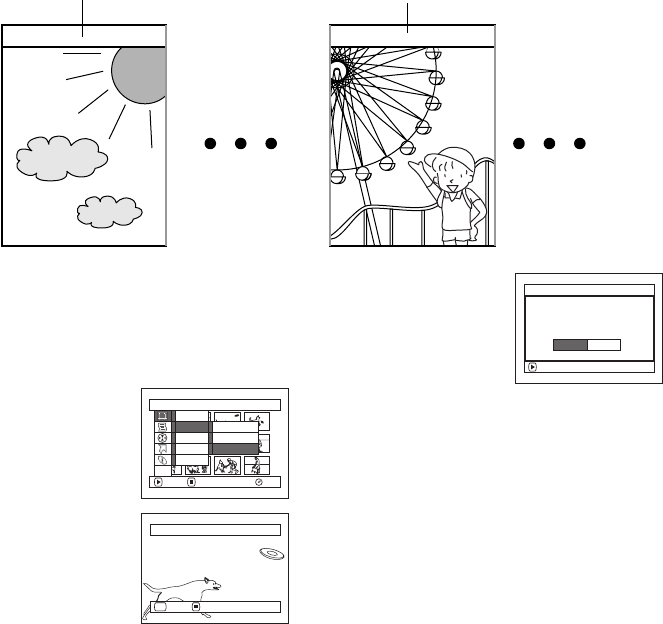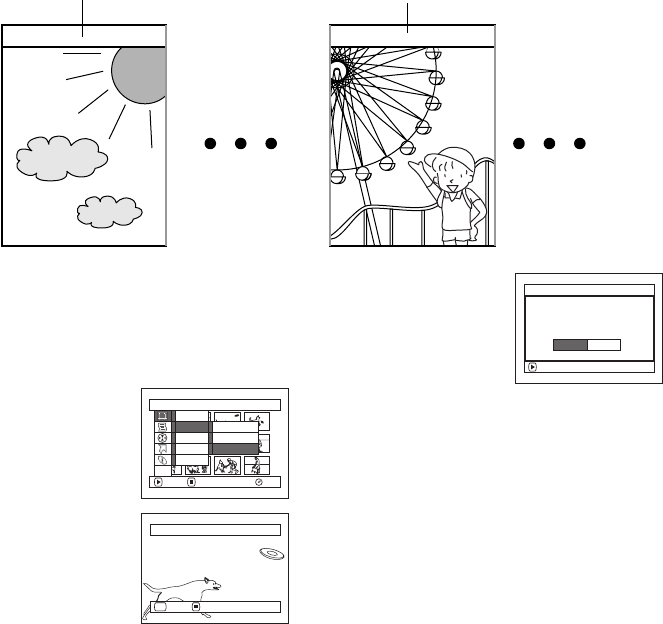
104
1
Changing Images for Thumbnails (Effect - Thumbnail)
Normally, the first image of the recorded scene is displayed as a thumbnail: You can choose another image
of the scene for thumbnail. If you set a vivid image as the thumbnail, you can know what you recorded from
a glance at the Disc Navigation screen.
1 Press the DISC NAVIGATION button.
2 Select the thumbnail of the scene to be changed.
3 Press the MENU button.
4 Choose “Scene”, “Effect”,
“Thumbnail”, and then
press the A button.
5 The “Change Thumbnail”
screen will appear. If you
are sure you want to
change the thumbnail of
the selected scene, press
the A button: the
selected scene will be
played back.
If you want to change the scene whose
thumbnail is to be changed, you can change it on
this screen.
6 When the image you want to use as the
thumbnail of the scene appears, press the
SELECT button.
7 The screen for verifying
switching of thumbnail will
appear: choose “YES”,
and then press the A
button.
Choose “NO” to cancel
switching of thumbnail.
After Yes or No setting, the “Change Thumbnail”
screen will be restored.
Repeat steps 5-7 to change other scenes.
8 Press the g button to quit.
Note:
• If you press the MENU button before pressing the A
button in step 5, the submenu screen will appear. (See
page 103)
• A thumbnail of still cannot be changed.
• Since the scene to which skipping is set cannot be played
back, you will not be able to change its thumbnail.
Release the skip setting of the scene to change the
thumbnail.
Original thumbnail You can use this image as thumbnail.
Scene
RAM
ENTER RETURN
Edi t
Effect
Copy
Select
Detail
Ski p
Fade
Th umbna i l
ETC
Select Thumbnail Point
ENTER CANCEL
SEL
ENTER
Change thumbnail?
Change Thumbnail
YES NO
VDR-M95M75M55M53PP.book Page 104 Tuesday, March 29, 2005 2:19 PM