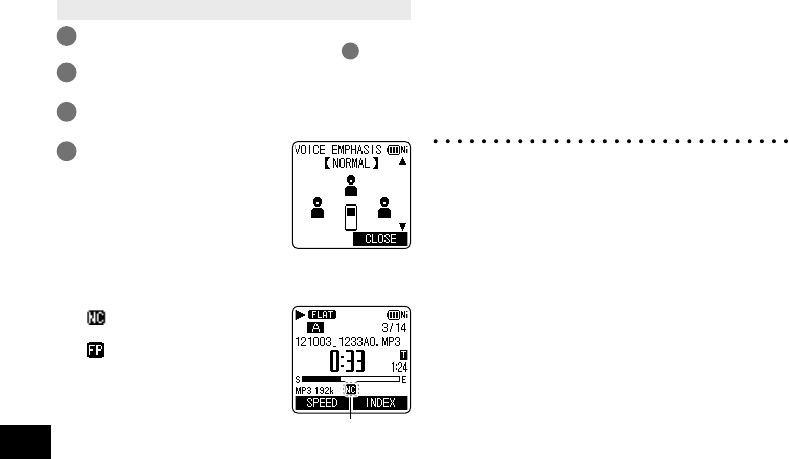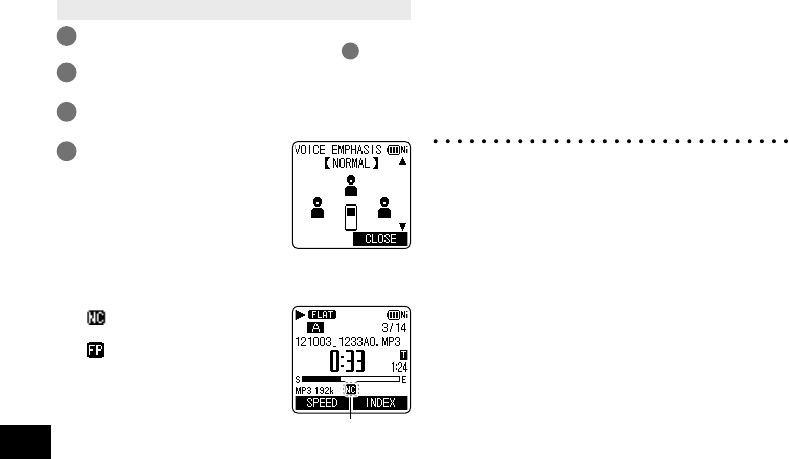
VQT4J81
44
44
• Put the unit into the stopped state or playback state.
1
Press [MENU].
(When playback is in progress, go to step
3
.)
2
Press +, – to select “PLAY MENU” and
press [q OK] to enter.
3
Press +, – to select “VOICE EMPHASIS”
and press [q OK] to enter.
4
Press +, – to select the
type of voice emphasis
and press [q OK] to enter.
(The factory setting is
“NORMAL”.)
To exit the setting screen, press [F2 (CLOSE)].
“ ”: “NOISE CXL L”,
“NOISE CXL H”
“
”: “FOCUS FRONT”,
“FOCUS LEFT”,
“FOCUS RIGHT”
Nothing is displayed for
“NORMAL”.
The set voice emphasis indication
is only displayed during playback.
NORMAL: Plays sound as it was recorded.
NOISE CXL L: Performs a small amount of noise
reduction.
NOISE CXL H: Performs a large amount of noise
reduction.
FOCUS FRONT: Emphasises the sound at the front.
FOCUS LEFT: Emphasises the sound at the left.
FOCUS RIGHT: Emphasises the sound at the right.
* The result may not be sufficient depending on the
sound source
.
* Voice emphasis will not work in the following cases.
•
During fast/slow playback (➜ page 39)
• During WMA file playback
• During playback of a file with a sampling frequency
of less than 16 kHz
• When “FOCUS FRONT”, “FOCUS LEFT”, or
“FOCUS RIGHT” is selected for playback of a file
recorded with the microphone position set to ZOOM
or a monaural audio file
Making sound easier to hear (VOICE EMPHASIS)
This function makes the target sound easier to hear by reducing noise during playback and partially
emphasising the stereo sound at the front, left, or right.