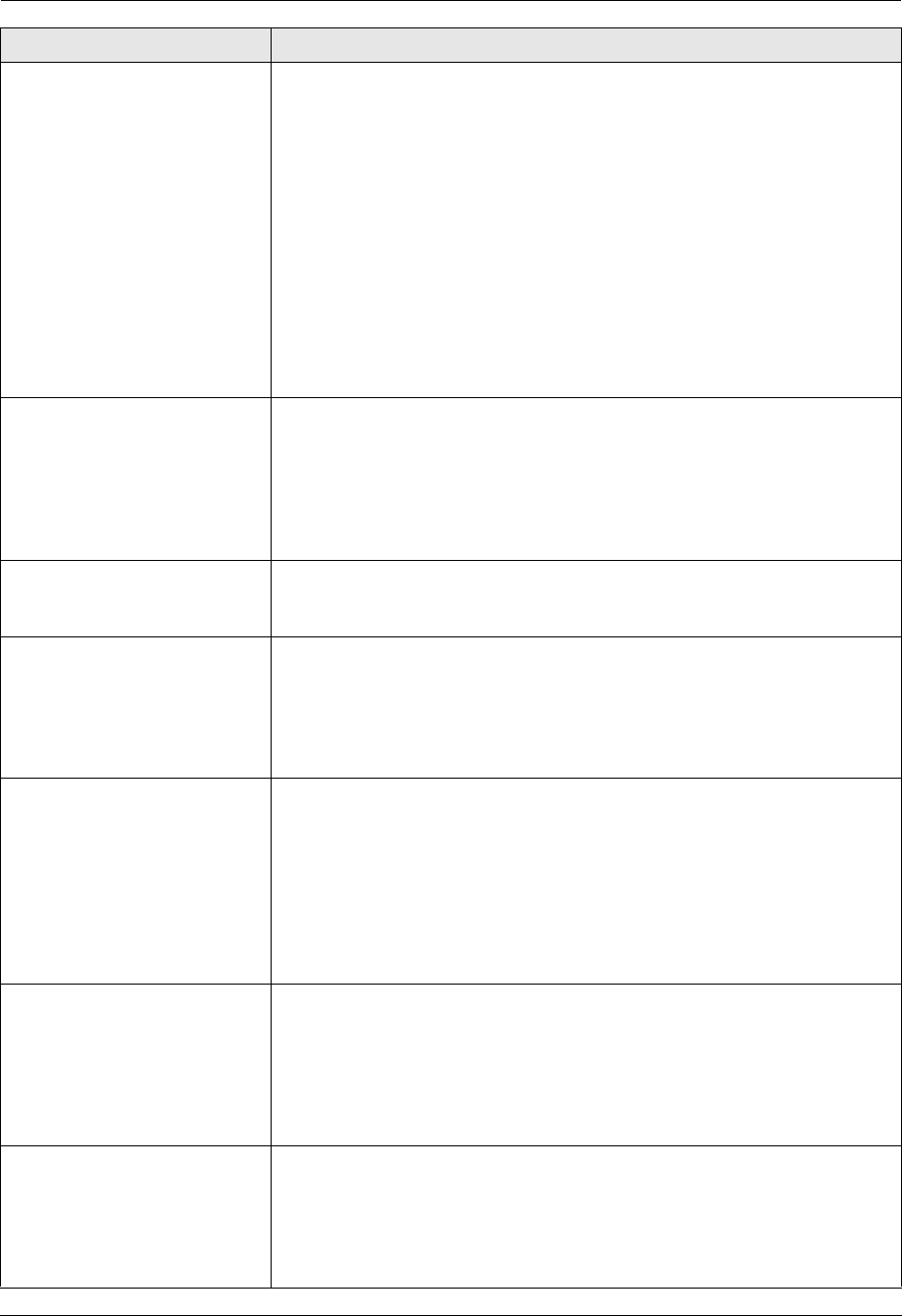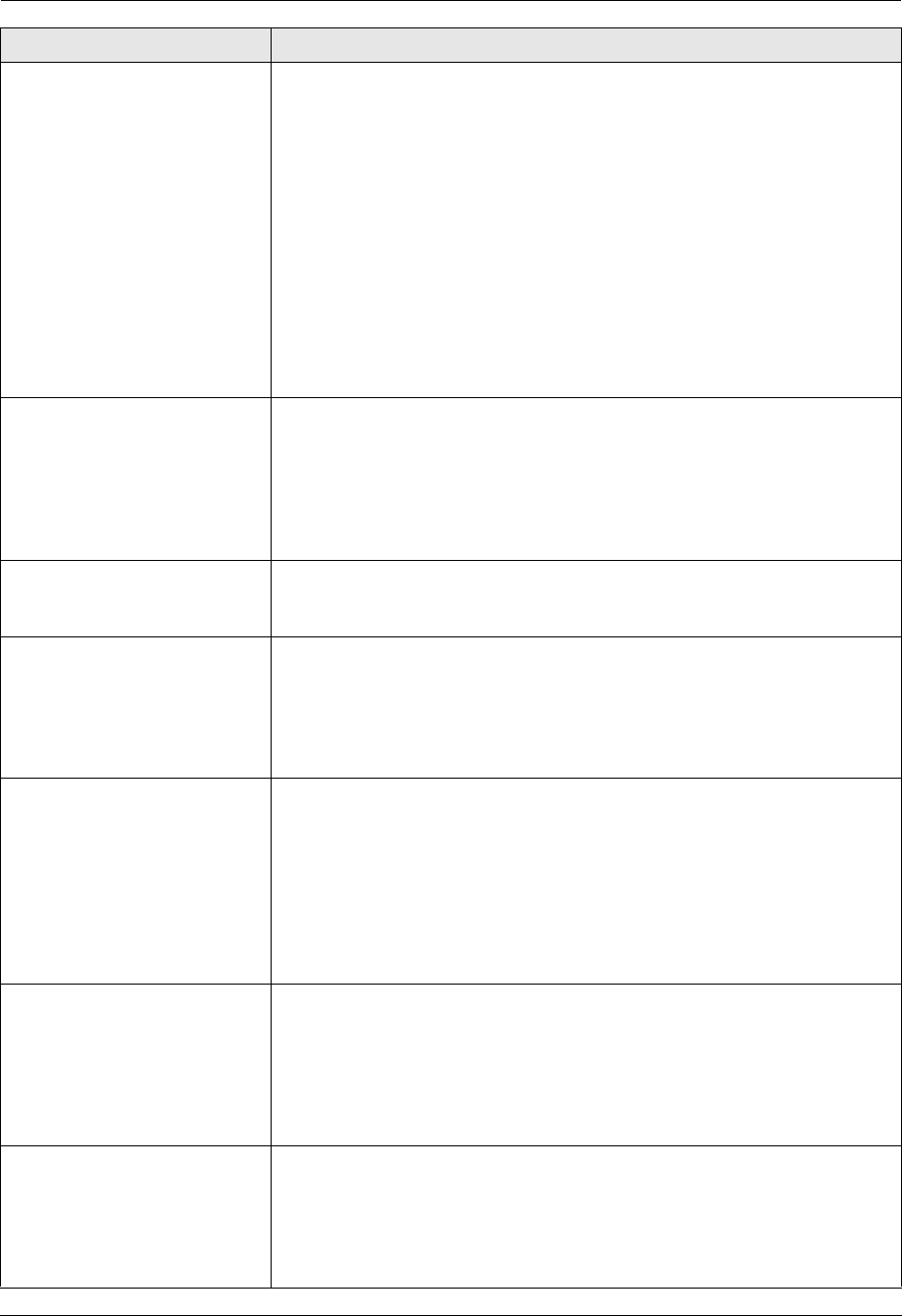
11. Help
84
For assistance, please visit http://www.panasonic.com/help
I cannot receive documents. L You may have subscribed to a voice mail service due to service packs
offered by your telephone company. Fax reception may not be possible
when voice mail is activated so we recommend you to:
– contact your telephone company and request to deactivate voice mail
service, or
– subscribe to a Distinctive Ring service (page 53).
L The telephone line cord is connected to the [EXT] jack on the unit. Connect
to the [LINE] jack (page 15).
L The PC fax setting (feature #442 on page 62) is activated and the received
fax documents are automatically transferred to the computer. View the
received documents using the computer (page 49).
L The fax preview mode (feature #448 on page 50) is activated and the
received fax documents are automatically stored in memory. View the
received documents on the web browser (page 50).
L Set the maximum fax speed to “14.4Kbps” (feature #418 on page 60).
I cannot receive documents
automatically.
L The receiving mode is set to TEL mode. Set to FAX ONLY mode. Press
{Fax Auto Answer} repeatedly to turn ON the {Fax Auto Answer} light.
L The time taken to answer the call is too long. Decrease the number of rings
before the unit answers a call (feature #210 on page 56).
L Make sure that the Distinctive Ring of feature #430 is set properly (page 53).
If you do not subscribe to the Distinctive Ring service offered by your local
telephone company, this feature should be OFF.
The display shows
“CONNECTING.....”, but
faxes are not received.
L The incoming call is not a fax. Set to TEL mode. Press {Fax Auto Answer}
repeatedly to turn OFF the {Fax Auto Answer} light.
The printing quality of the
received documents is poor.
L If documents can be copied properly, the unit is working normally. The other
party may have sent a faint document or there may be something wrong
with the other party’s machine. Ask them to send a clearer copy of the
document or to check their fax machine.
L If documents can not be copied properly, refer to “11.3.2 Printing problems”,
page 81.
The other party complains
that they cannot send a
document.
L The memory is full of received documents due to a lack of recording paper
or a recording paper jam. Load paper (page 13) or remove the jammed
paper (page 89).
L If the PC fax setting (feature #442 on page 62) is set to “ALWAYS”, check
the connection between the computer and the unit.
L If the fax preview mode (feature #448 on page 50) is set to “ON”, view, print
or save the documents, and then erase unnecessary documents (page 50).
L The unit is not in FAX ONLY mode. Press {Fax Auto Answer} repeatedly to
turn ON the {Fax Auto Answer} light.
I cannot select the desired
receiving mode.
L If you want to set FAX ONLY mode:
– press {Fax Auto Answer} repeatedly to turn ON the {Fax Auto
Answer} light.
L If you want to set TEL mode:
– press {Fax Auto Answer} repeatedly to turn OFF the {Fax Auto
Answer} light.
L The Distinctive Ring of feature #430 is activated (page 53).
When an extension telephone
is connected, I cannot receive
documents by pressing
{*}{#}{9}.
L You must set remote fax activation to ON (feature #434 on page 61)
beforehand.
L Press {*}{#}{9} firmly.
L You may have changed the remote fax activation code from {*}{#}{9}
(default setting). Verify the remote fax activation code (feature #434 on page
61).
Problem Cause & Solution