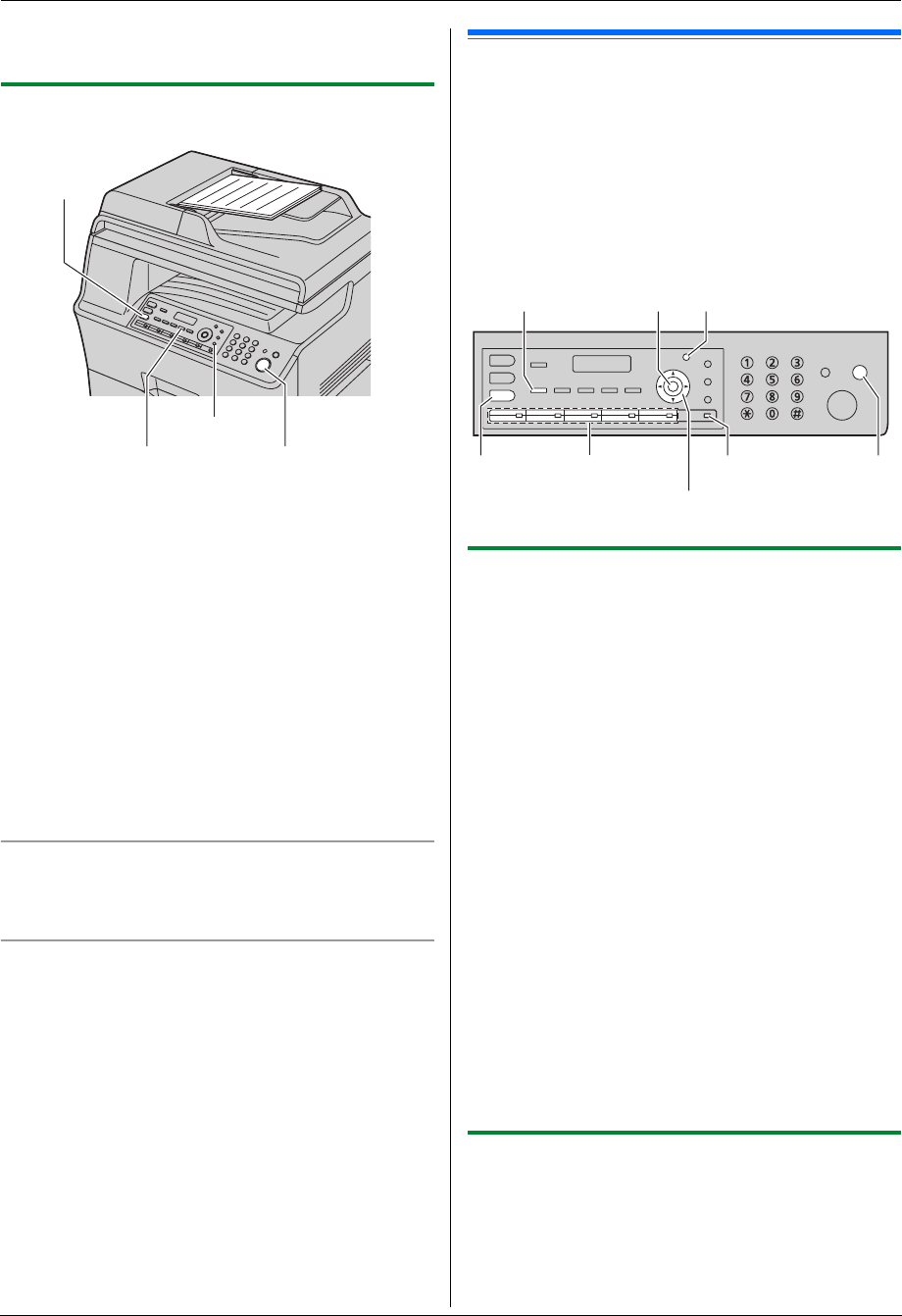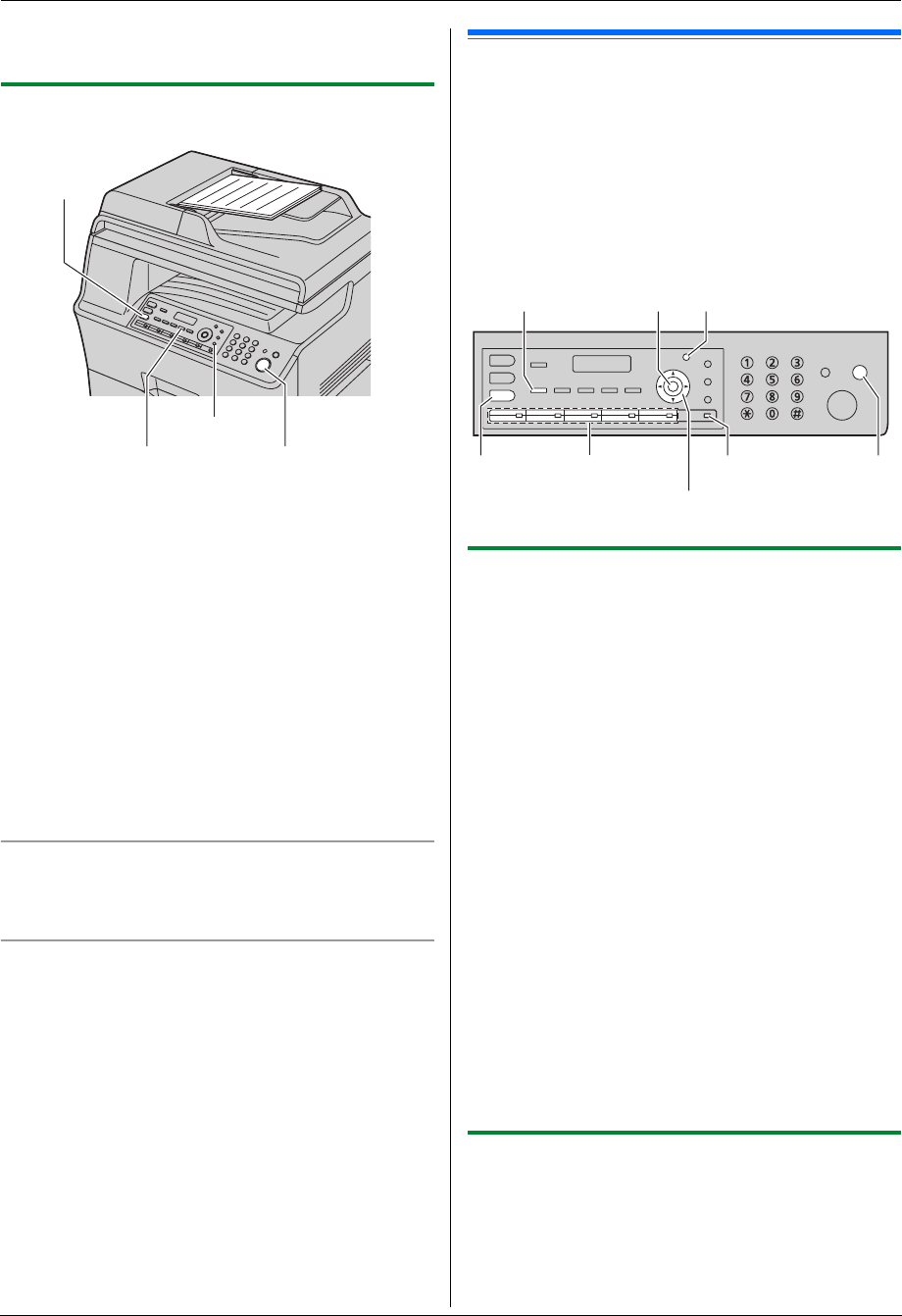
6. Fax (KX-MB3020 only)
42
activated (page 59). For an explanation of error
messages, see page 76.
6.1.2 Using the automatic document feeder
1
If the {Fax} light is OFF, turn it ON by pressing
{Fax}.
2 Set the original (page 18).
3 If necessary, change the resolution and contrast
according to the type of document.
L To select the resolution, see page 41.
L To select the contrast, see page 41.
4 {Monitor}
5 Dial the fax number. i {Start}
Note:
L To stop sending, see page 73.
L Do not open the document cover when sending a fax
with the automatic document feeder.
Pre-dialing a fax number
1. Enter the fax number.
2. Set the original (page 18). i {Start}
Sending from memory (Quick scan feature)
1. Set the original (page 18).
2. Enter the fax number. i {Quick Scan}
6.2 Storing items for the one-
touch dial feature and navigator
directory
The unit provides the one-touch dial feature (10 items)
and navigator directory (300 items).
L Station 1 to 3 can be used alternatively as broadcast
keys (page 44).
L Make sure that the {Fax} light is ON.
6.2.1 Storing one-touch dial item
1
Press {Menu} repeatedly to display “DIRECTORY
SET”.
2 Select the desired station key.
For station 1–3:
1. Press the desired station key.
2. Press {V} or {^} repeatedly to select “DIAL
MODE”. i {Set}
For station 4–5:
Press the desired station key.
For station 6–10:
Press {Lower}, then press the desired station key.
3 Enter the name, up to 16 characters (see page 72 for
character entry). i {Set}
4 Enter the telephone number, up to 32 digits. i
{Set}
L To program other items, repeat steps 2 to 4.
5 {Stop}
Note:
L A hyphen or a space entered in a telephone number
counts as 2 digits.
6.2.2 Storing navigator directory items
1
Press {Menu} repeatedly to display “DIRECTORY
SET”. i {>}
2 Enter the name, up to 16 characters (see page 72 for
character entry). i {Set}
{Quick Scan}
{Monitor}
{Start}
{Fax}
{
Lower}
Station keys{Fax}
{Directory}
{Stop}
{Set}{Menu}
{
V}{^}{>}