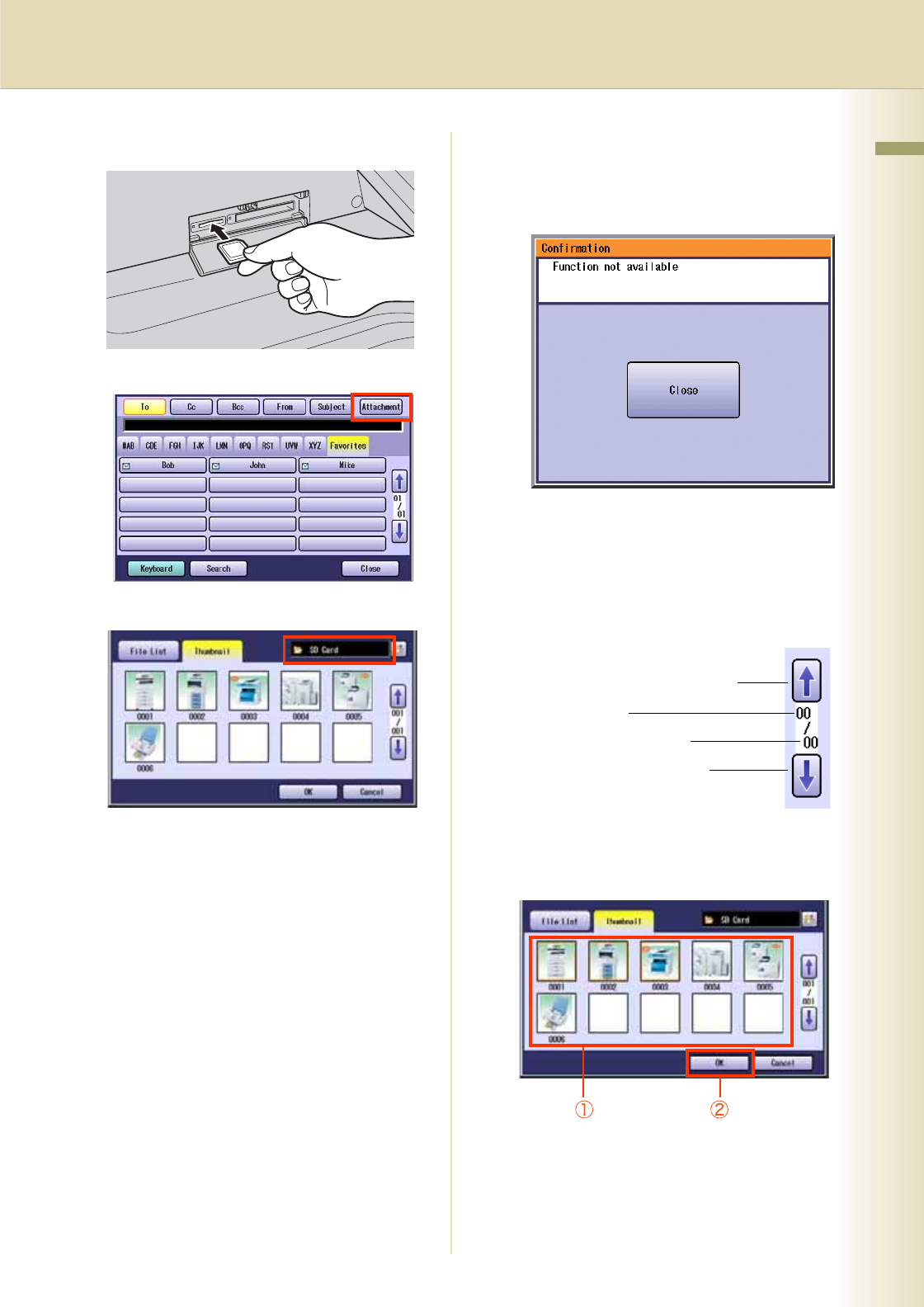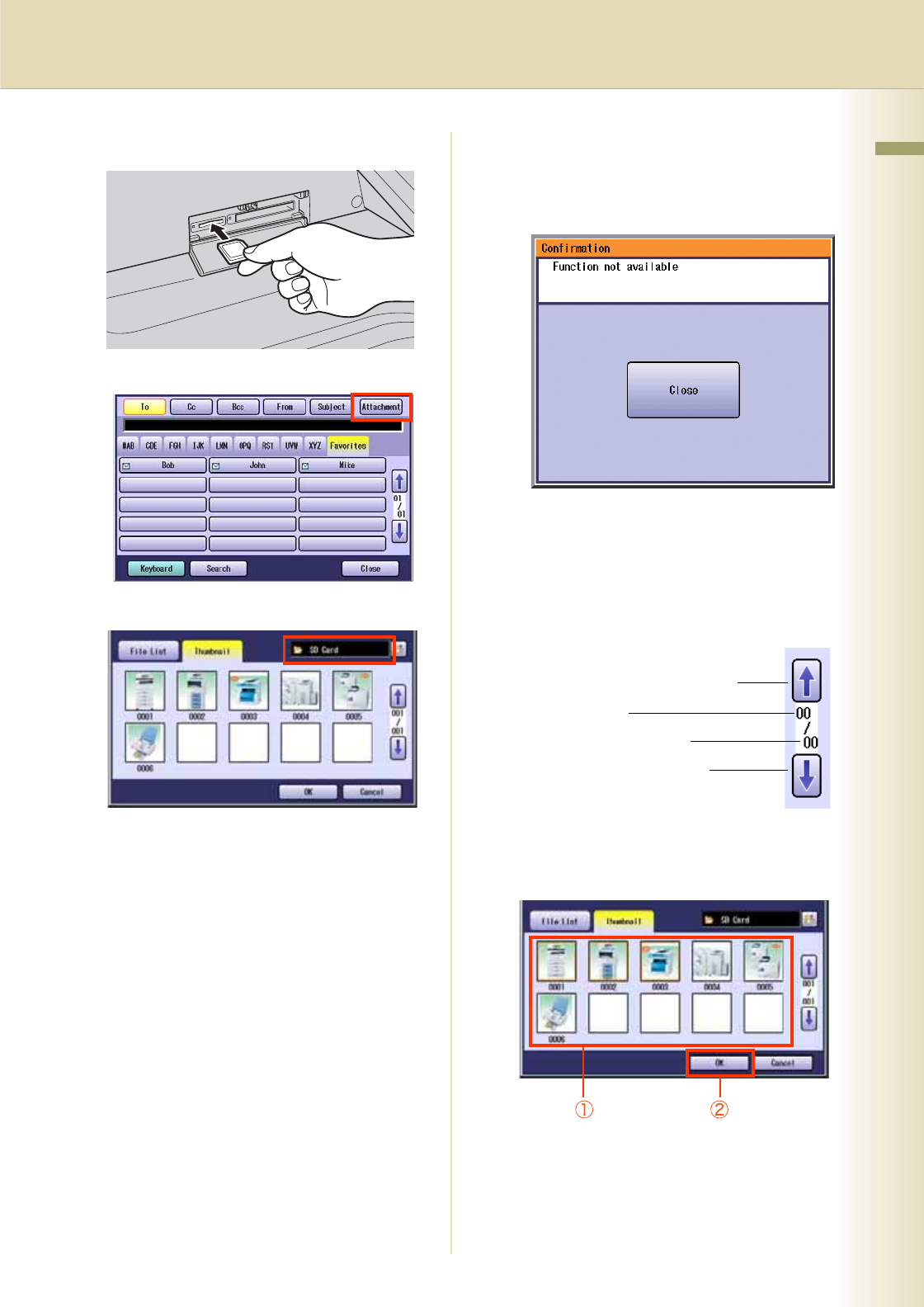
29
Chapter 2 Scan/Email Operations
Insert the SD Memory Card as illustrated.
(Label side up)
4
Select “Attachment”.
5
Select “SD Card”.
zOnly one storage device can be selected at
a time.
If there are no photos on the SD Memory
Card, a file list is displayed instead of the
Thumbnail image(s).
When “File List” is selected, select Folder
and image on the SD Memory Card, and
then select “Start”.
zThe default directory can be set to display
either “DCIM” (a folder for digital camera
images) or “Scan Img” by changing the
setting of the Function Parameter “31 SD/PC
Card Def. Dir” (Scanner Settings Scanner
User).
For more details on this setting, refer to
Scanner Settings in the Operating
Instructions (For Function Parameters) on
the provided CD-ROM.
zThe default display type can be set to
display either “Thumbnail” or “File List” by
changing the setting of the Function
Parameter “32 SD/PC Card Display Type”
(Scanner Settings > Scanner User).
For more details on this setting, refer to
Scanner Settings in the Operating
Instructions (For Function Parameters) on
the provided CD-ROM.
zIf the setting of Function Parameter “84 SD/
PC Card Function” (General Settings > Key
Operator) is set to “No”, the Confirmation
screen displays an “Function not
available” error message and beeps.
If you do not touch any key for 3 seconds, or
select “Close” on the touch panel display, the
machine will display the previous screen.
For more details, refer to General Settings
in the Operating Instructions (For Function
Parameters) on the provided CD-ROM.
Scrolling through pages
6
Select the Thumbnail(s).
Select one or more Thumbnail(s), and then
select “OK”.
zOnly JPEG files are displayed in thumbnail
form. Some JPEG file(s) may not display as
thumbnail.
zUp to 80 image files in a folder can be
selected at a time.
zOnly one folder can be selected at a time.
To scroll to the previous page
Current page
Total number of pages
To scroll to the next page
Continue on the next page...