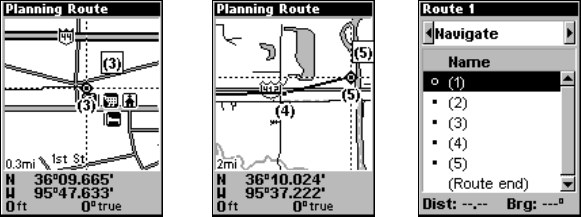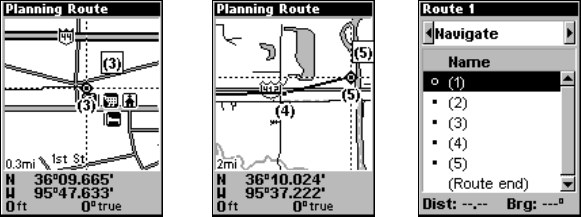
55
4. 5. 6.
Route creation sequence, continued: Fig. 4. Point (3) set at on-ramp
turn. Fig. 5. Waypoint (4) set at highway exit to frontage road leading
to river. Waypoint (5) ends the route at a tree stand in the hunting
area. Fig. 6. Press EXIT to save the route and you return to this screen.
5. Move the cursor to the next point in the route, a spot where you need
to turn or change direction, and press
ENT to set the next waypoint.
6. Repeat step five until the route reaches your destination.
7. To save your route, press
EXIT. The iFINDER reverts to the Route
screen, with the route automatically named Route 1 and stored in the
iFINDER's internal memory.
8. You can edit the name if you wish. Press ↑ to select the screen's
command box, then press → to
EDIT ROUTE NAME|ENT. Press ↑ or ↓ to
change the first character, then press → to move the cursor to the next
character and repeat until the name is correct, then press
ENT.
9. With the command box active, you also can execute other route com-
mands, like
NAVIGATE. Press → to highlight a different command, then
press
ENT.
10. If you are finished with the route, you can return to the main
page display by pressing
EXIT repeatedly.
Delete a Route
1. From the
NAVIGATION PAGE, press MENU|ENT or from the MAP PAGE
press MENU|MENU|↓ to ROUTE PLANNING|ENT.
2. Press ↓ to the route list|press ↓ or ↑ to select route name|
ENT.
3. Press ← to
DELETE ROUTE|ENT|← to YES|ENT.
Save GPS Data Files to an MMC
1. Press MENU|MENU|↓ to SYSTEM SETUP|ENT|↓ to TRANSFER MY
DATA|ENT.
2. The Transfer My Data menu includes a message which tells you if an
MMC is present. If no MMC is present, you must insert a card into the
iFINDER in order to activate the Save command.
3. To save data from the iFINDER to the MMC, press
ENT (for SAVE).