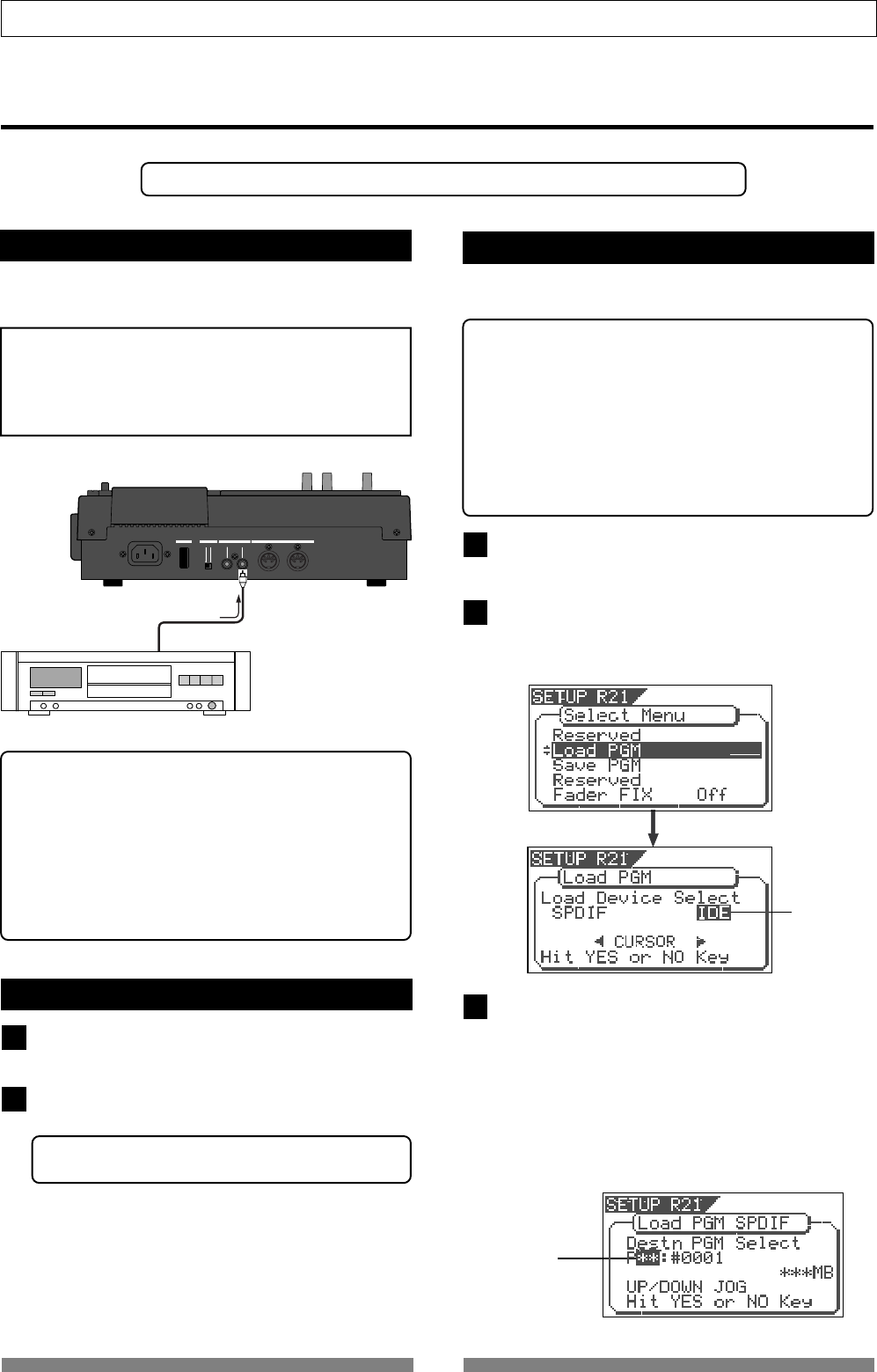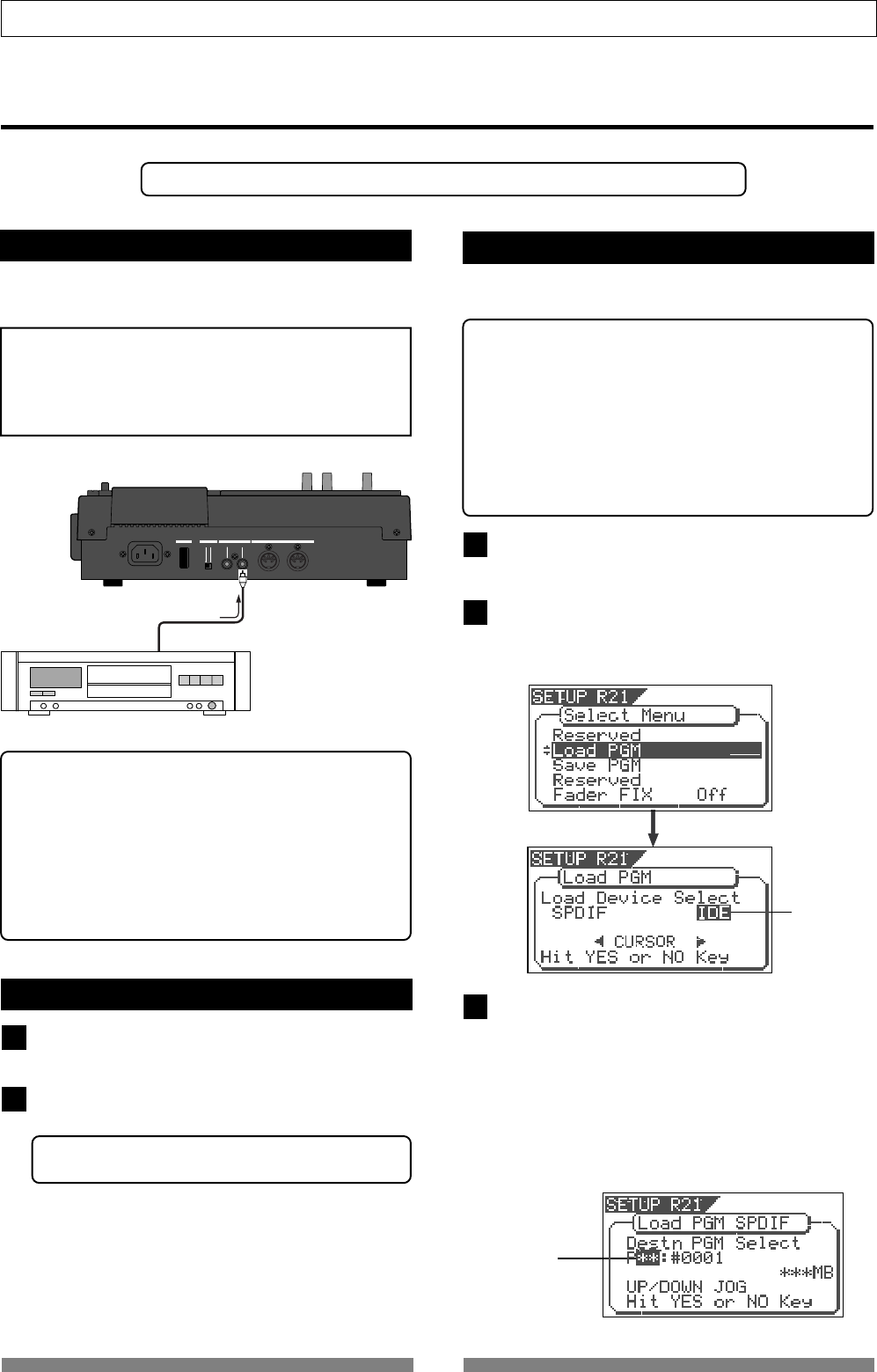
100
Save/Load of Song data
Flashing
OFF
ON
MIDI
OUTPUT INPUT OUTPUT
INPUT
POWER
PHANTOM
S/P DIF / DATA
Digital Equipment
VF80
S/P DIF DATA INPUT
Loading data using the S/PDIF signal
You can load data using the S/PDIF digital signal via the [S/P DIF DATA INPUT] (coaxial) jack.
*Use an external recorder that supports 44.1 kHz sampling frequency (the same as the VF80).
Connecting to an external recorder
Connect the [S/P DIF DATA INPUT] jack to the digital
output jack of the external digital recorder.
<Note>
Do not do anything, such as unplug the coaxial cable,
that interrupts the digital signal until the loading
operation is completed. Otherwise, the unit may
generates a noise which damages an external recorder.
• If your digital recorder only provide the optical digital
input jack and does not provide the coaxial jack, use
the optional COP-1 (optical/coaxial converter).
• Do not connect digital signals for both directions
between the VF80 and the external recorder (i.e. the
digital output of the VF80 to the digital input of the
external recorder and the digital output of the external
recorder to the digital input of the VF80), which may
form a digital loop and cause feedback.
Setting the external recorder
Make preparations of the external recorder for
outputting the digital signal.
Locate the beginning of the pilot signal for the song
data.
• See the operation manual of the external recorder for the
detailed information.
Loading data
<Details about "Load PGM" menu>
• Input signal options: S/PDIF and IDE (CD-1A)
• Program options: P01 to P99 (an individual Program)
• Track options:
* When using S/PDIF:
Tracks 1-8, Tracks 1-16, Tracks 1-24, Tracks 9-16, Tracks 9-24
or Tracks 17-24.
* When using IDE (CD-1A):
All tracks (1-24) is selected automatically. (You can select tracks
individually when saving by the WAV file format).
1
You can load data via the "Load PGM" menu in the
setup mode.
1
2
Press the SETUP key to enter the setup mode.
The display shows the screen for selecting the setup
menu.
Use the [JOG] dial to select "Load PGM" and press
the [ENTER/YES] key.
The display shows the screen for selecting the recorder
from which the data is loaded. "IDE" flashes.
2
Use the [JOG] dial or [CURSOR] keys to set "Load
Device Select" to "SPDIF" and press the [ENTER/YES]
key.
The display shows the screen for selecting a load
destination program to which data is loaded.
A program number currently selected blinks, followed
by its program name. The data size of the current
program is also shown. When a program number is
flashing, you can select the desired load destination
program.
Flashing
3