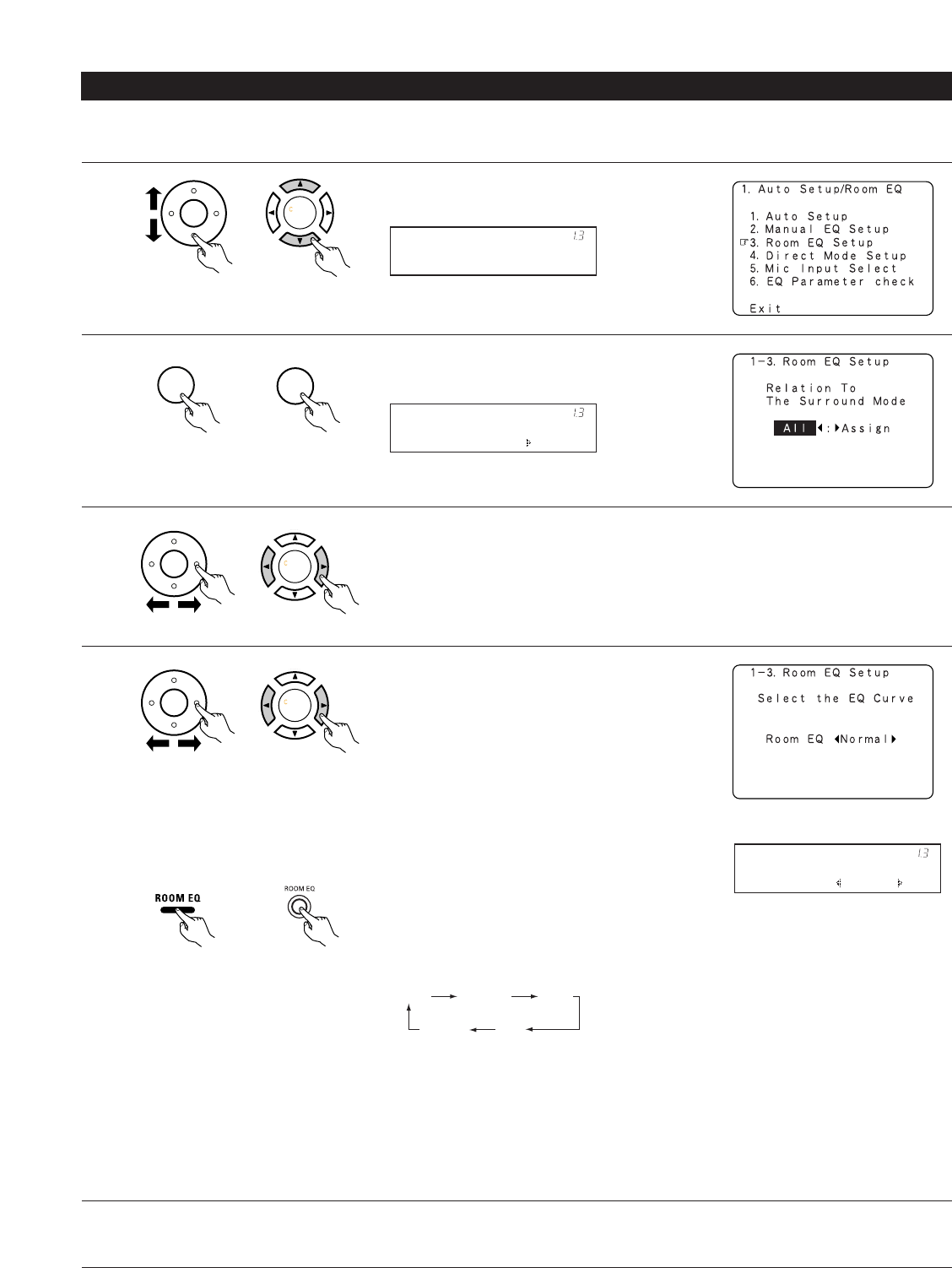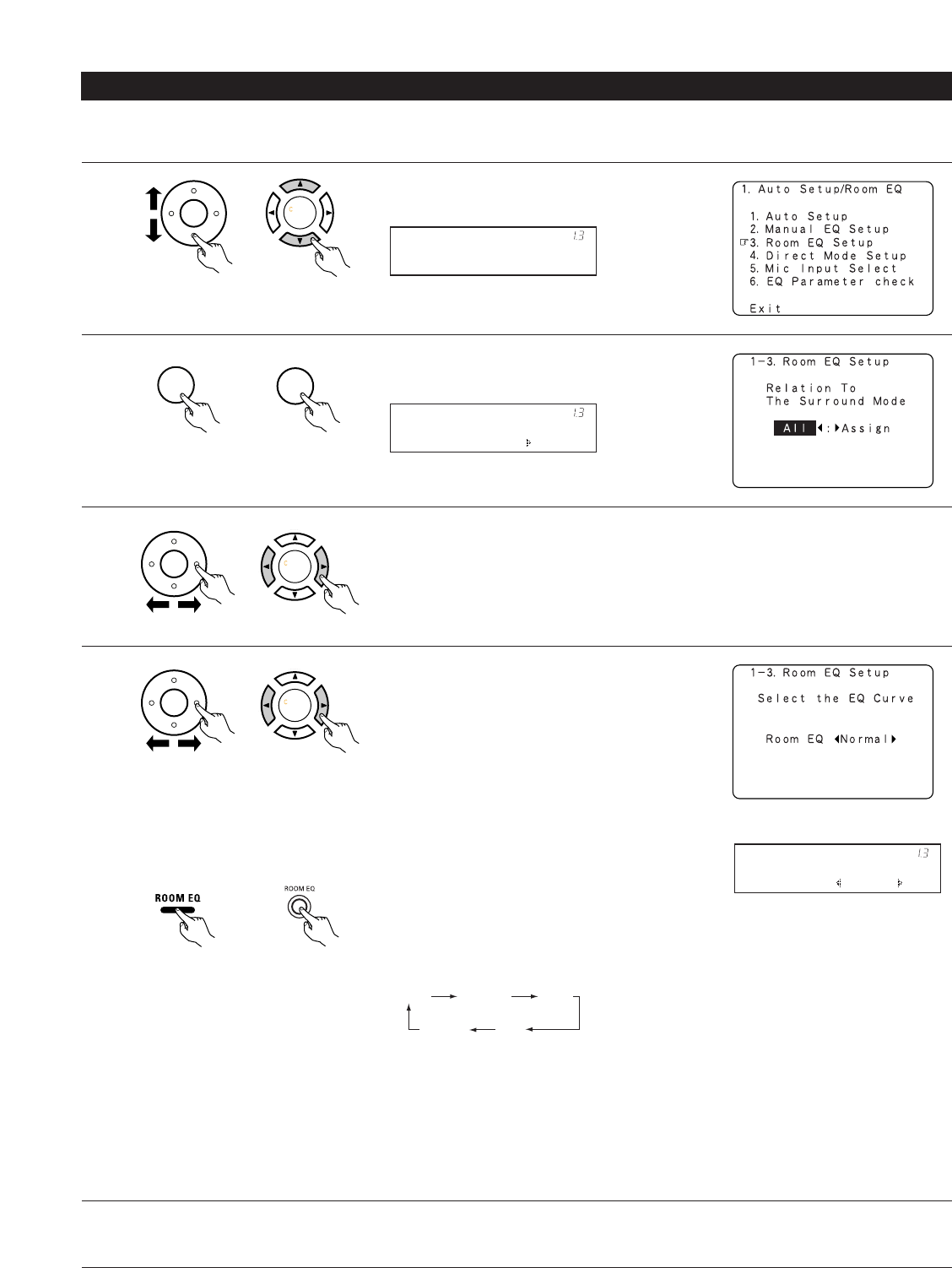
28
1-3 Setting the Room EQ Setup
1
Select “Room EQ Setup” at the Auto Setup / Room
EQ Menu.
(Main unit)
(Remote control unit)
Room EQ Setup
*AutoSet/RoomEQ
Select the setting of an Equalizer that has been set with Auto Setup or Manual EQ.
2
When the All is selected and press the ENTER button,
display the Select the EQ Curve screen.
Select the Equalizer setting.
• OFF :The Equalizer is not used.
• Normal :Adjust the frequency response of all
speaker suitable for general surround
system.
• Flat :Adjust the frequency response of all
speakers flat.
This is suitable for music reproduction
like ITU-R speaker setting.
• Front :Adjusts the characteristics of each
speaker to the characteristics of the
front speakers.
• Manual :Selects the setting value that was set
in the Manual EQ setup
Whenever the Room EQ button on Main unit or
Remote control unit is pressed, the display switches
as shown below.
(Main unit)
(Remote control unit)
Display the Room EQ Setup screen.
(Main unit)
(Remote control unit)
SurMode:ALL
*Room EQ Setup
3
Select All or Assign.
• All :The Equalizer to all Surround mode is set as once.
• Assign :The Equalizer to each surround mode is to set individually.
(Main unit)
(Remote control unit)
4
(Main unit)
(Remote control unit)
RoomEQ Normal
*Room EQ Setup
NOTES:
• The Equalizer setting of Normal, Flat and Front can be selected after performing the Auto
Setup.
• When the speaker set as “None” with the Auto Setup is change to on manually, the
equalizer of “Normal”, “Front” and “Flat” cannot be used.
• The Equalizer setting can be selected directly by ROOM EQ button in Main unit or Remote
control unit.
• When headphone is connected, the Room EQ cannot be used.
5
Enter the setting.
The Auto Setup / Room EQ Menu reappears.
OFF Normal
Manual Flat
Front