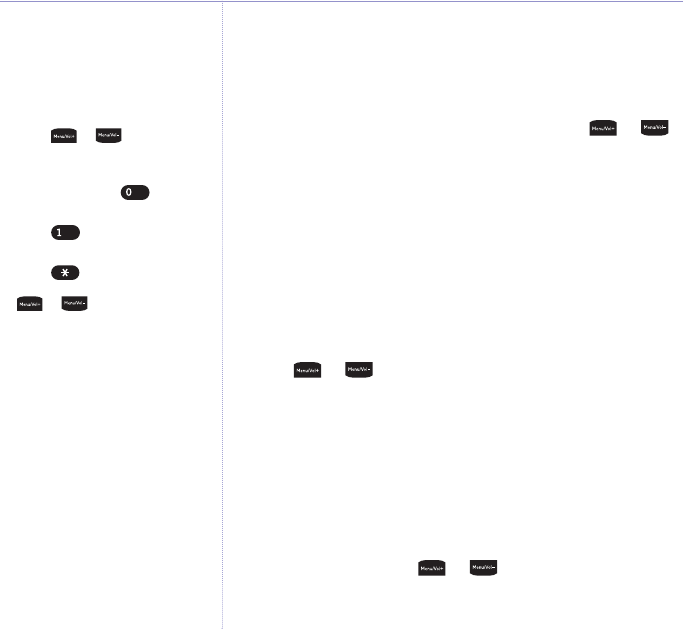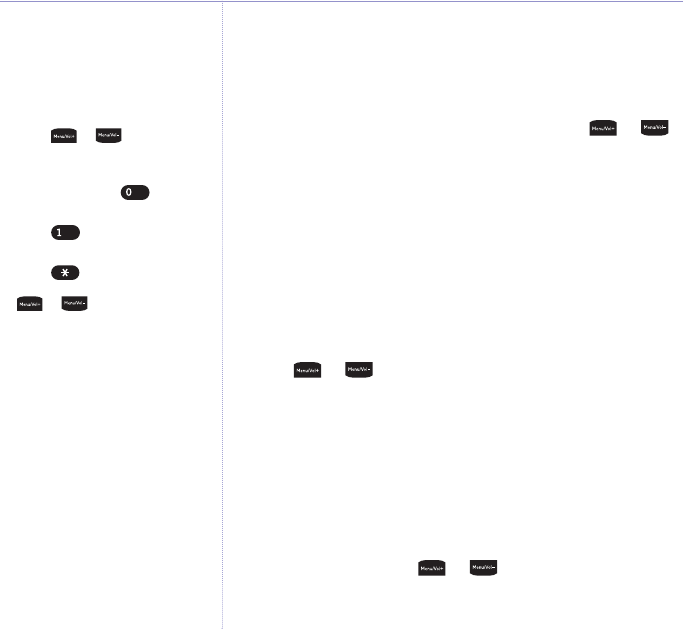
4. The first (newest) message is displayed. To view the full
details for this message
select the OK option.
Or
To view the details for another message
, press or
to scroll and highlight the message you want and then
select the
OK option.
For each message, you will see:
• The sender’s name (if the sender’s details are stored in
your directory and a name/number match is found),
otherwise you will see the sender’s number.
• The date and time the message was sent.
• The full message.
Use or to move through the message.
Select
Back to return to the message list.
5.
When viewing a message:
Select Del to delete the displayed message.
Delete
Message?
is displayed. Select Del to delete or Save to
cancel deletion.
Or
Select Opt, then use or to scroll and select any
of the following options:
62 Text messaging
Mango – Issue 2 – Edition 2 – 28.06.06 – 7677
If you experience any problems, please call the Helpline on 0870 605 8047 or email bt.helpdesk@suncorptech.com
See page 14 for the complete
character map.
Writing tips for standard text
entry
1. If you make a mistake, press
Clear to delete the last
character or digit to the left of
the cursor.
2. Press or to move the
cursor. Characters/digits are
entered to the left of the cursor.
3. Press and release to insert
a space.
4. Press three times to add a
smiley.
5. Press as a shortcut to the
‘insert symbol’ table, then use
or to highlight the
symbol you want and select
OK
to insert it into your message.
6. To enter a number, press
and
hold
the required number
button until the number is
displayed.
7. Press
Back to go back to the
previous screen.
8. The cursor automatically moves
to the right after a couple of
seconds. So when the next
letter is on the same button as
the one you have just entered,
wait for the cursor to move to
the right before trying to
enter it.