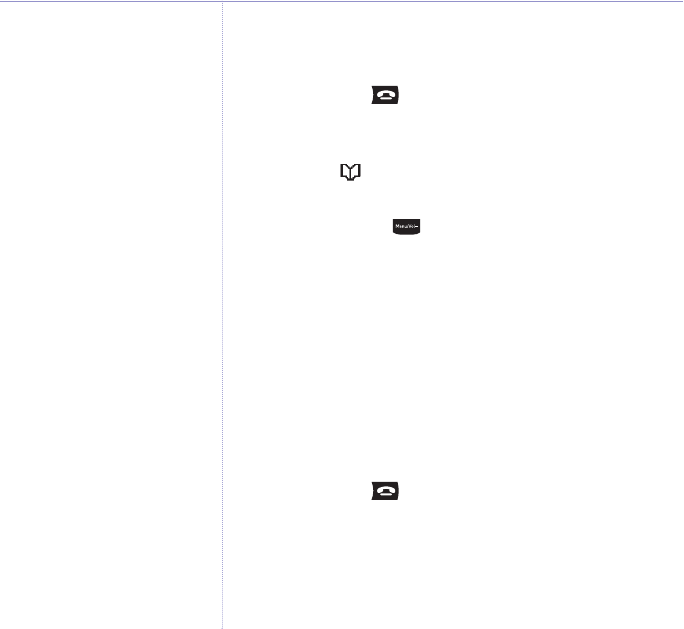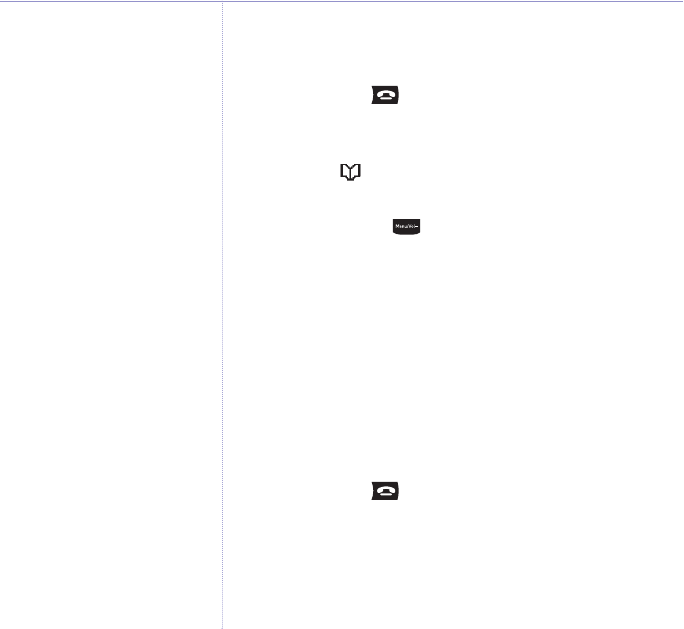
6. At the original handset the display shows
Copying
and a
beep confirms that the entry has been copied successfully.
7. Press
and hold to exit and return to standby.
Copy the entire phonebook to another handset
1. Select the option. The phonebook entry you used last
is displayed.
2. Select
Opt, scroll to
Copy Phonebook
and select OK.
3. Using the keypad, enter the number of the handset you
want to copy to and select
OK. The display shows
Copy
Phonebook to Handset X
(where X is the selected handset).
4. At the receiving handset the display shows
Replace
Phonebook?
. Select OK to confirm. The display then
shows
Copying From Handset X
. Each entry will then be
copied in turn.
5.
At the original handset the display shows
Copying
and a
beep confirms all entries have been copied successfully.
6. Press
and hold to exit and return to standby.
Copy to or from a SIM card
1. Insert the SIM card into the SIM READER slot on the side
of the base.
26 Using the phone
Mango – Issue 2 – Edition 2 – 28.06.06 – 7677
If you experience any problems, please call the Helpline on 0870 605 8047 or email bt.helpdesk@suncorptech.com
When you have more than one
handset registered to your BT
Mango base, you can use this
feature to copy the entire
phonebook from one handset to
another. This means that in a few
minutes, you can have all your
phonebook contacts stored on
another handset ready to make
calls.
Problems copying numbers
If you try to copy a phonebook
entry to another handset and the
other handset is switched off, out
of range, or the number of the
handset you have entered is
unavailable, you will hear the error
tone.
If you try to copy the entire
phonebook to another handset and
the other handset is switched off,
out of range, or the number of the
handset you have entered is
unavailable,
Copy Phonebook Fail
will be displayed.
Stored ringer melodies you have
assigned to phonebook entries are
specific to the BT Mango and will
therefore not be copied to another
type of handset.