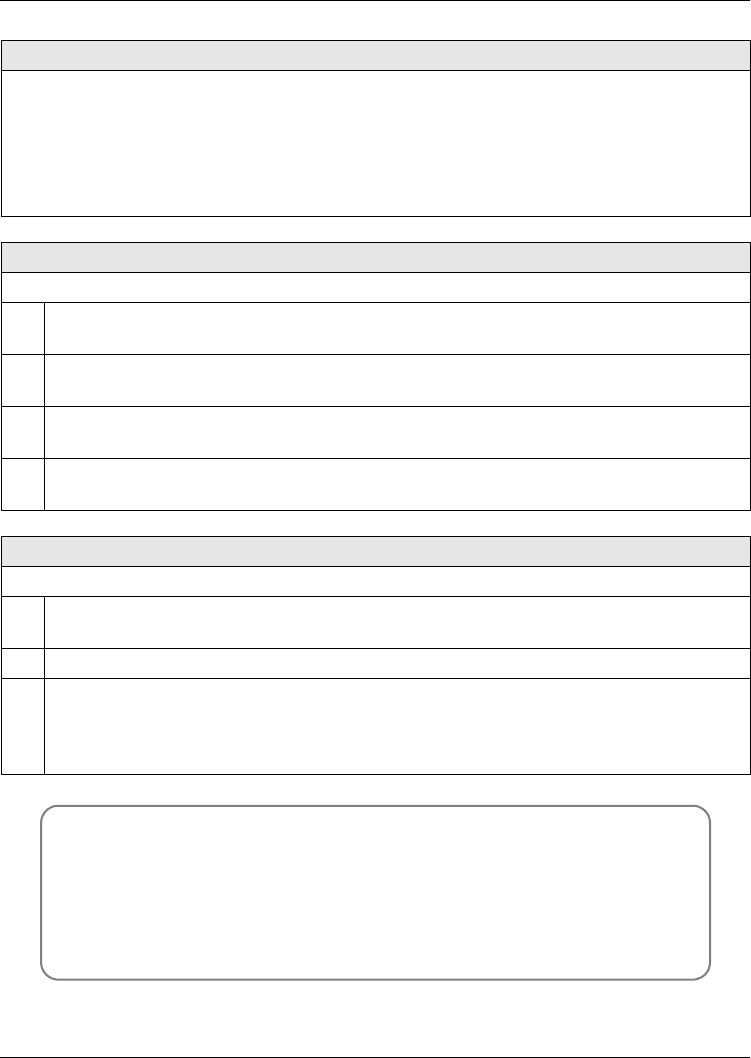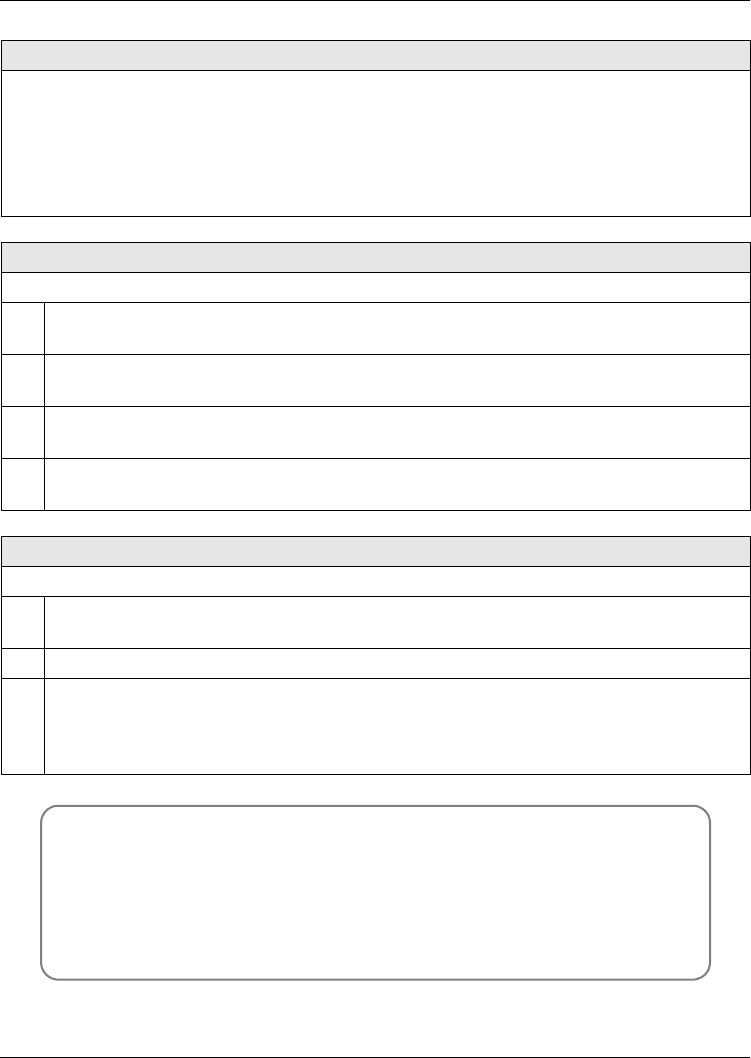
ENGLISH
16
USING VOICEMAIL
Once you have configured your SIP account’s voicemail number on the V500, press the
VOICEMAIL key to check your messages.
Use the Advanced Setting > SIP Configuration > SIP 1 ~ 4 Configuration > Voicemail
Number menu to set the voicemail account number. The account you check when you press
the VOICEMAIL key depends on which SIP account is currently active. See your User’s
Guide for more information.
MAKING A CONFERENCE CALL
Take the following steps to make a three-way conference call.
1 Either start a call, or receive a call. Make sure you know which line the call is using (the
corresponding Line key lights up).
2 Ensure the call is active (you can talk with the other person). Press the Conference key.
This “marks” the first call you want to mix into the conference call.
3 Press another Line key. You can either receive an incoming call, make another outgoing
call, or resume an existing call that you previously put on hold.
4 Ensure the call is active and press the Conference key again. The three-way
conference call begins. All three parties can talk with one another.
TRANSFERRING A CALL
Take the following steps to transfer an ongoing call to another phone number.
1 During the ongoing call, press the Transfer key. The next available line automatically
activates. Ensure you can hear a dial tone.
2 Dial the number to which you want to transfer the call.
3 To transfer the call, either:
• Wait until you hear the ringing tone, then put down the handset, press the Speaker
key or the Headset key (depending on which you are using) to end the call.
• Wait for the other person to answer, then end the call.
Viewing a Product’s Certification(s)
1 Go to www.zyxel.com.
2 Select your product from the drop-down list box on the ZyXEL home
page to go to that product's page.
3 Select the certification you wish to view from this page.