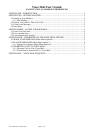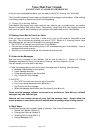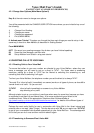Voice Mail User’s Guide
(FACILITY NOT AVAILABLE IN RESIDENCES)
Voice Mail User's Guide latest Page 5 of 8
Once you have access to your own Mailbox you will be told how many messages there are, and
the main menu will be read out.
SECTION FOUR – DESCRIPTION OF THE MAIN MENU OPTIONS
It is worth recognising that when the Mailbox is announcing the main menu and the four available
options, you can key in your choice at any point during the announcement. You do not need to
wait until the whole menu has been announced before you key in your command:
6 Make a New Message
7 Playing Messages
8 Change User Options
9 Exit System
Those operations are described in the following sections, apart from the last one, 9 to exit the
system. When you choose that, the mailbox announces the number of messages remaining in
your mailbox, says, “Goodbye”, and ends the call.
Making Recordings
Several of the commands allow you to make a recording at some point: your greeting message, a
message to send to someone else, or you speaking your own name. When making a recording,
press # as soon as you have finished speaking. Although Voice Mail also tries to detect silence,
and interpret that as meaning you have finished speaking, the presence of extraneous noise may
cause it to keep recording.
4.1 MAKE A NEW MESSAGE (Main Menu Option 6)
• Key 6 at the main menu to record a message which you wish to send to another Mailbox (or to
several other Mailboxes).
• Follow the prompts to enter the number(s) of the Mailbox(es) you want to send the message to
Followed by the # key
After entering each Mailbox number (internal phone number of the recipient), you will be given the
choice of: deleting the number you just entered; entering another Mailbox number; or going on to
record your message (press # or simply wait).
When you have recorded your message (remember to press # when you finish speaking), you will
be offered the MAKE A NEW MESSAGE MENU where you are invited to key one of the following:
2 Append message and continue recording
3 Discard message and record it again
7 Review recording. This plays the message back
9 Send message and exit to MAIN MENU