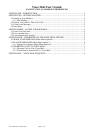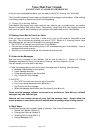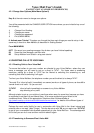Voice Mail User’s Guide
(FACILITY NOT AVAILABLE IN RESIDENCES)
Voice Mail User's Guide latest Page 3 of 8
Once you have completed the above, you are ready to dial 74747 to set up your Voice Mail.
The Voice Mail system will slowly step you through the three stages outlined above. When making
a recording, press # to indicate you have finished speaking.
2.1.2 Setting Up an Existing Mailbox
If the Mailbox has already been made ready for use, either by you or someone else, you need to
Access Your Mailbox (see section three). Alternatively, using 8 (key 8 for User Options) from the
main menu is a quick way of setting up your mailbox in the same way as for a ‘New Mailbox’.
2.2 Getting Voice Mail to Take Your Calls
Once you have set up your Voice Mail, in order to try it out, you will need the Voice Mail to take
your calls. This is achieved by diverting your calls to 74747. Section 4.3, Diverting Calls to Voice
Mail describes this, but use the following just for testing purposes:
• Dial *8 74747 to divert all your calls to your Voice Mailbox.
• Call your own number from another phone; it will be answered by your Voice Mailbox. Leave a
message when asked to do so.
• Return to your own phone and dial #8 to cancel the divert-all-calls.
2.3 Listen to the Messages
Now you have a message in your Mailbox, find out how to listen to it. Section 4.2, Playing
Messages, describes this, but if you just want to listen to it and then discard it, try this:
You can access your voice Mail in two ways:
1. Press the message key on your phone (when message lamp is flashing), see note below
• Message lamp flashing on your phone.
• Press message lamp key.
• Follow phone prompts to get Voice Mail.
• Key 7 to play the first message.
2. Dial 74747
• Dial 74747 from your own phone to get a Voice Mail.
• Key in your secret passcode, when asked for it.
• Key 7 to play the first message.
• When the message has finished, key 3 to discard it then 9 to exit.
Please note the message indicator on phones is not exclusive to Voice Mail e.g. call-back
messages may also flash the light.
Features set from another phone will also light the message lamp. Always follow the
screen prompts on your phone; this will indicate what the message lamp is being used for.
2.4 Next Steps
To familiarise yourself with this basic model of operation, refer to the following sections:
• Access Your Mailbox (Section 3)
• Change User Options (Section 4)
• Diverting Calls to Voice Mail (4.3)
• Playing Messages (4.2)