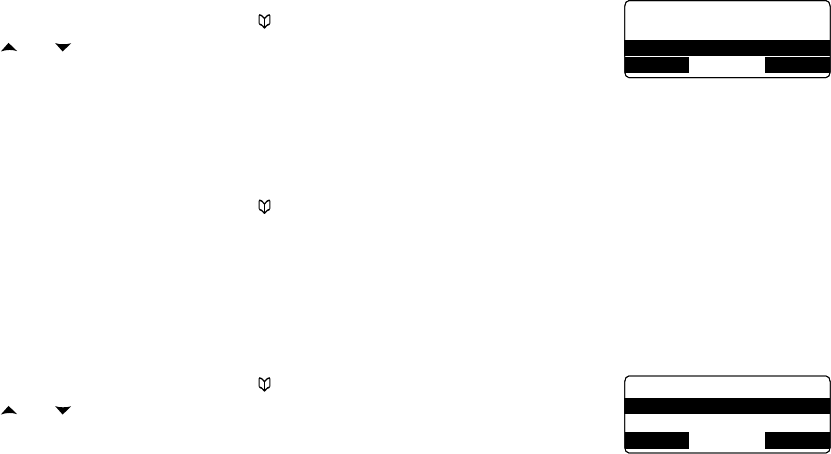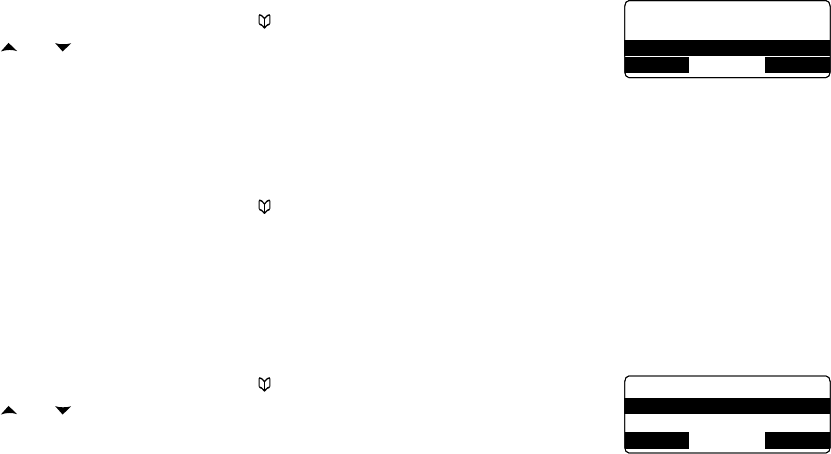
30
Erasing Phonebook Entries
You can erase individual phonebook entries or erase all the phonebook entries at once.
When the phone is in standby, press
[ ].
Use
[ ] or [ ] on the four-way function key or the number keypad to select de-
sired phonebook entry, then press the
OPTIONS soft key.
Move the cursor to select DELETE SELECTION. Press the
OK soft key.
ARE YOU SURE? appears in the display. Select YES, and then press the
OK soft key.
You will hear a conrmation tone, and DELETED! appears in the display.
Deleting All Phonebook Entries
When the phone is in standby, press [ ]. Press the OPTIONS soft key.
Move the cursor to select DELETE ALL, and press the
OK soft key.
ARE YOU SURE? appears in the display. Select YES and then press the
OK soft key. You will hear a conr-
mation tone, and DELETED! appears in the display.
Copying Phonebook Entries to another Station
You can transfer stored phonebook entries from one handset to another or handset to the base without having to re-
enter names and numbers. You can transfer one phonebook entry at a time or all phonebook entries at once.
When the phone is in standby, press
[ ].
Use
[ ] or [ ] on the four-way function key or the number keypad to select
desired phonebook entry, then press the
OPTIONS soft key.
Move the cursor to select COPY SELECTION. Press the
OK soft key. TO WHICH
UNIT? will appear.
Scroll through the list until the station you wish to copy listings to is highlighted. Press the
OK soft key.
The phonebook entries will be transferred to the designated handset or the base. During the copy process, the re
-
ceiving handset shows RECEIVING and the Banner name of the sending handset or base. When the transfer is
completed, DONE! appears.
1)
2)
3)
4)
5)
1)
2)
3)
1)
2)
3)
4)
<Options>
Edit Selection
Delete Selection
BACK DELETE OK
<Options>
Edit Selection
Delete Selection
BACK DELETE OK
<Options>
Copy Selection
Edit Selection
BACK DELETE OK
<Options>
Copy Selection
Edit Selection
BACK DELETE OK