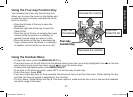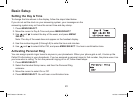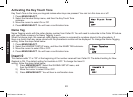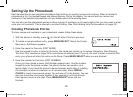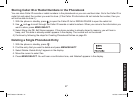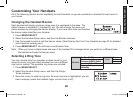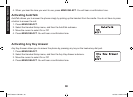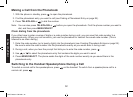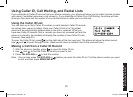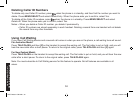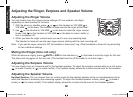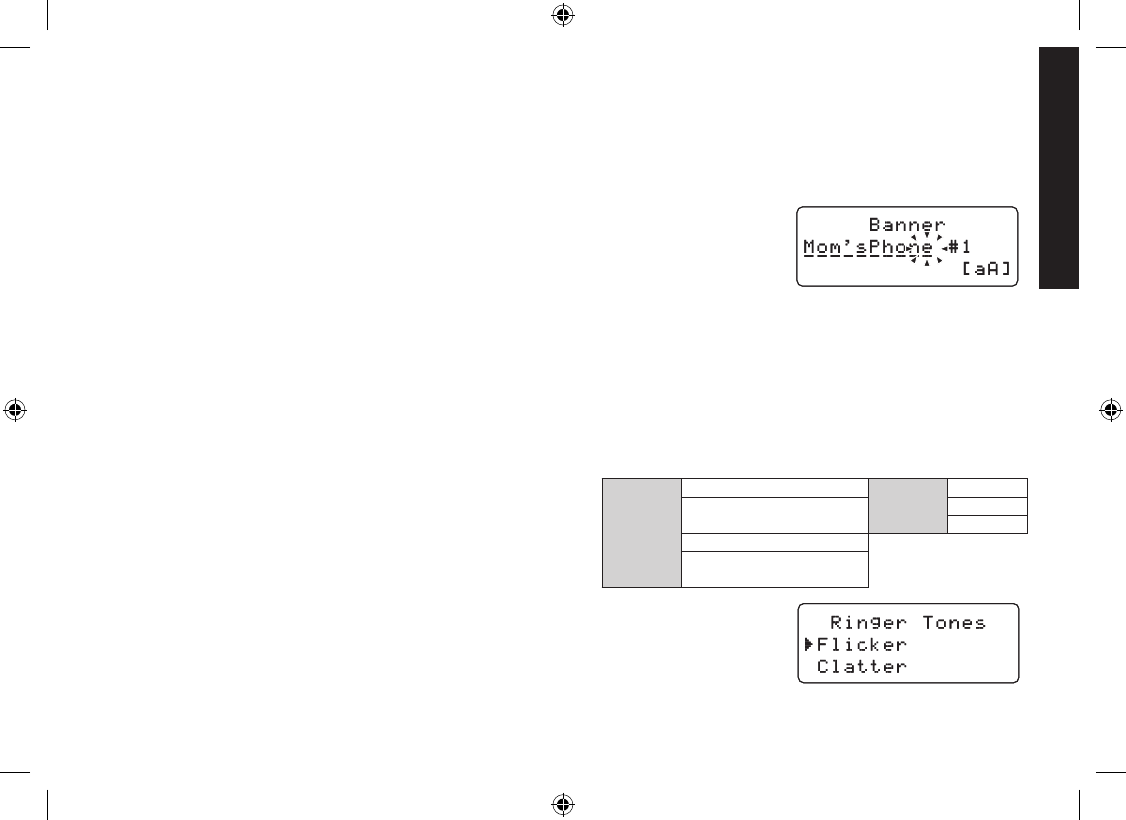
2929
Customizing Your Handsets
All of the following options are set separately for each handset, so you can customize a handset for each room in
your house.
Changing the Handset Banner
Each handset will display a banner name once it is registered to the base. The
default banner is Handset #1, Handset #2, etc. You can change the name your
phone displays by changing the banner display. If you have more than one handset,
the banner name identifi es your handset.
Press MENU/SELECT.
Select the Handset Setup menu, and then the Banner submenu.
Use the keypad to enter or edit the banner name. (See Entering Text from Your Handset on page 22 for detailed
instructions on entering text.)
Press MENU/SELECT. You will hear a confi rmation tone.
Note: When you have multiple bases and even if the handset ID is changed when you switch to a different base,
the handset will keep the banner name.
Selecting a Ring Tone
You may choose from four melodies or three tones for your
phone’s primary ring tone. Each handset can use a different
ring tone or melody. The available ring tones are as listed:
Press MENU/SELECT.
Select the Handset Setup menu, and then the Ringer
Tones submenu.
Move the cursor to select a ring tone. As each ring tone is highlighted, you will
hear a sample (unless the handset ringer volume is set to off).
1.
2.
3.
4.
1.
2.
3.
Melodies
Fur Elise (ELISE)
Tones
Flicker
We Wish You A Merry Clatter
Christmas (MERRY-XMAS) Wake Up
Aura Lee (AURA LEE)
Waltzing Matilda
(WMatilda)
Melodies
Fur Elise (ELISE)
Tones
Flicker
We Wish You A Merry Clatter
Christmas (MERRY-XMAS) Wake Up
Aura Lee (AURA LEE)
Waltzing Matilda
(WMatilda)
Customizing Your Handsets
DECT 2035+1 OM.indb 29DECT 2035+1 OM.indb 29 15/7/08 12:00:16 PM15/7/08 12:00:16 PM