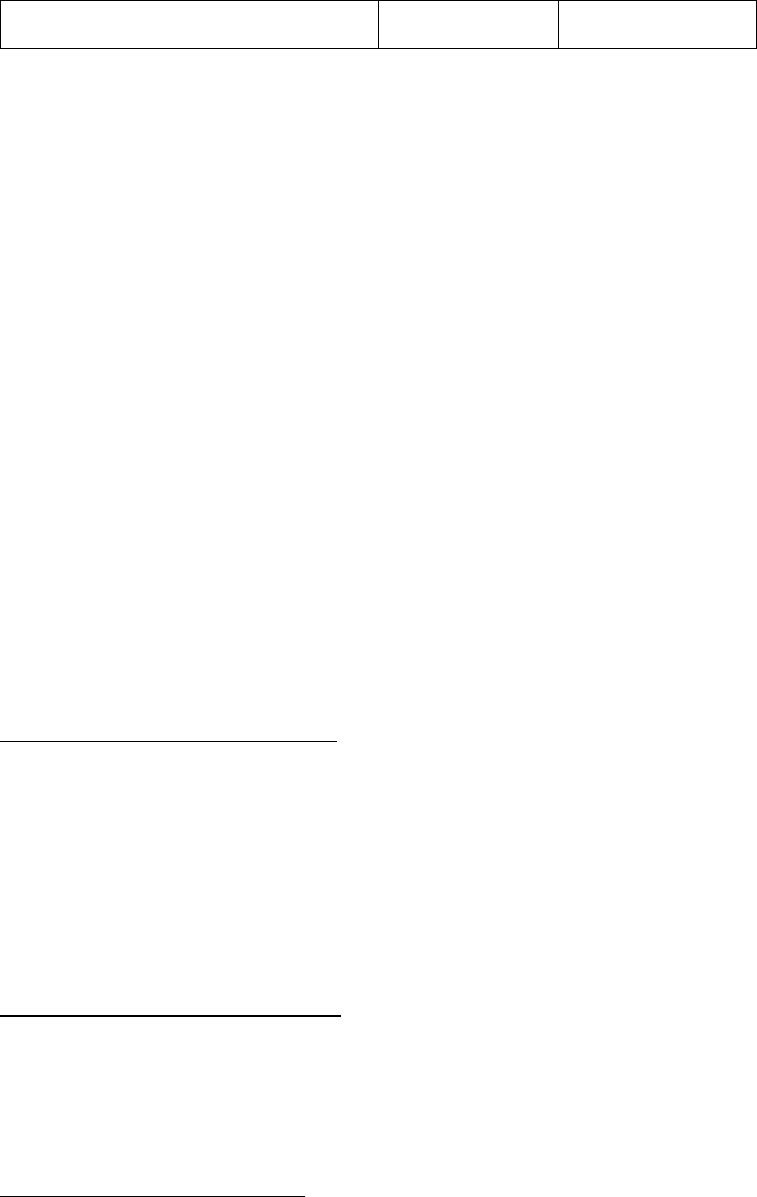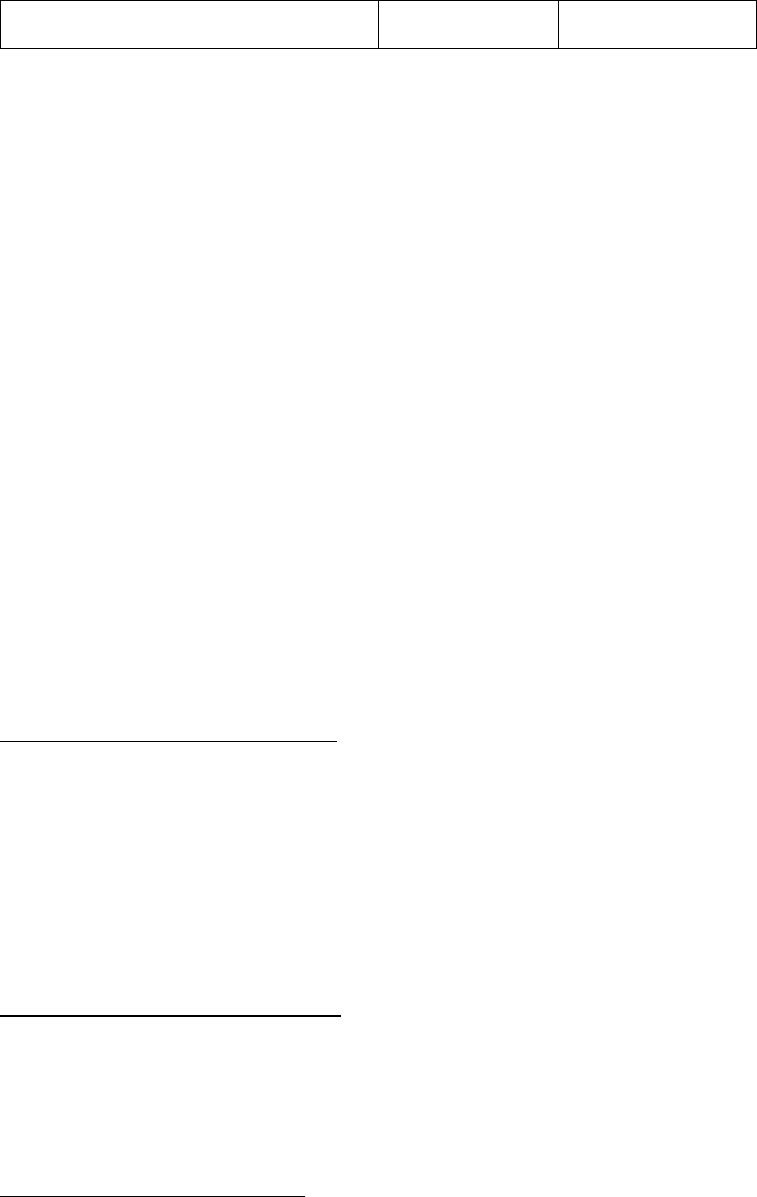
5
Synchronization √ √
• Notes:
• Only one Headset or AV Headphone connection can exist at a time,
since there is only one virtual Bluetooth audio device.
• The Headset and AV Headphone Profiles do not work on Windows 98SE
or Windows Me.
1.2 Main Window
Note: For more complete information about the Main Window (including the
icon meanings) as well as information about the Service Window and
BlueSoleil menus, please refer to Chapter 4.
By default, BlueSoleil starts with the Main Window open. Use the Main Window
to perform your primary connection operations. The Main Window displays the
local device (red ball) as well as the remote devices detected in range.
Different icons distinguish different types of remote devices.
At the top of the Main Window are Service Buttons. After you search for the
services supported by a remote device, the supported services of the selected
device will be highlighted.
Local Device — Basic Operations:
• Hover your mouse over the red ball to display the local device's
Bluetooth name and address.
• Click on the red ball to start or stop searching for Bluetooth devices in
range.
• Right-click on the red ball to display a pop-up menu of related
operations (e.g., General Inquiry, My Services, Security, etc.).
Remote Devices — Icon Meanings
• White — Idle. The normal state of the device.
• Yellow—Selected. You have selected the device.
• Green — Connected. The device is connected to your local device.
Remote Devices — Operations
• Single-click to select.
• Double-click to search for the services supported by the device.
• Right-click to display a pop-up menu of related operations (e.g.,
Refresh Devices, Pair Devices, Connect, etc.).