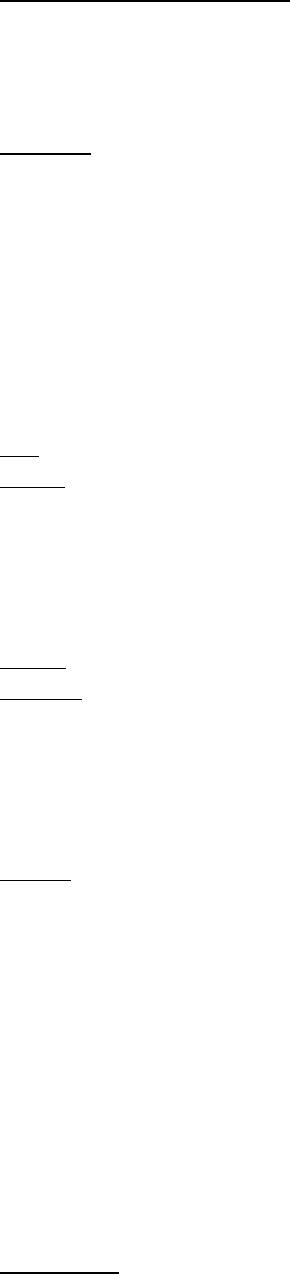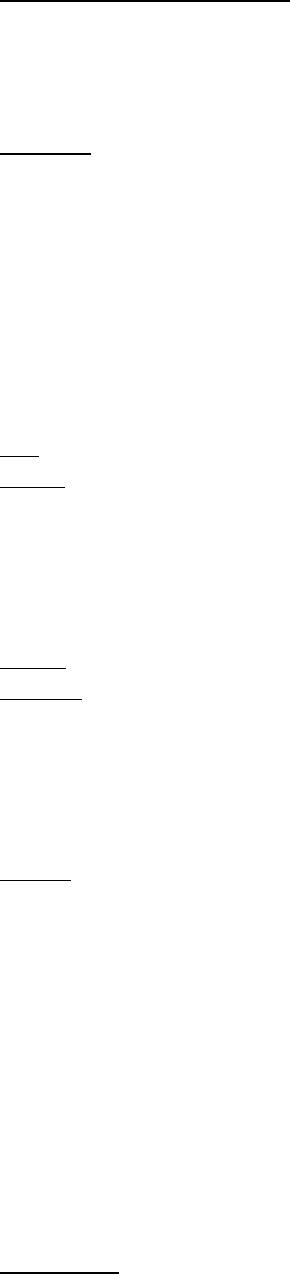
33
Find Device --- Click to find a device, by either of two search criteria:
By Bluetooth Device Address
:
Enter a Bluetooth device address, in standard format (xx:xx:xx:xx:xx:xx),
and click on the Find button. The device with the specified address will appear
highlighted in the Main Window.
By Name
:
Check the By Name box, enter the Name of the device, and click on the Find
button. The device with the specified name will appear highlighted in the Main
Window.
Add New Device --- Add a remote device by entering its Bluetooth device
address.
Add Device From History --- Add a remote device from the history list.
Add
: Add the selected device.
Delete
: Clear the selected device from the history list.
Configurations->Quick Connect… --- If desired, assign a remote device to
automatically connect with a Bluetooth serial port whenever an application
opens the specified port.
Assign
: Assign a device to the selected port.
Remove
: Remove the Auto-Connection device assignment for the selected
port.
Configurations-> Unplug HID --- Remove Human Interface Devices from
BlueSoleil.
Unplug
: Unplug the selected HID device.
When you first connect the HID device to your computer, BlueSoleil sets up
the devices so that they will automatically reconnect in case the connection is
ever broken. After you unplug an HID device, it will no longer automatically
reconnect to your computer.
My Bluetooth Device --- Advanced hardware configuration, recommended
for advanced users only. Please refer to 4.2 Hardware Configuration for more
details.
Help Menu