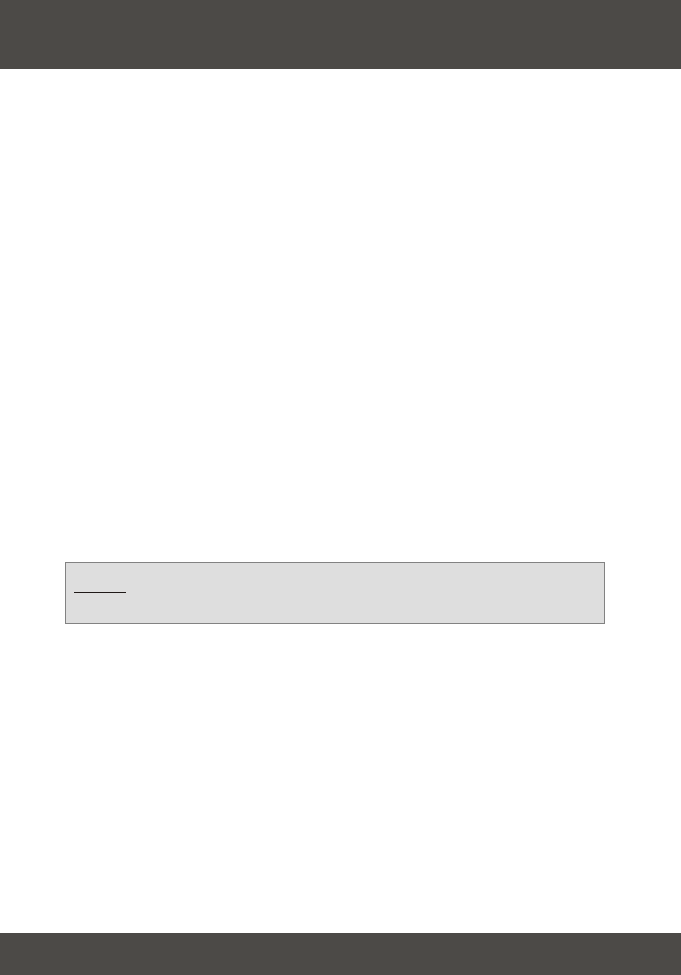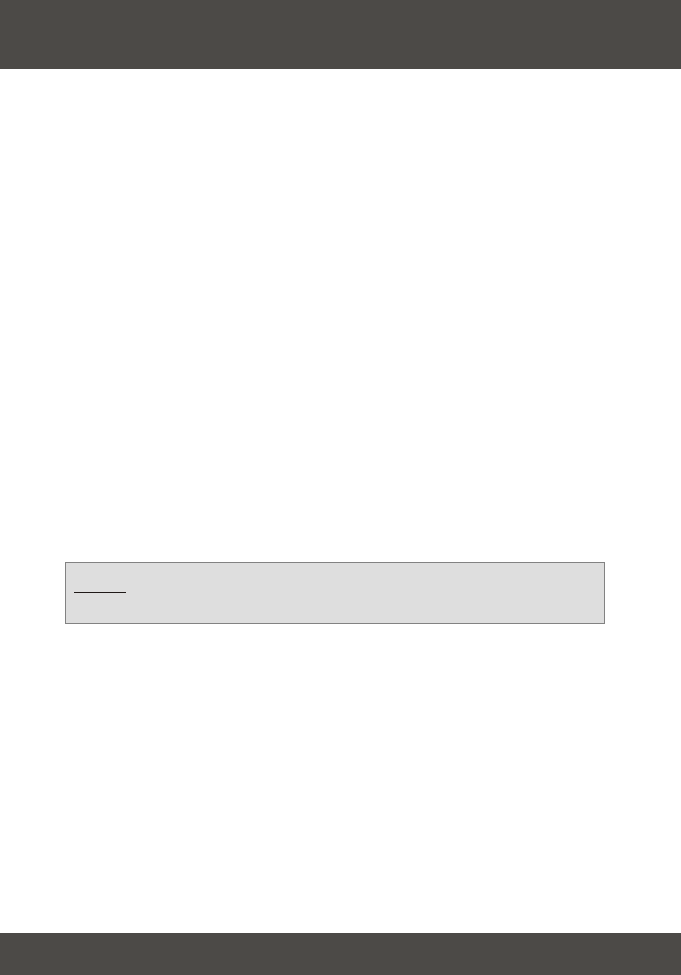
4
1. Holding the Tester
Hold the tester from the sides and point the back of the tester in the
direction you wish to scan. When you hold the tester, make sure that you
don't block the antenna.
2. How To Find Wi-Fi Signals
Press either the Auto or Manual button to detect a Wi-Fi signal. The LEDs
will display the Wi-Fi signal and strength. Move in the direction of the
strongest signal to pin down the signal source or best Wi-Fi hotspots.
3. Automatic Scan
In automatic mode, the tester will scan continuously for 30 minutes. Any
detected signal will cause the LEDs to flash. An audio alert will sound
whenever a Wi-Fi signal is detected.
(1) Press Auto to start. LEDs will light in sequence from bottom to top. After
the testing beep, the Wi-Fi detector will begin scanning. The power light will
blink regularly during tests. After 30 minutes, the Wi-Fi detector will turn off
automatically.
(2) Press Auto again for silent mode (no audio alerts).
(3) Press and hold down Auto to turn off.
4. Using TEW-T1
English
NOTE: In automatic mode, audio alerts sound for Wi-Fi signals only
not for microwave, cordless phone, or hidden camera signals.
4. Manual Scan
(1). Press and Hold down Manual to start. LEDs will light in sequence from
bottom to top. After the testing beep, the Wi-Fi detector will begin scanning.
The power light will blink regularly during tests. The Wi-Fi detector will scan
continuously for a Wi-Fi signal for as long as you hold down the “manual”
button. (Signals received will be displayed on the LEDs with no audio alert.)
(2). Release “manual” button to turn off and stop scans.