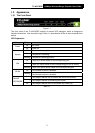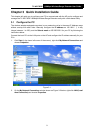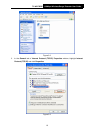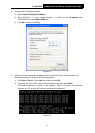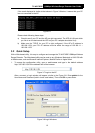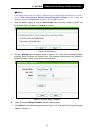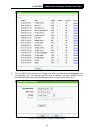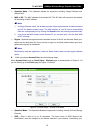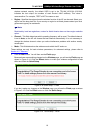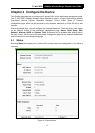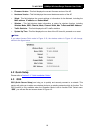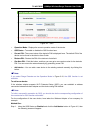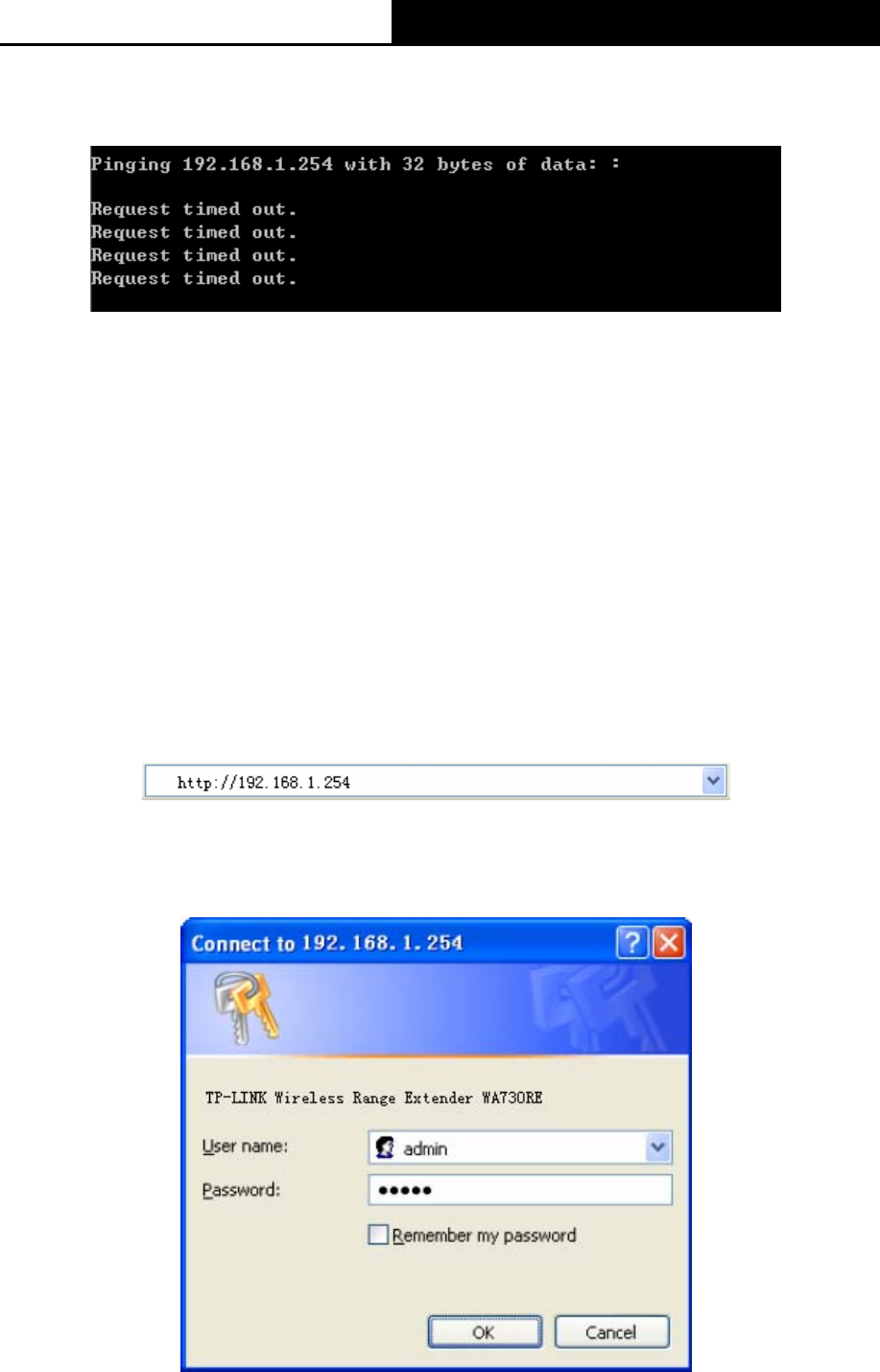
TL-WA730RE 150Mbps Wireless Range Extender User Guide
If the result displayed is similar to that shown in Figure 3-6 below, it means that your PC
has not connected to the AP.
Figure 3-6
Please check following these steps:
a) Check to see if your PC and the AP are right connected. The LED of LAN port which
you link to on the device and the LED on your PC’s adapter should be lit up.
b) Make sure the TCP/IP for your PC is right configured. If the AP’s IP address is
192.168.1.254, your PC’s IP address must be within the range of 192.168.1.1 ~
192.168.1.253.
3.2 Quick Setup
With a Web-based utility, it is easy to configure and manage the TL-WA730RE 150Mbps Wireless
Range Extender. The Web-based utility can be used on any Windows, Macintosh or UNIX OS with
a Web browser, such as Microsoft Internet Explorer, Mozilla Firefox or Apple Safari.
1. To access the configuration utility, open a web-browser and type in the default address
http://192.168.1.254 in the address field of the browser.
Figure 3-7 Login to the AP
After a moment, a login window will appear, similar to the Figure 3-8. Enter admin for the
User Name and Password (both in lower case letters). Then click OK or press Enter.
Figure 3-8 Login Windows
12