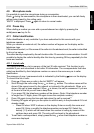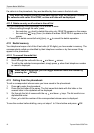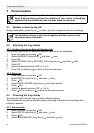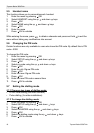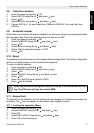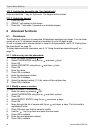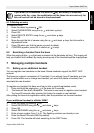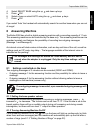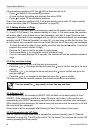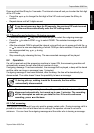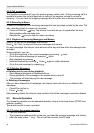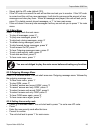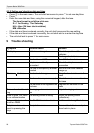Topcom Butler 3550/Twin 19
Topcom Butler 3550/Twin
ENGLISH
6.1.3 Deleting an entry
To delete an entry:
1. Enter the menu by pressing /OK.
2. Select PHONE BOOK using the up and down keys.
3. Press OK.
4. Select DELETE ENTRY using the up and down keys.
5. Press OK.
6. Move through the list of names using the up and down keys the list scrolls in
alphabetical order.
7. Press OK when you find the name you wish to delete.
8. CONFIRM appears, press OK to confirm or to stop.
6.2 Searching a handset from the base
When the paging button on the base is pressed all the handsets will ring. This ringing will
help you locate a lost handset. By simply pressing one of the handset keys the ringing stops.
7 Managing multiple handsets
7.1 Setting up an additional handset
You can register new handsets on the base if these handsets support the DECT GAP
protocol.
The base can support a maximum of 2 handsets. If you already have 2 handsets, and you
wish to add another one or change one handset, you must first delete a handset, then
associate the new handset.
To register any handset, the base must be put into a special registration mode:
1. Press and hold the paging key of the base for 6 seconds.
2. The base will then emit a beeptone. The base is now ready to register a new handset.
You have 90 seconds after pressing the button to register a new handset.
After putting the base into registration mode, start the procedure on the new handset:
If your additional handset is a Butler 3550C
3. Enter the menu by pressing /OK.
4. Select REGISTER using the up and down keys.
5. Press OK.
6. Select REG BASE using the up and down keys.
7. Enter a base number (from 1 to 4). The flashing numbers are already in use.
8. Enter the Base PIN code (0000 by default).
9. Press OK. The handset will start searching for the DECT base.
If you enter the Phonebook first with the key and modify a telephone
number with the key, the modification will be taken into account only for
this call and will not be stored in the phonebook!