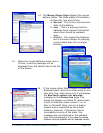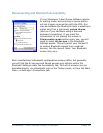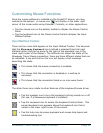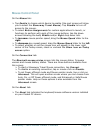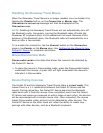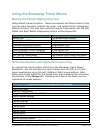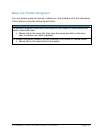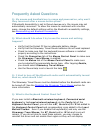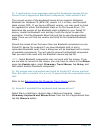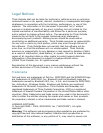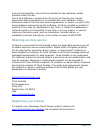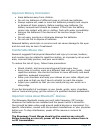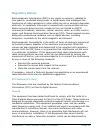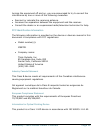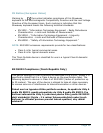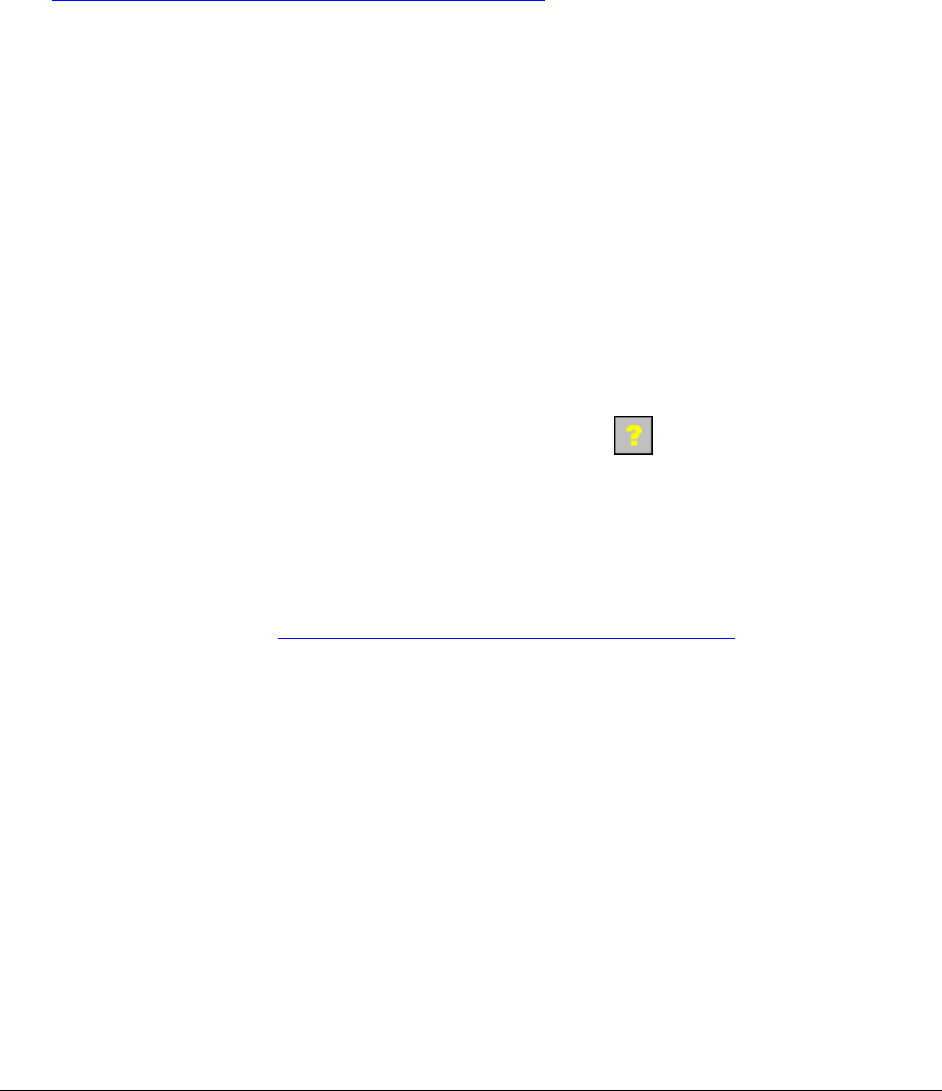
Stowaway Travel Mouse Owner’s Manual Page 18
Frequently Asked Questions
Q: My mouse and handheld are in-range and powered on, why won’t
they reconnect after a mouse button press?
If Bluetooth Accessibility is set to Paired devices only, the mouse may not
automatically reconnect. To allow the mouse to reconnect with a button
press, change the default settings within the Bluetooth accessibility settings,
see Reconnecting and Bluetooth Accessibility.
Q: What should I do when I try to use the mouse and nothing
happens?
• Verify that the Pocket PC has an adequate battery charge.
• Verify that the Stowaway Travel Mouse batteries do not need replaced.
• Check to make sure that the keyboard/mouse software is installed
properly according to the instructions.
• Check the Connection tab of the Mouse Control Panel to make sure
the Stowaway Travel Mouse is enabled.
• Check the Mouse tab of the Mouse Control Panel to make sure
you’ve selected the appropriate device type. After tapping Enable,
you should select Stowaway Travel Mouse.
• Use the Mouse Help icon to launch the help.
Q: I tried to turn off the Bluetooth radio and it automatically turned
back on, what should I do?
The Stowaway Travel Mouse must be disabled before the Bluetooth radio can
be turned off. See the Disabling the Stowaway Travel Mouse
section for
more information.
Q: What is the Keyboard Control Panel for?
If you ever install a Bluetooth wireless keyboard, Connected serial
keyboard or Infrared wireless keyboard via the Config tab of the
Keyboard Control Panel, you will see a BT, Serial and/or IR tab added to
the Keyboard Control Panel and corresponding icons added to the Input
Method Toolbar. Even if you disable the keyboard(s) and only use the
Stowaway Travel Mouse, the BT, Serial and/or IR tab and icons will
remain. If you do not plan to need these options, you may choose to
reinstall the driver and not enable them again so they will not display.