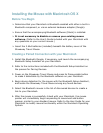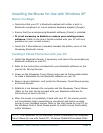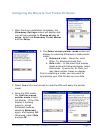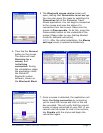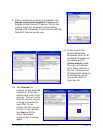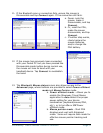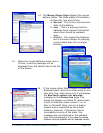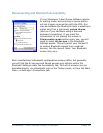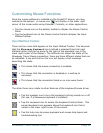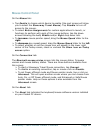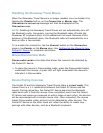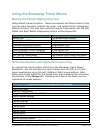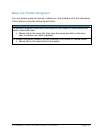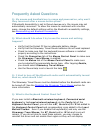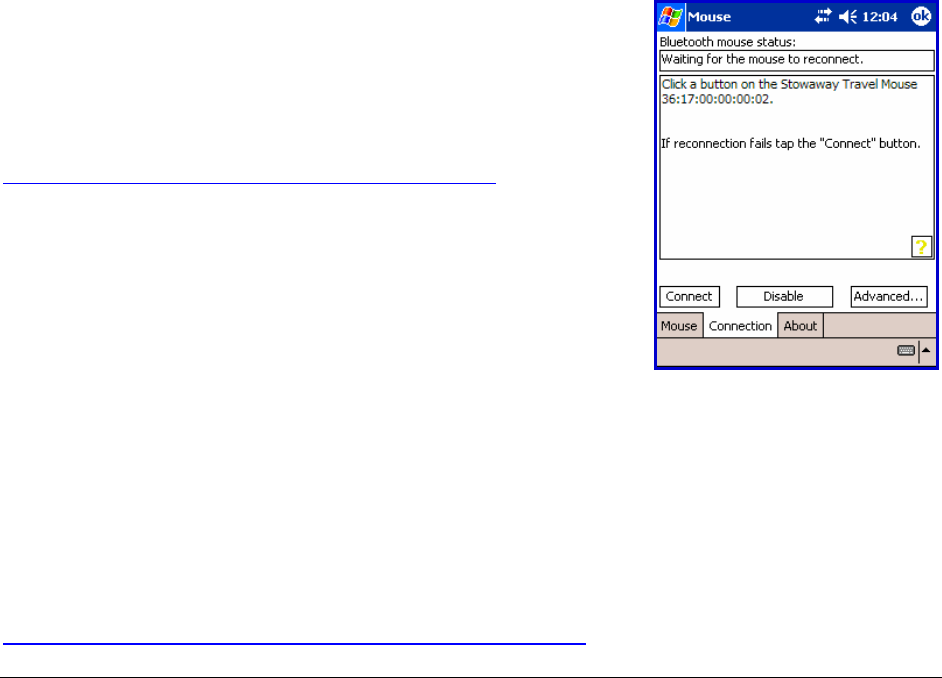
Stowaway Travel Mouse Owner’s Manual Page 11
Reconnecting the Stowaway Travel Mouse
The above steps establish the Bluetooth wireless connection and bonding
between the Pocket PC device and the mouse for the first time. The Mouse
pointer should display and be enabled as long as the connection is
maintained.
Despite a high degree of reliability, the Bluetooth connection could break for
many reasons:
¾ When the mouse is powered off, the mouse circuit will be powered off,
and the Bluetooth connection will be lost.
¾ As a power saving feature, the mouse will be automatically powered down
after an idle period (when there is no activity for approximately 5
minutes).
¾ When the Pocket PC device is turned off, the established Bluetooth
connection will be lost.
¾ When the Pocket PC device and the mouse are moved away from each
other beyond the wireless range (~10m), the previously established
connection is lost.
When any of these conditions occurs, the
connection will be lost and the software will switch
to waiting mode. To restore the connection, make
sure the mouse and Pocket PC device are powered
on and in range, then press a mouse button. See
Reconnecting and Bluetooth Accessibility for further
details. The connection should be reestablished
within 2-3 seconds but this may be delayed if the
Bluetooth system on the Pocket PC device is busy.
For example, after the Pocket PC device is powered
on, it may take 10 or more seconds for the
Bluetooth system to re-initialize.
Even when disconnected, the Pocket PC device and the mouse remain
bonded. The mouse will only reconnect to the bonded Pocket PC device and
the Pocket PC device will only listen to the bonded mouse. To break the
bond, press the Discoverable button. Normally the bond will not need to be
broken unless the mouse will be used with another Pocket PC device or
another mouse will be used with the Pocket PC device. Therefore, please
avoid pressing the Discoverable button during normal operation. If this has
happened, you will have to establish a new connection as described in the
Configuring the Mouse to Your Pocket PC Device
section above.